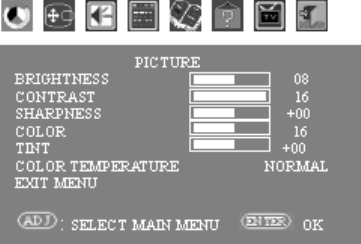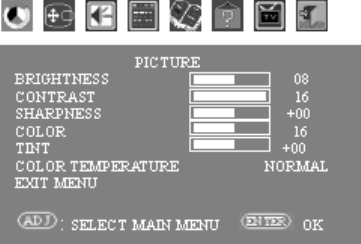
28 Using the TV
Using the On Screen Display (OSD) Controls
Operate the onscreen display (OSD) controls using the front panel buttons or the remote control
buttons to highlight, adjust, and enter items as described here.
Display the OSD by pressing the Menu button on the front panel or the remote control. The OSD
shows the current menu with all of the available menus as small icons above it. Select the right-most
menu icon to Exit or press Menu again.
To display a menu, highlight the menu and then press the button to execute it. The text of the current
highlighted item in the submenu displays in green. The text displays in red when selected for
adjustment. Adjust the setting and then press the execute button to accept it. Choose Exit Menu to exit
the menu, and then select the Exit menu icon or press Menu to close the display. The menu disappears
after 20 seconds of no operation.
• Using the front panel buttons (Refer to “Front Panel Buttons” on page 24 for button location):
1 Press the Menu button (5) to display the OSD main menu.
2 Press the ADJ buttons (7) to highlight a submenu or item, or to adjust or change a setting.
3 Press the Setting button (6) to execute the selected item or the level setting.
• Using the remote control (Refer to “Identifying the remote control buttons” on page 8 for button
location):
1 Press the Menu button to display the OSD main menu.
2 Press the ADJ buttons to highlight a submenu or item, or to adjust or change a setting.
3 Press the Enter button to execute the selected item or the level setting.