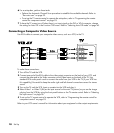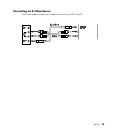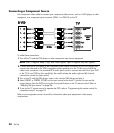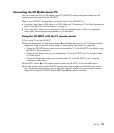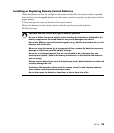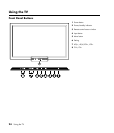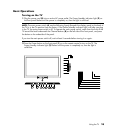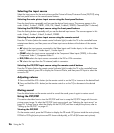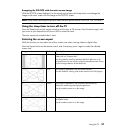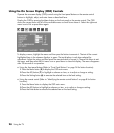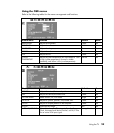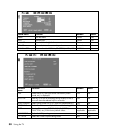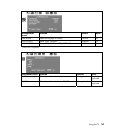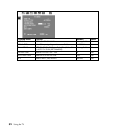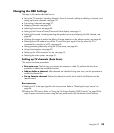26 Using the TV
Selecting the input source
Select the input source for the main picture and the Picture-in-Picture/Picture-on-Picture (PIP/POP) using
the front panel buttons or the remote control buttons.
Selecting the main picture input source using the front panel buttons
Press the Input button repeatedly until you see the desired input source. The sources appear in this
order: Video1, S-video1, YPBPR1, VGA, DVI, Video2, S-video2, YPBPR2, Channel# (the TV channel).
Selecting the PIP/POP input source using the front panel buttons
Press the Setting button repeatedly until you see the desired input source. The sources appear in this
order: Video1, S-video1, Video2, S-video2, YPBPR2.
Selecting the main picture input source using the remote control
Press the TV button (below the remote control indicator light) to select the TV as the controlled home
entertainment device, and then press one of these input source buttons at the bottom of the remote
control:
• AV selects the input sources connected to the Video Inputs and S-video Inputs, in this order: Video
Input 1, Video Input 2, S-video Input 1, S-video Input 2.
• COMP selects the input sources connected to the Component Video Inputs (YPBPR), in this order:
Component Video 1, Component Video 2.
• DVI/VGA selects the input sources connected at the DVI or VGA connectors.
• TV selects the input from the TV antenna/cable in connector.
Selecting the PIP/POP input source using the remote control buttons
Press the TV button (below the remote control indicator light) to select the TV as the controlled home
entertainment device, press PIP to display the Picture-in-Picture, and then press PIP Input to select the
source for PIP.
Adjusting volume
1 Press and hold the VOL+ button (on the remote control or on the TV) to increase to the desired level.
2 Press and hold the VOL– button (on the remote control or on the TV) to decrease to the desired
level.
Muting sound
Press the Mute button on the remote control to cancel the sound; press it again to restore sound.
Using the PIP/POP
This section describes how to view the PIP/POP and how to swap the PIP/POP image with the main
picture screen image. To select the PIP/POP input source signal, see “Selecting the input source” on
page 26. To learn how to select the display for the PIP/POP, and how to adjust the picture, refer to
“Setting up the PIP/POP” on page 41.
Viewing the PIP/POP
On the remote control, press the PIP button to display the PIP mode: PIP (picture inside the main picture),
POP-left or POP-right (main picture and PIP shown side-by-side), or PIP off (full screen main picture).