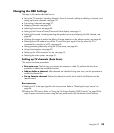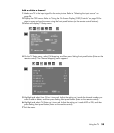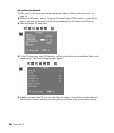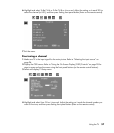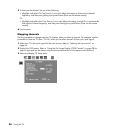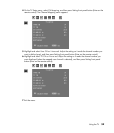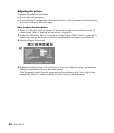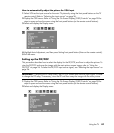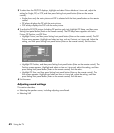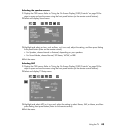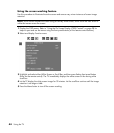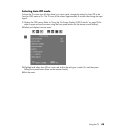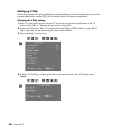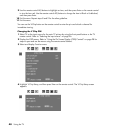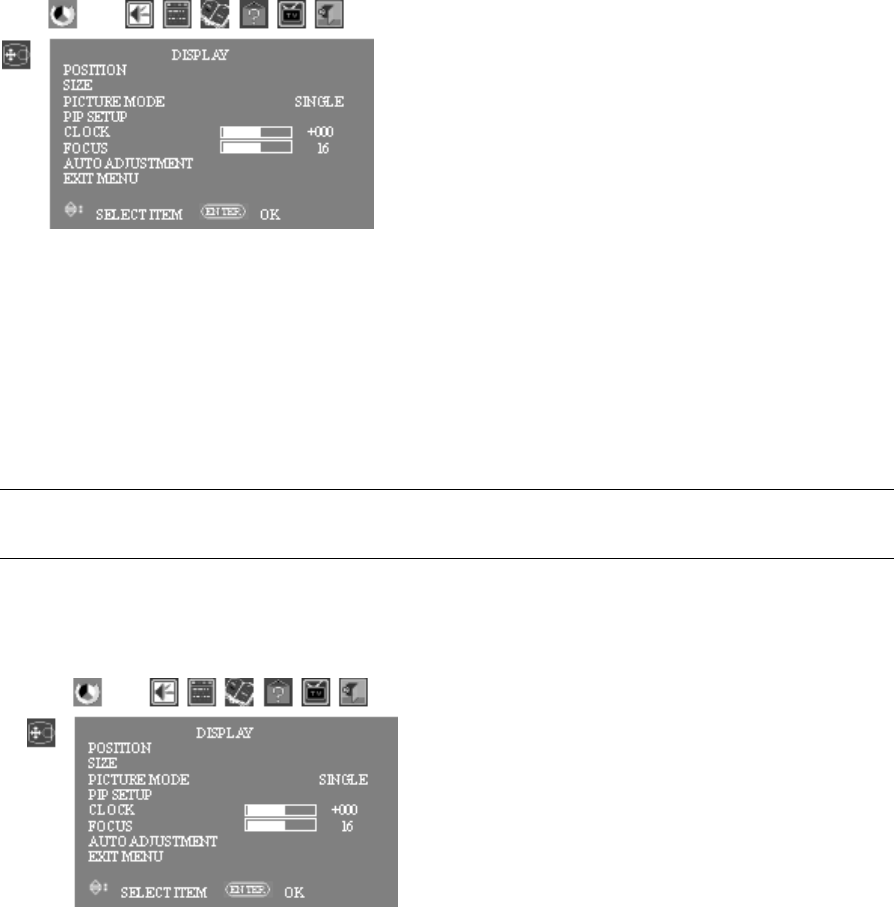
Using the TV 41
How to automatically adjust the picture for VGA input
1 Select VGA as the input source for the main TV picture by using the front panel buttons or the TV
remote control. Refer to “Selecting the input source” on page 26.
2 Display the OSD menus. Refer to “Using the On Screen Display (OSD) Controls” on page 28 for
steps to open and use the menus using the front panel buttons (or the remote control buttons).
3 Select and display the Display menu.
4 Highlight Auto Adjustment, and then press Setting front panel button (Enter on the remote control).
5 Exit the menu.
Setting up the PIP/POP
This procedure describes how to select the display for the PIP/POP, and how to adjust the picture. To
view the PIP/POP and swap the image with the main picture screen image, refer to “Using the
PIP/POP” on page 26. To select the PIP/POP input source signal, see “Selecting the input source” on
page 26.
IMPORTANT: To display the PIP Setup menu, the PIP/POP screen must have an input signal. In order
to change the PIP setup, if necessary, view the PIP and then swap the image with the main picture.
1 Display the OSD menus. Refer to “Using the On Screen Display (OSD) Controls” on page 28 for
steps to open and use the menus using the front panel buttons (or the remote control buttons).
2 Select and display the Display menu.