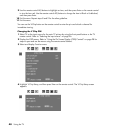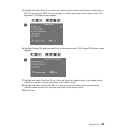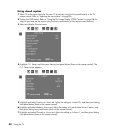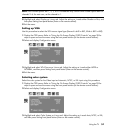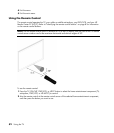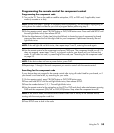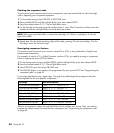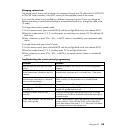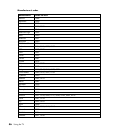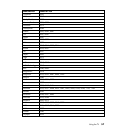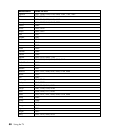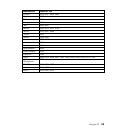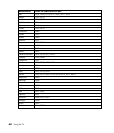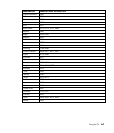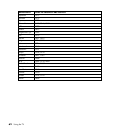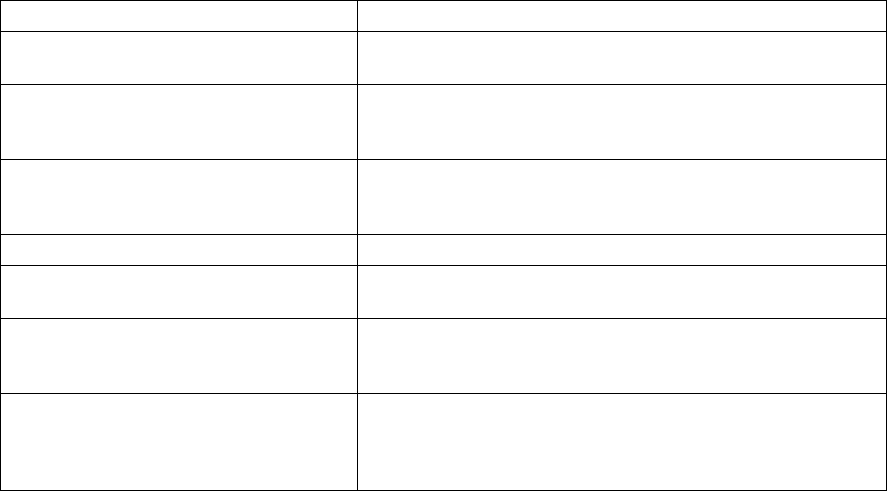
Using the TV 55
Changing volume lock
The remote control is set to control volume of a component through your TV while in the TV, DVD/VCR,
or CBL/SAT mode. However, in the HP.PC mode you have separate control of the volume.
If you want the volume to be controlled by a different component than the TV, you can change the
Volume Lock setting to control volume through a non-associated mode (e.g., through the cable in the
TV mode).
To change volume lock to another mode:
1 On the remote control, press and hold SETUP until the red light blinks twice, then release SETUP.
2 Press the number buttons 9, 9, 3, and then press any mode key once (except TV). The red light will
blink twice.
3 Now, whenever you press VOL+, VOL–, or MUTE, volume is controlled by your component mode
choice.
To change volume lock back to the TV mode:
1 On the remote control, press and hold SETUP until the red light blinks twice, then release SETUP.
2 Press the number buttons 9, 9, 3, and then press TV. The red light blinks twice.
3 Now, whenever you press VOL+, VOL–, or MUTE on the remote control, volume is controlled by
your TV.
Troubleshooting the remote control programming
Problem Solution
Red light does not blink when you press
a key.
Replace the batteries with two (2) new AA non-rechargeable
batteries.
Red light blinks when you press a key, but
home entertainment component does not
respond.
Make sure the remote control is aimed at your home
entertainment component and is not farther than 15 feet away.
Remote control does not control home
entertainment components or commands
are not working properly.
Try all listed codes for the component brands being set up.
Make sure they can be operated with an infrared remote
control.
No volume on a 2nd TV. Follow instructions in “Changing Volume Lock.”
CH+, CH– , and CH.RTN do not work for
your RCA TV.
Due to RCA design (1983–1987), only the original remote
control will operate these functions.
Changing channels does not work
properly.
If original remote control required pressing ENTER to change
channels, press ENTER on the Remote control after entering the
channel number.
Tried “Search Method” and still could not
find a working code.
Try the “Search Method” again after clearing out the component
button as follows: Press and hold SETUP until red light blinks
twice, then release. Next enter 9 - 9 - 2. Then press and release
the component button to be cleared twice.