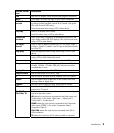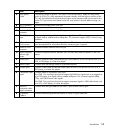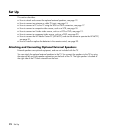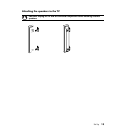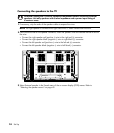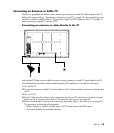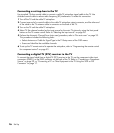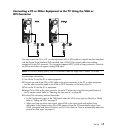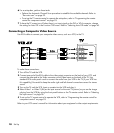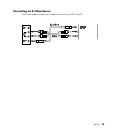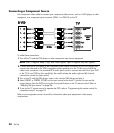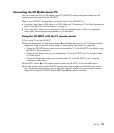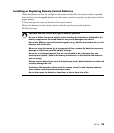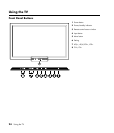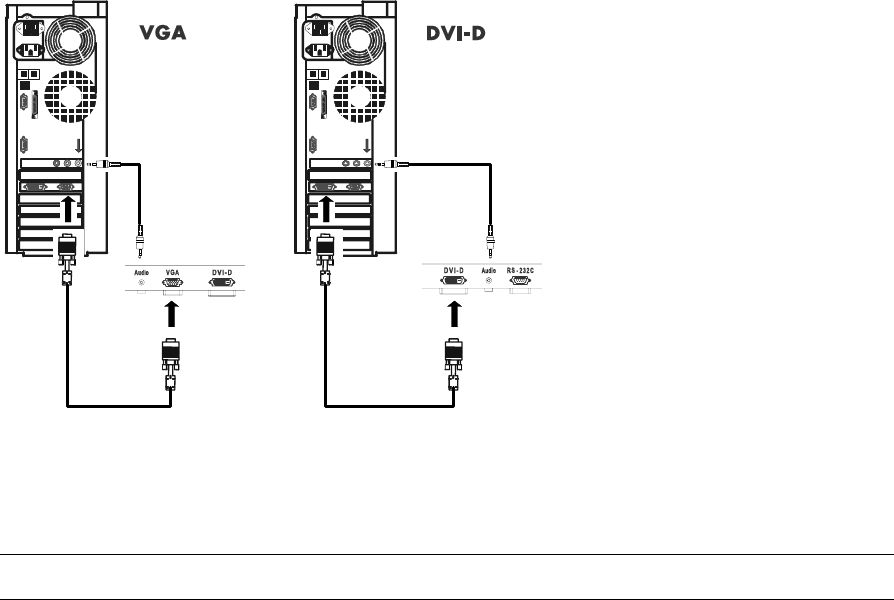
Set Up 17
Connecting a PC or Other Equipment to the TV Using the VGA or
DVI Connector
You may connect the TV to a PC or other equipment with a VGA cable or a digital interface compliant
with the Digital Visual Interface (DVI) standard. Use a DVI-D 29-pin signal cable when making
connections to the DVI connector. This connector supports HDCP, a form of copy protection. Note that
the DVI terminal does not support analog RGB input.
NOTE: To maintain display quality, use a DVI-standard cable no longer than 5 meters (16.4 feet).
To make these connections:
1 Turn off the TV and the PC or other equipment.
2 Connect one end of the VGA or DVI cable to the output connector on the PC or other equipment,
and the other end of the cable to the VGA or DVI-D connector on the back of the TV.
3 Turn on the TV and the PC or equipment.
4 Select DVI or VGA as the input source for the main TV picture by using the front panel buttons or
the TV remote control. Refer to “Selecting the input source” on page 26.
5 For the VGA connector, perform these tasks:
• In the Configuration menu of the OSD menus select the VGA source type (as Normal or Wide).
Refer to “Setting up VGA” on page 51.
• When you have an active input signal, select VGA as the input signal and perform Auto
Adjustment in the Display menu of the OSD menus to have the TV automatically adjust Focus,
Clock, Horizontal and Vertical Position, and H/V Size. Refer to “How to automatically adjust the
picture for VGA input“ on page 41.