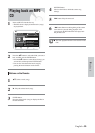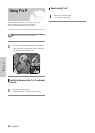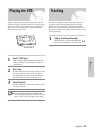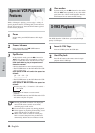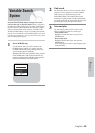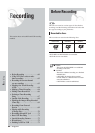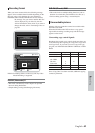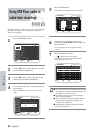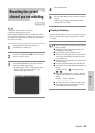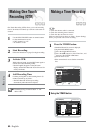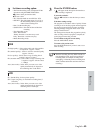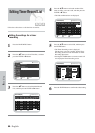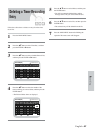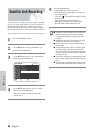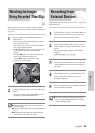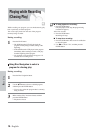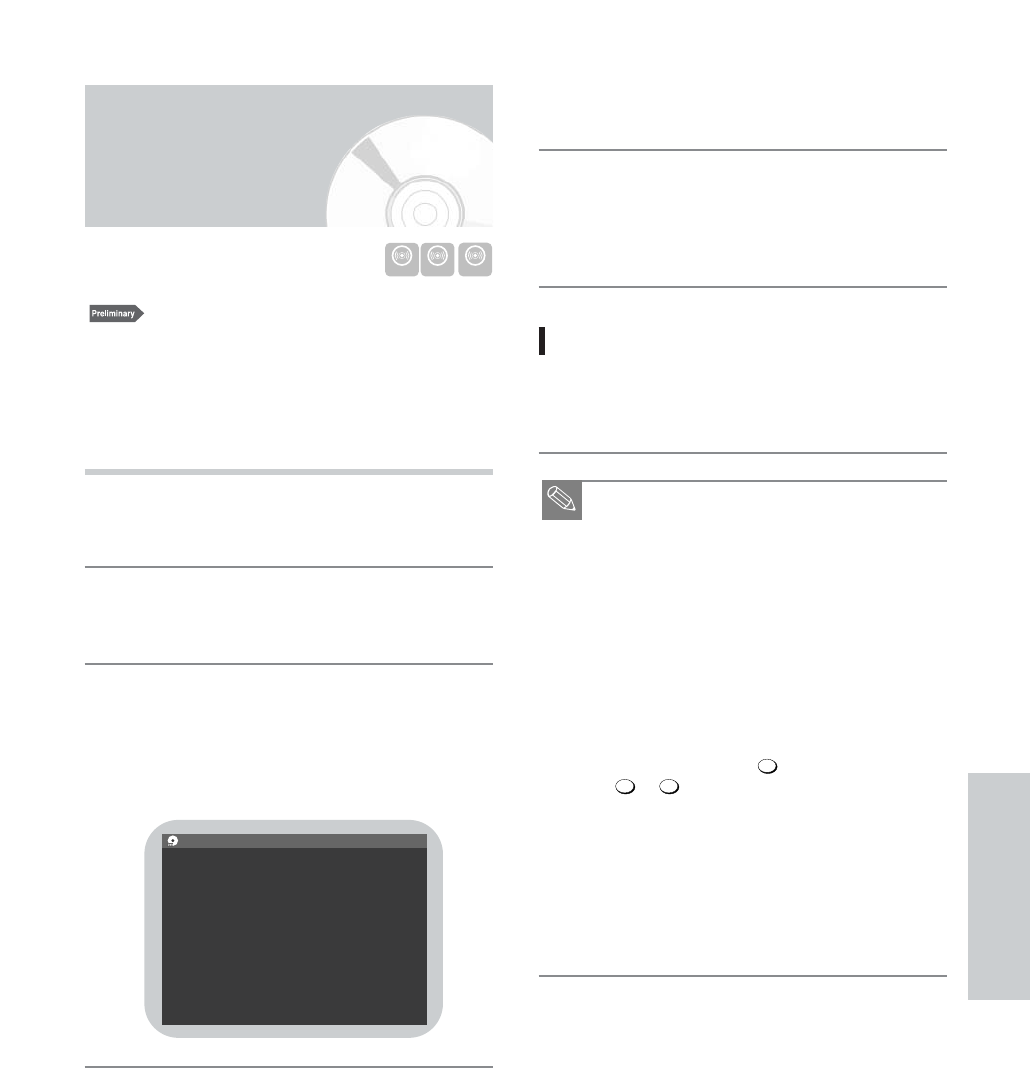
English - 63
Recording
1. Check the antenna cable is connected.
2. Check the remaining time of disc.
DVD-RAM/DVD-RW/DVD-R discs should be formatted
in advance before beginning recording. Most new discs are
sold unformatted. Make sure to format your unformatted
discs before recording.
Press the OPEN/CLOSE button and place a
recordable disc on the disc tray.
Press the DVD CHANNEL
34
button to select the
channel you want to record.
Press the REC MODE button on remote control, to
select the recording speed (quality).
• XP (High, approx. 1 hour)
# SP (Standard, approx.
2 hours)
# LP (Low, approx. 4 hours) # EP
(Extended Play, approx 6 hours)
3
2
1
Press the REC button.
Press the STOP button to stop or finish a recording in
progress.
• The message “Updating the information of disc.
Please wait for a moment”.
Pausing / Resuming
• Press the PAUSE button to pause a recording in progress.
• Press the PAUSE button again during pause to resume
recording.
■ You can’t change the recording mode and channel
during recording.
■ Recording will stop automatically if there is not
enough space for recording.
■ Up to 99 titles can be recorded onto a disc.
■ If the power is interrupted due to a power failure or
other reasons, the title being recorded will not be
saved onto the disc.
■ Recording will stop automatically if a copy protect-
ed image is input.
■ Do not use DVD-R authoring discs with this unit.
■ To set a channel over 100, hold down the 100+ but-
ton first:
Example: CH 100 # (extended pressing) +
+
■ Pressing the AUDIO button on remote control dur-
ing MTS audio reception will switch the audio as
follows:
[MAIN] # [SAP] # [MONO]
^========}
■ The audio selected above will be recorded on disc.
■ If you change the sound setting while recording,
the recorded sound will also change.
0
0
1
100+
Note
5
4
Recording the current
channel you are watching
DVD-RAM
DVD-RW
DVD-R
VR XP3/3
CH111
RAM