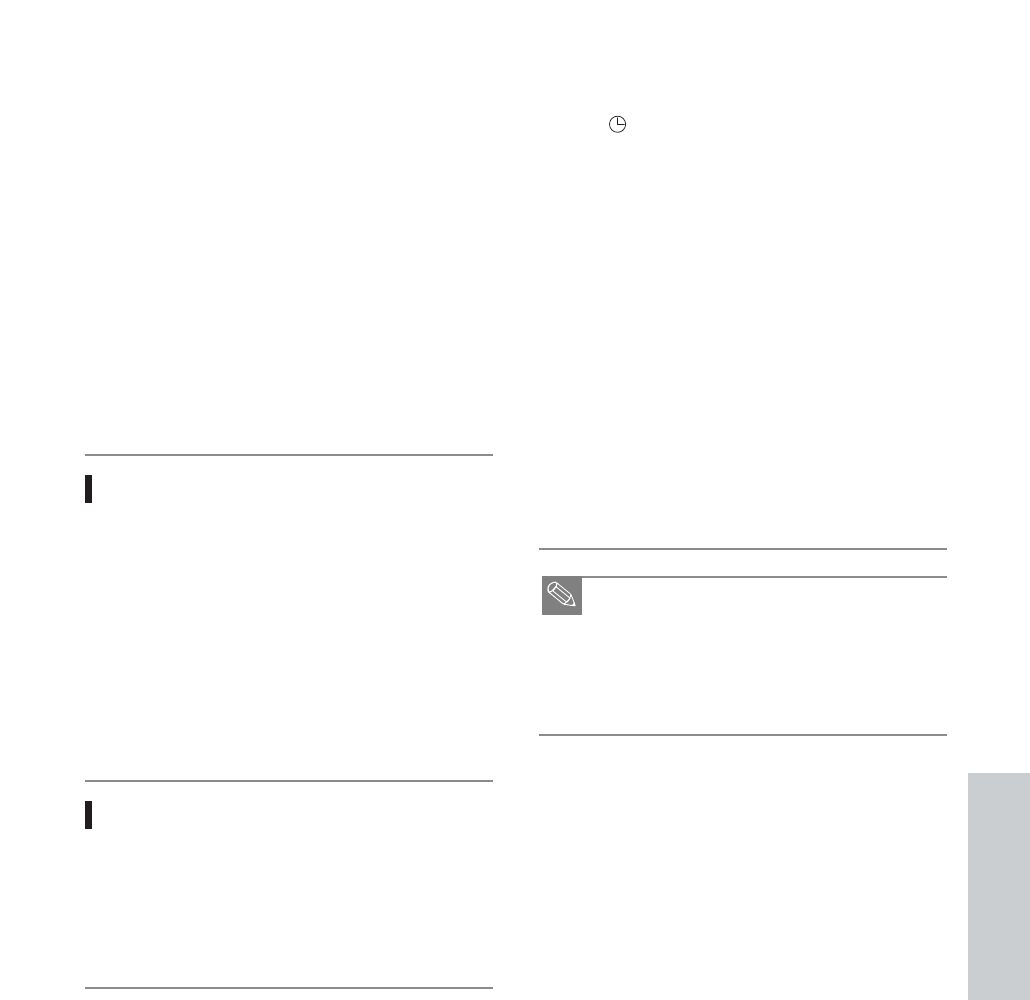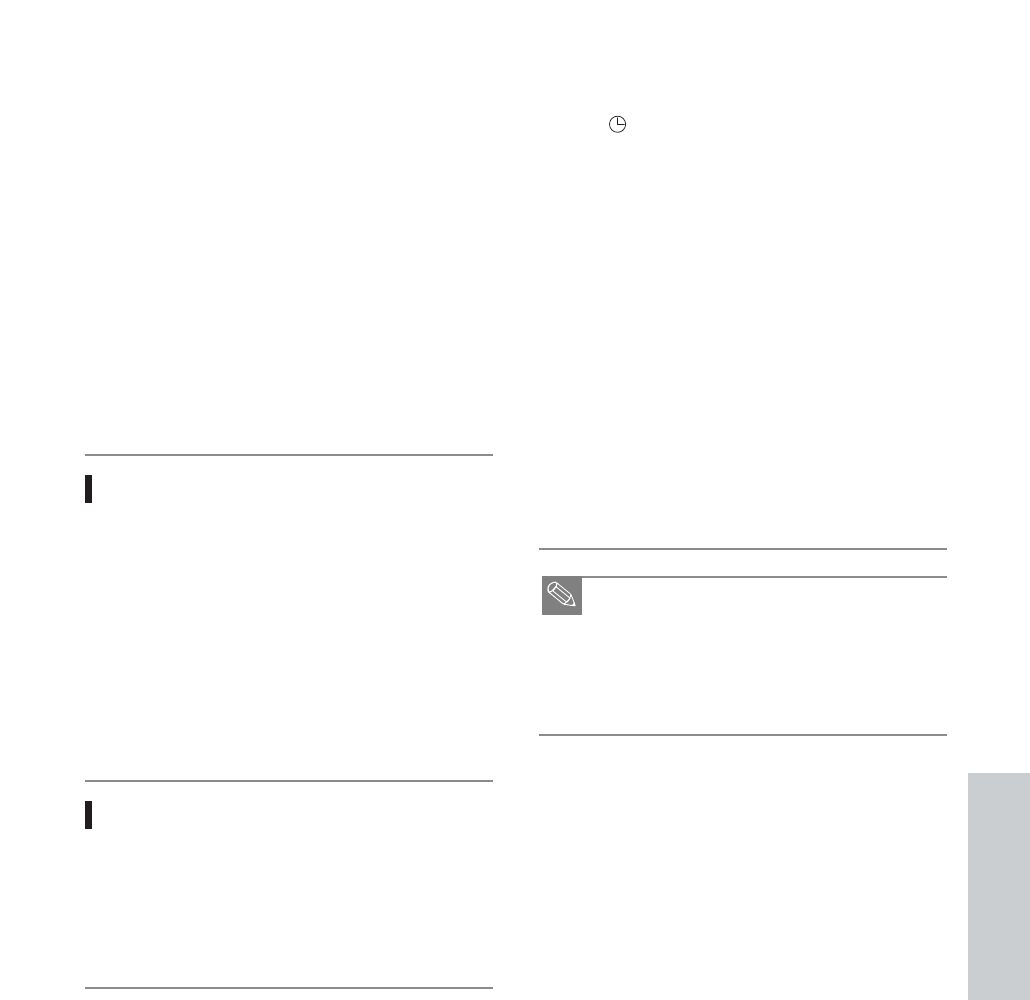
Set timer recording option.
• The Timer Recording screen is displayed. Fill the
input items using the DIRECTION buttons.
21: Moves to the previous/next item,
34: Sets a value.
• TO : Select the media to record DVD or VCR.
• SOURCE : The video input source (L1 or L2), or
the broadcasting channel you want to
make a timer recording from.
• Date : Set the recording day.
• Start/End Time : Start and end time of the timer
recording.
• Type (Recording cycle).
Once : Records once.
Weekly : Records at a set time every week.
Daily : Records at a set time every day.
• Mode (Recording mode).
DVD
XP (high quality) : Select when audio and video qualities
are important. (Approx. 1 hour)
SP (standard quality) : Select to record in standard quality.
(Approx. 2 hours)
LP (low quality) : Select when a long recording time is
required. (Approx. 4 hours)
EP (extended mode) : Select when a longer recording time
is required. (Approx. 6 hours about
1.2 Mbps)
Auto (Auto mode) : Select when you want to set video
quality automatically. It depends on
the remaining time on the DVD.
VCR
SP : Standard Play, for best picture quality.
SLP : Super Long Play, for maximum recording time (3
times SP).
Auto (Auto mode) : Select when you want to set video
quality automatically. It depends on
remaining time of VCR tape.
2
Press the ENTER button.
• will appear on the front panel. It means that a
timer recording is registered.
If you make a mistake
Press the
21
buttons to select the item you want to
change.
If the timer settings overlap
The programs are recorded in order of priority. If timer
recording is set for the first program and then again for
the second program and both programs overlap, the
following message will appear on the screen: “This
setting is identical with 1”
The message shows that the first program has priority.
After recording of the first program is complete, the
second program starts being recorded.
To exit without saving the current setting
Press the MAIN MENU button.
To return to the previous menu
Press the RETURN button if you don’t want to set a
timer recording.
■ The timer recording time may differ from the set
time depending on disc status and overall timer
recording status (for example, recording times
overlapping, or when the previous recording ends
within 2 minutes before the start time of the next
recording.)
3
Recording
English - 65