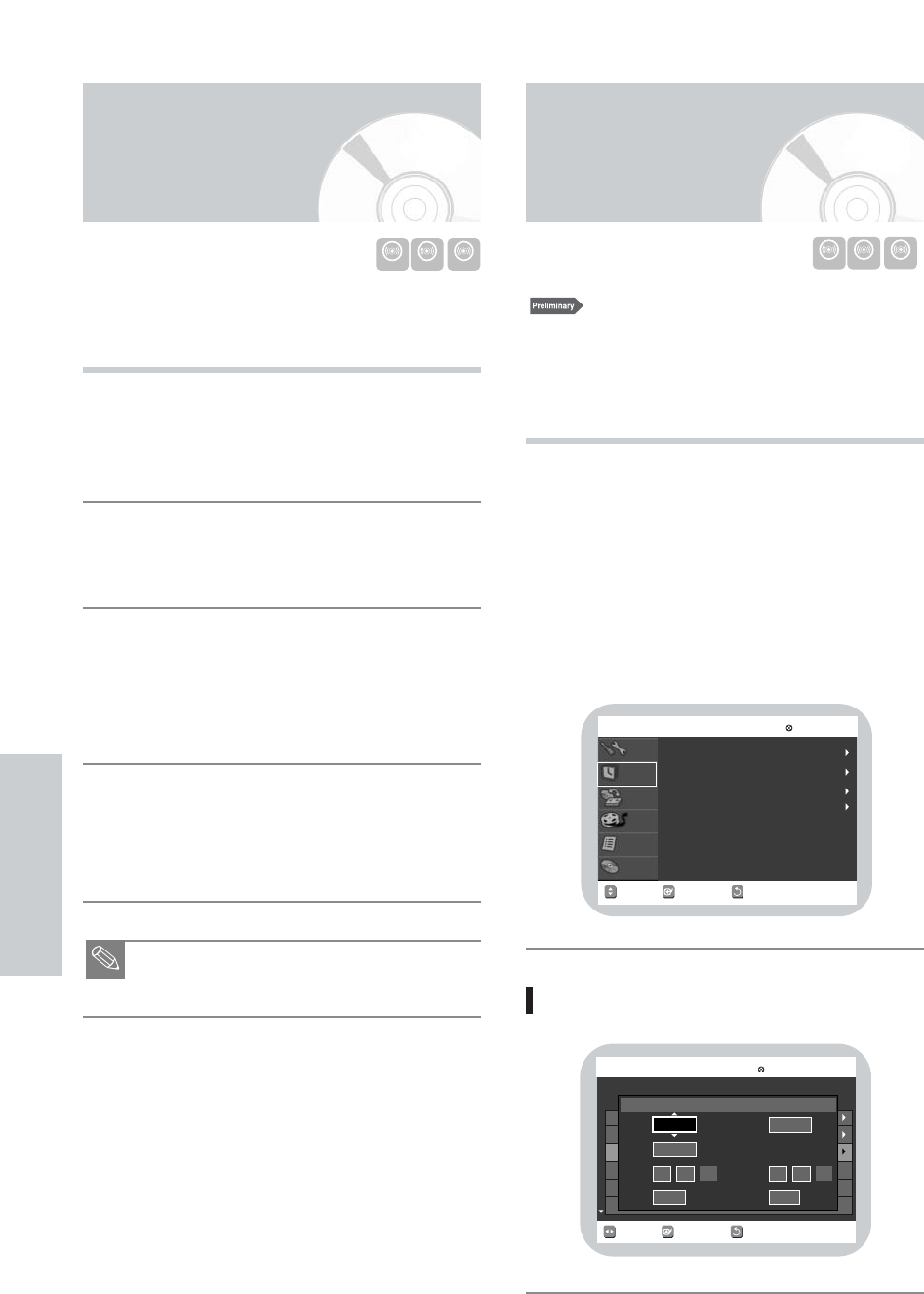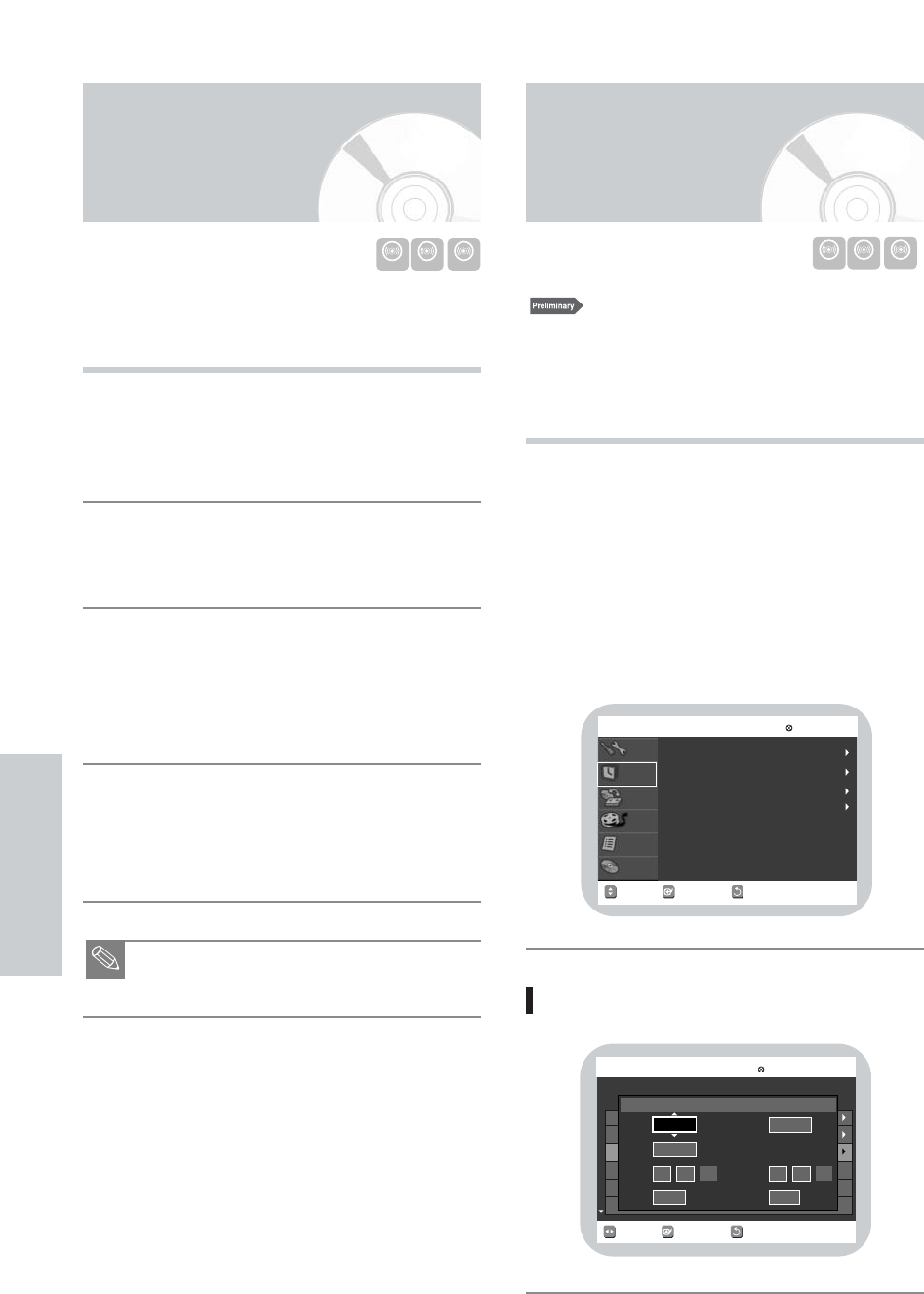
One-Touch Recording (OTR) allows you to add recording
time in 30-minute increments up to 6 hours at the touch of
a button.
Use the DVD CHANNEL button or numeric buttons
to select the channel to record.
• CATV channel: 1 to 125
• TV channel: 2 to 69
Start Recording.
Follow the instructions on page 63 to begin recording.
Activate OTR.
While in Record mode, press the REC button again to
activate One-Touch Recording (OTR).
• Record length 0:30 appears on the On-Screen
Display and the DVD Recorder-VCR will record for
exactly 30 minutes.
Add Recording Time.
Continue pressing REC to add recording time in 30
minute increments up to 6 hours.
• The DVD Recorder-VCR stops recording
automatically when the time has elapsed.
■ Extended pressing of numeric button “1” will
deliver “100”.
4
3
2
1
1. Check the antenna cable is connected.
2. Check the remaining time of the disc.
3. Check the date and time are correct.
Make sure the Clock has been set (Setup - System Setting)
before you proceed with a timer recording.
Press the TIMER button.
• Scheduled Record List screen is displayed.
Using the MAIN MENU button:
1 Press the MAIN MENU button.
2 Press the 34 buttons to select Timer Rec., and
then press the ENTER or 1 button.
3 Select Timer record.
• If the current time is not set. Set the current time
first.
Using the TIMER button
1
Recording
64 - English
Making a Timer Recording
RETURNSELECTMOVE
EXIT
Timer Record
DVD-RAM(VR)
VCR Plus
+
Record
Timer Record
Scheduled Record List
SA Programming
Disc
Navigation
Playlist
Timer Rec.
Dubbing
Setup
Disc Manager
: Off
Making One Touch
Recording (OTR)
RETURNSELECTMOVE
Scheduled Record List
DVD-RAM(VR)
No
01
02
03
CH 12 10/18
------ --/---
08:00AM
--/--- --
08:00AM
--/---
XP
----
Edit
To
Date
Start
Type
Mode
DVD
Source
CH 06
01/31
12 01:AM
02 01:AM
End
SPOnce
No.03