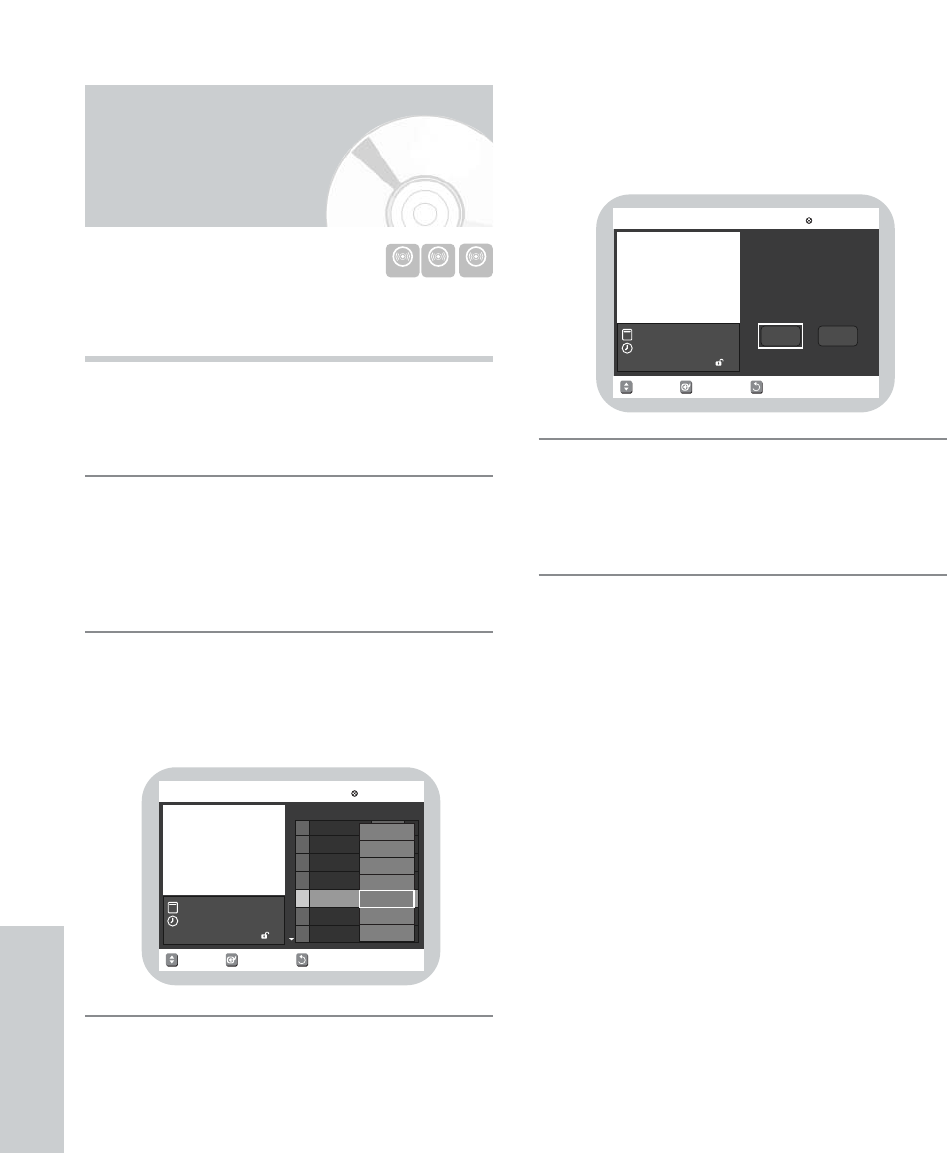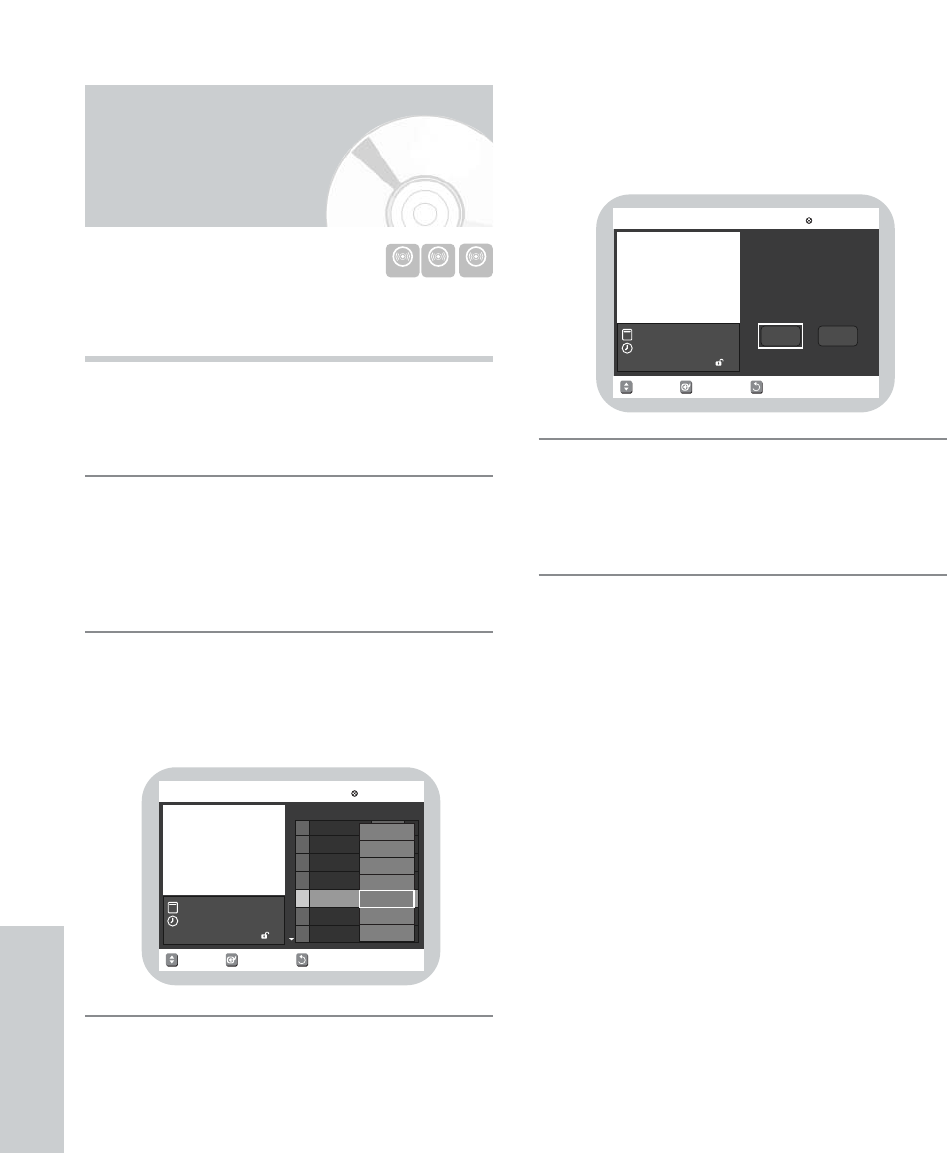
82 - English
Editing
Follow these directions to lock an entry if you want to
protect it from unexpected deletions.
Press the MAIN MENU button.
Press the 34 button to select Disc Navigation, and
then press the ENTER or
1 button, or press the TOP
MENU/DISC NAVIGATION button on the remote
control.
• The Disc Navigation screen is displayed.
Press the 34 button to select an entry you want to
protect from the Disc Navigation screen, and then
press the ENTER or
1 button.
• The Disc Navigation menu is displayed.
3
2
1
Press the 34 button to select Protection, and then
press the ENTER button.
• You will be prompted with the confirmation
message ‘Title Protection:’.
Press the 21 buttons to select On, and then press
the ENTER button.
• The Lock icon on the information window for the
selected entry changes to the locked status.
5
4
RETURNSELECTMOVE
Disc Navigation
DVD-RAM(VR)
01
My VIDEO
02 JUN/28/2004 01
JUN/28/2004 01:16 AM CH51
01:16 AM SP
No. Title Length
Edit
00:00:01
00:00:03
03
JUN/28/2004 01
04 JUN/28/2004 01
00:00:31
00:00:01
05
JUN/28/2004 01
06 JUN/29/2004 03
00:03:50
07
JUL/03/2004 0 00:00:07
00:05:10
JUN/28/2004
Play
Rename
Delete
Edit
Protection
Scene Navi.
Time Navi.
Locking a Disc
Navigation Entry
RETURNSELECTMOVE
Disc Navigation
DVD-RAM(VR)
JUN/28/2004 01:16AM CH51
JUN/28/2004
01:16 AM SP
On Off
Title Protection: