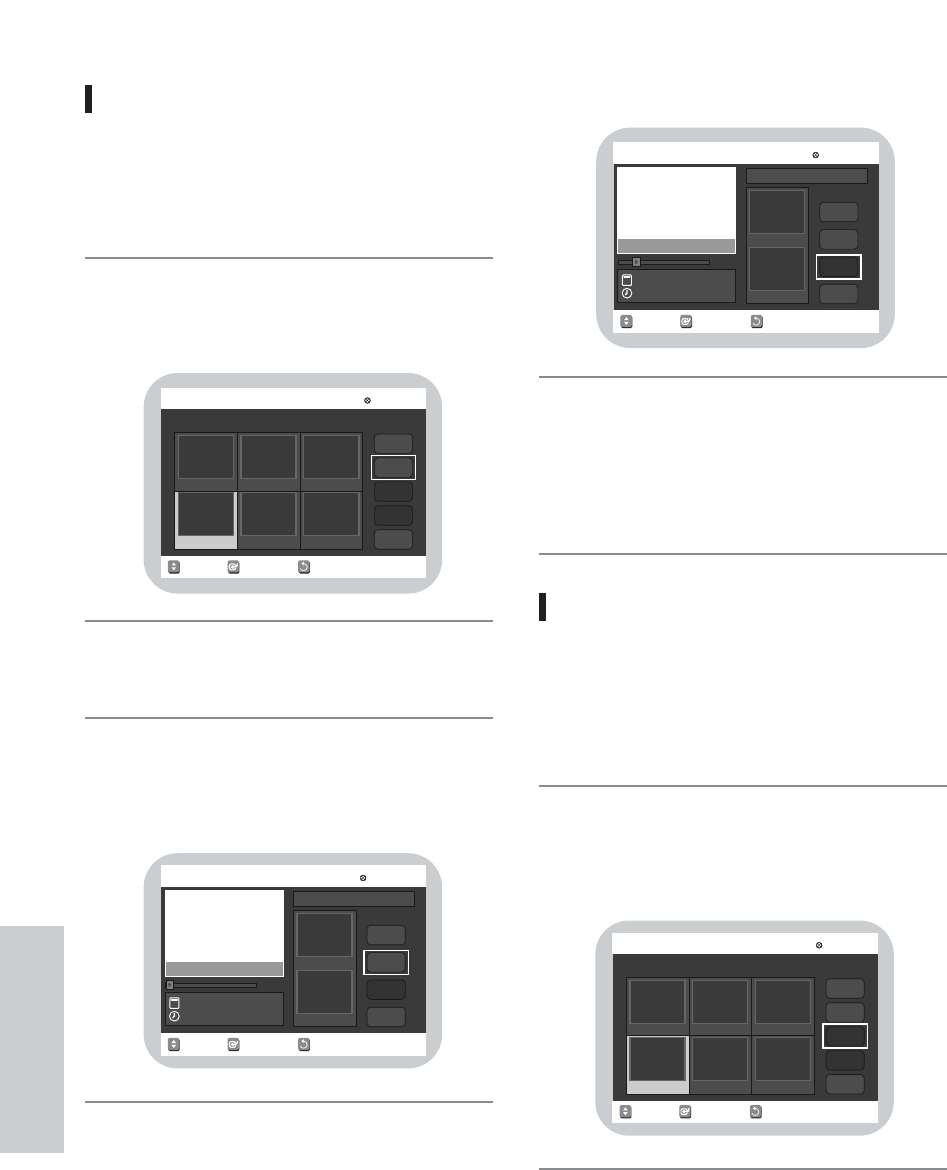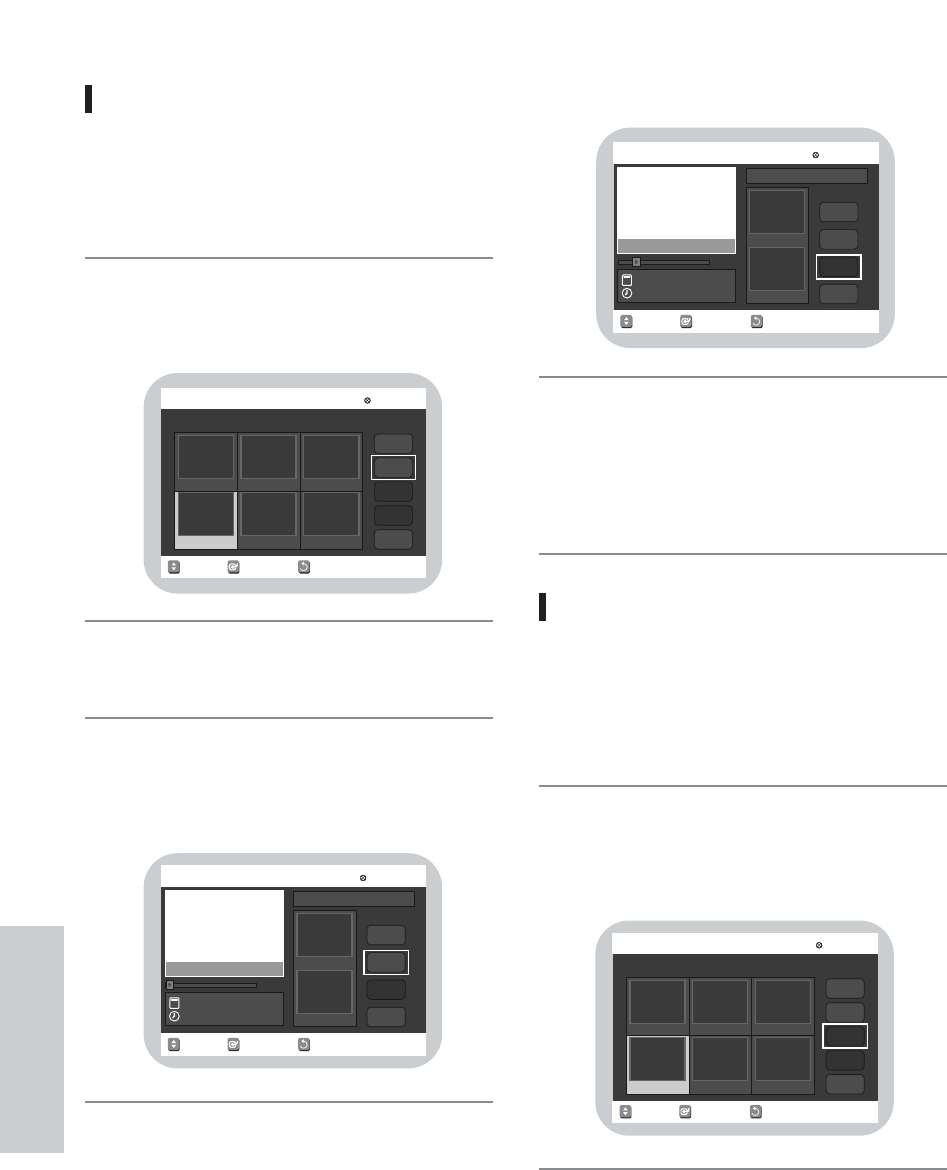
90 - English
Editing
B. Modifying a Scene (Replacing a
Scene)
Press the DIRECTION buttons to select the scene you
want to modify, and then press the ENTER button.
Press the DIRECTION buttons to select Modify, and
then press the ENTER button.
• The Modify Scene screen is displayed.
Select the start point of the section with which you
want to modify the selected scene.
Press the 34 button to select Start, and then press
the ENTER button.
• The image and time at the start point are displayed
on the Start window.
4
3
2
1
RETURNSELECTMOVE
Modify Scene
DVD-RAM(VR)
00:00:10
End
Change
Cancel
00:00:06
00:00:00End
Start
Start
Scene No.004
Title : 5/13
JUN/28/2004 02:14 AM
JUN/28/2004 02:14 AM
RETURNSELECTMOVE
Edit Scene
DVD-RAM(VR)
Move
Add
Delete
00:00:01
Scene No. Playlist No. 24/ 4
Modify
Play
0300:00:01
00:00:0005
0200:00:21
00:00:0104
01
RETURNSELECTMOVE
Modify Scene
DVD-RAM(VR)
00:03:48
End
Change
Cancel
00:00:06
00:00:00End
Start
Start
Scene No.004
Title : 5/13
JUN/28/2004 02:14 AM
JUN/28/2004 02:14 AM
Press the ENTER button at the end point of the scene.
Press the 34 buttons to select Change, and then
press the ENTER button.
• The scene you wanted to modify is changed with the
selected section.
• If you want to cancel a modification, select cancel
and then press the ENTER button.
C. Moving a Scene
(Changing the Position of a Scene)
Press the DIRECTION buttons to select the scene you
want to move (change the position), and then press
the ENTER button.
Press the 34 buttons to select Move, and then press
the ENTER button.
• A yellow selection window is displayed on the scene
to move.
2
1
6
5
RETURNSELECTMOVE
Edit Scene
DVD-RAM(VR)
Move
Add
Delete
00:00:01
Scene No. Playlist No. 24/ 4
Modify
Play
0300:00:01
00:00:0005
0200:00:21
00:00:0104
01