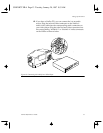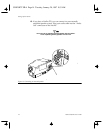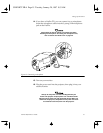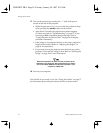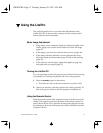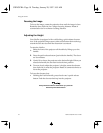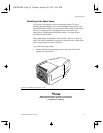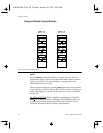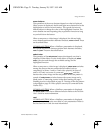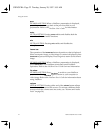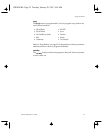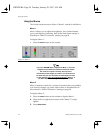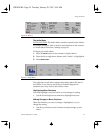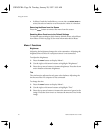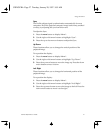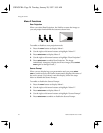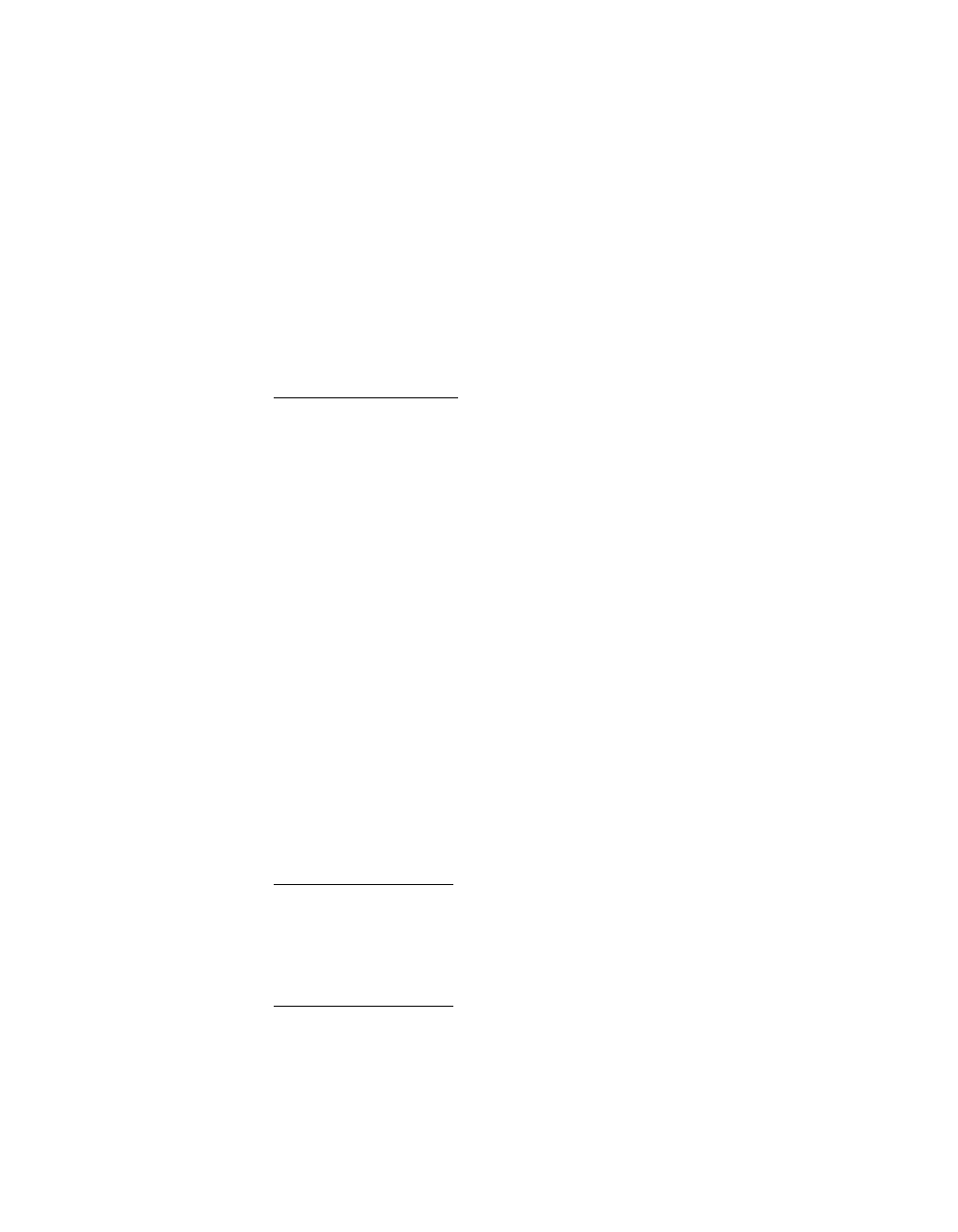
Using the LitePro
LitePro 560/570 User’s Guide 21
arrow buttons
The operations of the arrow buttons depend on what is displayed.
When a menu is displayed, the left and right arrow buttons move the
highlight bar to select a menu function. The up and down arrow
buttons adjust or change the value of the highlighted function. The
arrow buttons are auto-repeating; they repeat their function as long
as you hold down the button.
When a computer or video image is displayed, the left and right
arrow buttons perform their alternate functions,
mute
and
mic
. These
are described below.
LP 560LS & LP 570LS: When a LiteShow presentation is displayed,
the up and down arrow buttons perform their alternate functions,
next
and
prev
. These are described below.
select/enter
The operation of the
select/enter
button also depends on what is
displayed. When Menu 2 or the Audio Menu is displayed,
select/
enter
cycles forward through the available settings for the
highlighted function.
When a computer or video image is displayed,
select/enter
switches
among the sources that are connected and enabled, such as
computer(s) in Source 1 and/or 2 and video player(s) in Source 3
and/or 4. If only one source is connected,
select/enter
switches
between the source image and the test pattern. If the test pattern is
turned off,
select/enter
switches between the source image and a
blank screen. (Connecting sources is described starting on page 5.
Enabling sources is described on page 31. Turning off the test pattern
is described on page 29. Video players can only be connected to the
LitePro 570.)
LP 560LS & LP 570LS: When a LiteShow presentation is displayed,
the
select/enter
button has a different function. Refer to the
LiteShow
User’s Guide
for more information.
next
LP 560LS & LP 570LS: When a LiteShow presentation is displayed,
press
next
to advance to the next slide in your presentation. Refer to
the
LiteShow User’s Guide
for more information.
USING.FRA Page 21 Tuesday, January 28, 1997 9:55 AM