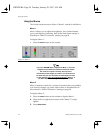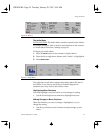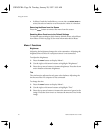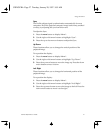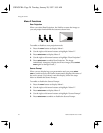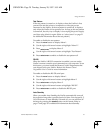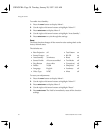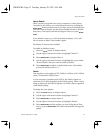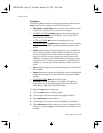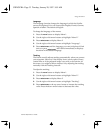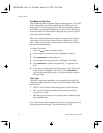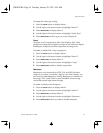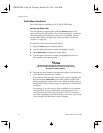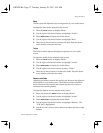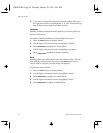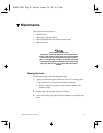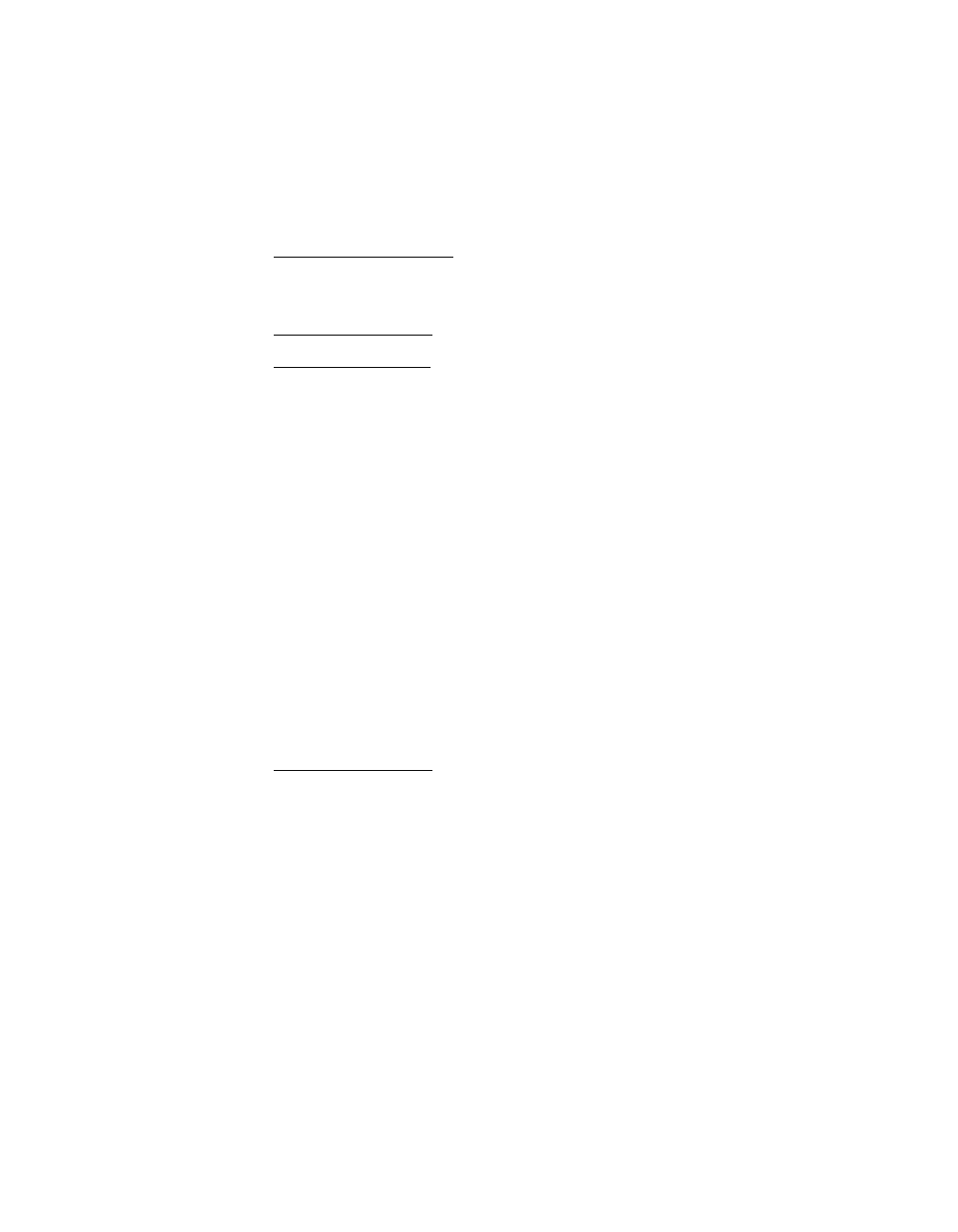
Using the LitePro
32 LitePro 560/570 User’s Guide
Prog Button
Use the Prog Button function to assign an operation to the remote’s
prog
button. You can assign any one of these functions.
•
Clear Black
and
Clear White
make the entire screen black or white,
respectively. Press any key to return to your image.)
• LP 560LS & LP 570LS:
LS Grab
captures the current image and
saves it on your LiteShow disk. Refer to your
LiteShow User’s
Guide
for more information.
• LP 570 & LP 570LS:
Mic
turns the microphone off or on.
• LP 570 & LP 570LS:
Loudness
turns Loudness on or off. Loudness
adjusts the audio quality by enhancing the bass portion of the
sound.
•
RS-232
enables Remote Control Programmer if it is installed on
your computer. Remote Control Programmer allows you to use
the arrow buttons on the LitePro remote to control your com-
puter. You will also need to connect your serial source to the
“SERIAL” connector on the LitePro. Refer to the
Remote Control
Programmer User’s Guide
for more information. (When RS-232 is
enabled, you cannot use the arrow buttons to select menu func-
tions.)
•
Sync
adjusts the signal synchronization between the LitePro and
the computer.
•
Palette
changes the number of displayable colors in the projected
image. Refer to page 31 for more information about the Palette
settings.
• LP 570 & LP 570LS:
Mute
turns off the sound.
•
Text Mode
switches the display to Text Mode. Text Mode is
needed only if you are displaying
DOS
text that is 720 pixels
wide. Refer to page 34 for more information.
To change the
prog
button assignment:
1.
Press the
menu
button to display Menu 1.
2.
Use the right or left arrow buttons to highlight “Menu 2”
3.
Press
select/enter
to display Menu 2.
4.
Use the right or left arrow buttons to highlight “Prog Button”.
5.
Press
select/enter
until the function you want is displayed. Now,
whenever you press
prog
, the LitePro performs the function you
selected.
USING.FRA Page 32 Tuesday, January 28, 1997 9:55 AM