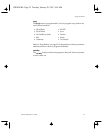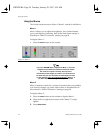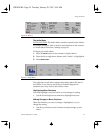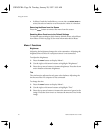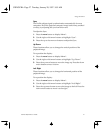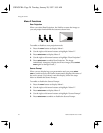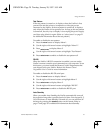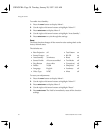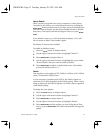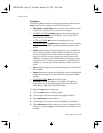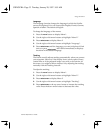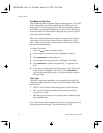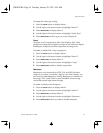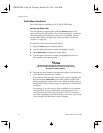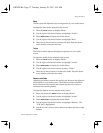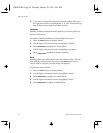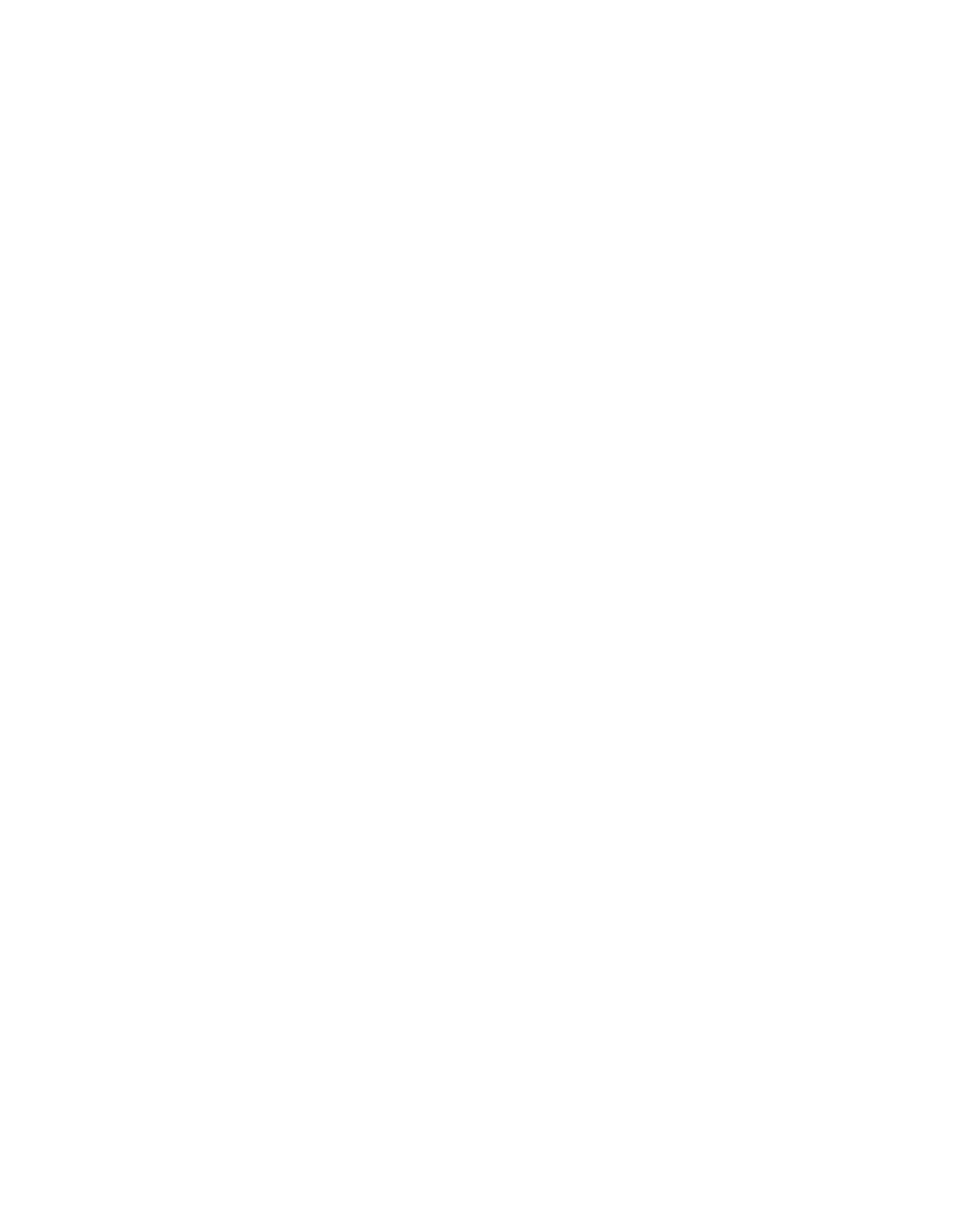
Using the LitePro
LitePro 560/570 User’s Guide 31
Source Enable
When you have more than one source (computer or video player)
connected to the LitePro, you switch between them by pressing the
select/enter
button on the remote. If you have a source connected that
you don’t want to display, use the Source Enable function to disable
that source. That source will then be skipped when you press
select/
enter
.
If you disable a source, you will not be able to display it. You will
have to return to Menu 2 and enable it again.
By default, all 4 sources are enabled.
To enable or disable a source:
1.
Press the
menu
button to display Menu 1.
2.
Use the right or left arrow buttons to highlight “Menu 2”.
3.
Press
select/enter
to display Menu 2.
4.
Use the right or left arrow buttons to highlight the source under
“Source Enable” that you want to enable or disable.
5.
Press
select/enter
to enable or disable that source. All enabled
sources are marked with an “x”.
Palette
You can select a color palette of 512, 24,389, 1.4 million or 16.7 million
colors. The default is 24,389 colors.
If your computer’s graphics mode is EGA, the LitePro displays a
maximum of 16 colors regardless of the Palette setting. When a video
image is displayed, the LitePro displays 1.4 million colors, regardless
of the Palette setting.
To change the color palette:
1.
Press the
menu
button to display Menu 1.
2.
Use the right or left arrow buttons to highlight “Menu 2”.
3.
Press
select/enter
to display Menu 2.
4.
Use the right or left arrow buttons to highlight “Palette”.
5.
Press
select/enter
until the palette you want is displayed. Each
time you press
select/enter
, the LitePro immediately changes the
palette.
USING.FRA Page 31 Tuesday, January 28, 1997 9:55 AM