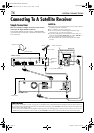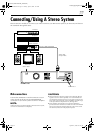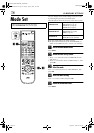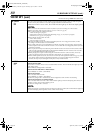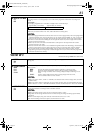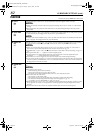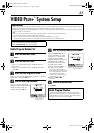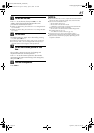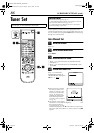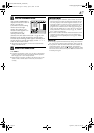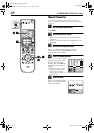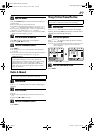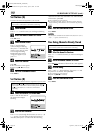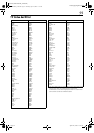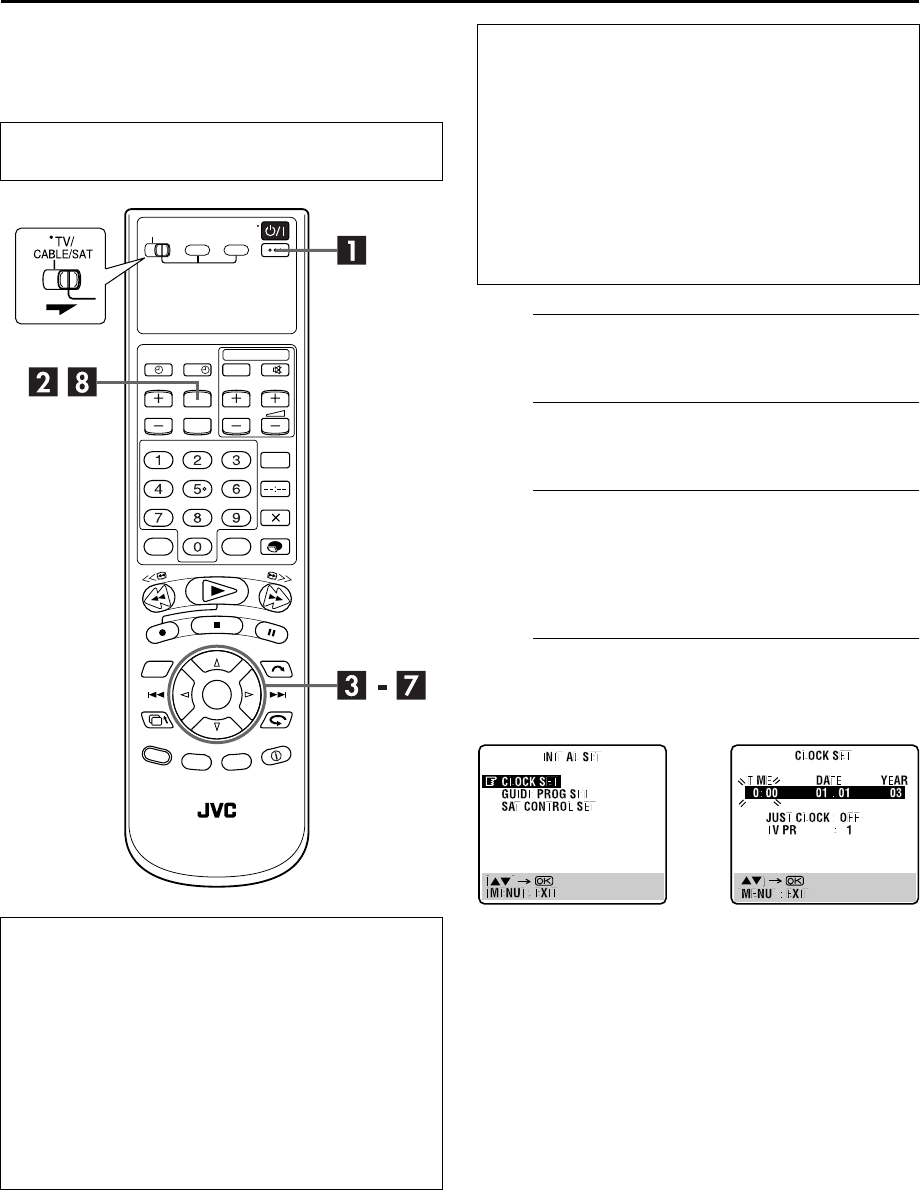
Filename [HM-HDS4EK_07Sub.fm]
Masterpage:Left
84
Page 84 April 22, 2003 10:12 pm
SUBSIDIARY SETTINGS (cont.)
Clock Set
A
Turn on the recorder.
Press
1
.
B
Access the Main Menu screen.
Press
MENU
.
C
Access the Initial Set screen.
A
Press
w
e
to move the arrow to “INITIAL SET UP”,
then press
t
.
B
Press
w
e
to move the arrow to “INITIAL SET”, then
press
OK
.
D
Access the Clock Set screen.
Press
rt
to move the highlight bar (pointer) to “CLOCK
SET”, then press
OK
or
e
. The Clock Set screen appears.
●
Turn on the TV and select the AV mode.
●
Slide
TV/CABLE/SAT
switch to the right.
Just Clock
The Just Clock function provides accurate time keeping
through automatic adjustments at regular intervals, by
reading data from a PDC signal.
The Just Clock option can be set “ON” or “OFF” at the Clock
Set screen (the default setting is “OFF”). Press
OK
until the
Just Clock setting begins blinking, then press
rt
to change
the setting.
IMPORTANT:
If you turn off Just Clock, the accuracy of your
recorder’s built-in clock may be reduced, which could
adversely effect timer recording. We recommend you to keep
Just Clock on. In cases where the clock setting data from a
PDC signal is incorrect, however, you are advised to keep
Just Clock set to “OFF”.
?
IMPORTANT
If you performed Auto Set Up (
੬
pg. 14) or Preset
Download (
੬
pg. 16), without ever having set the clock
previously, the recorder’s built-in clock is also set
automatically.
Perform the following steps only if —
—Auto Clock Set has not been performed correctly by Auto
Set Up, Preset Download or Auto Channel Set.
OR
—the recorder’s memory backup has expired.
OR
—you want to change Just Clock setting (
੬
“Just Clock” in
the left column).
HM-HDS4EK.book Page 84 Tuesday, April 22, 2003 10:14 PM