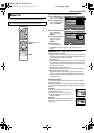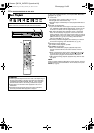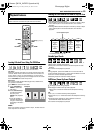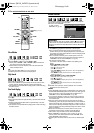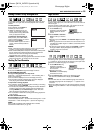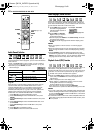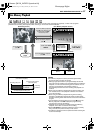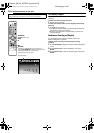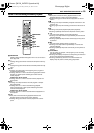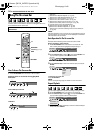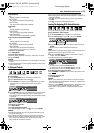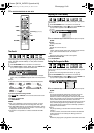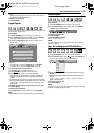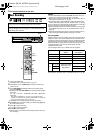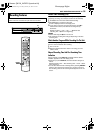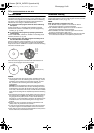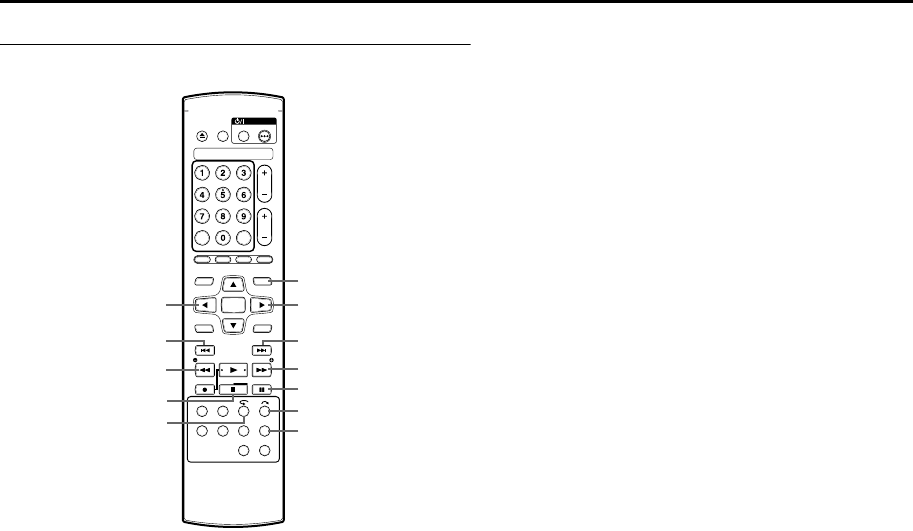
Masterpage:Right+
EN 29
Filename [M100_06DVD Operation.fm]
BASIC OPERATIONS ON DVD DECK
Buttons To Be Used During Live Memory Playback
A NAVIGATION
Displays Library Database Navigation menu. You can choose a
title to play back.
B D
Pressing during pause mode reverses the still picture frame by
frame.
C E
Pressing during pause mode advances the still picture frame by
frame.
D S
● Pressing once skips back to the beginning of the program or
chapter being played back.
● Pressing down for 2 or more seconds during playback reverses
playback at a faster speed. Releasing the button resumes
normal playback.
Available only when paused
● Pressing down for 2 or more seconds reverses playback at a
slower speed.
E T
● Pressing once skips forward to the next program or chapter
being played back.
● Pressing down for 2 or more seconds during playback
advances playback at a faster speed. Releasing the button
resumes normal playback.
Available only when paused
● Pressing down for 2 or more seconds advances playback at a
slower speed.
F O
● Each press of the button during playback advances the
playback speed in 5 steps in the reverse direction.
● Pressing during pause mode reverses playback at a slower
speed.
G N
● Each press of the button during playback advances the
playback speed in 4 steps in the forward direction.
● Pressing during pause mode advances playback at a slower
speed.
H o
● Pressing once stops Live Memory Playback and returns to the
screen on air.
● Pressing again stops the recording and returns to the screen on
air.
I W
● Pressing once pauses playback (still picture playback).
● Pressing repeatedly advances the still picture frame by frame.
J v
It is useful when skipping over unwanted sections.
● Pressing once skips forward for approximately 30 seconds and
resumes playback.
● Pressing repeatedly skips forward continuously as many times
as pressed.
K w
It is useful when watching sports programs, etc.
● Pressing once skips back for approximately 7 seconds and
resumes playback.
● Pressing repeatedly skips back continuously as many times as
pressed.
L LIVE CHECK
You can check, for example, if the program you are recording
has already finished.
● Pressing once displays the picture currently being recorded and
the one being played back simultaneously.
● Pressing successively clears the Live Check window and
displays only the picture currently being played back.
A NAVIGATION
E
T
G
N
L
LIVE CHECK
K
w
F
O
D
S
H
o
I
W
J
v
C
E
B
D
M100_00.book Page 29 Friday, February 18, 2005 6:23 PM