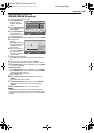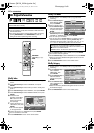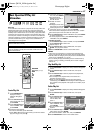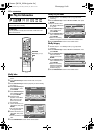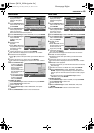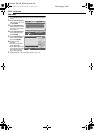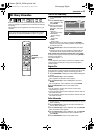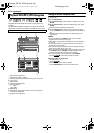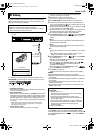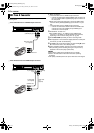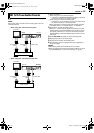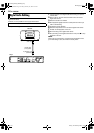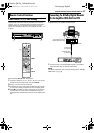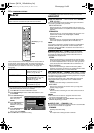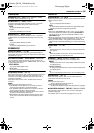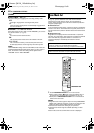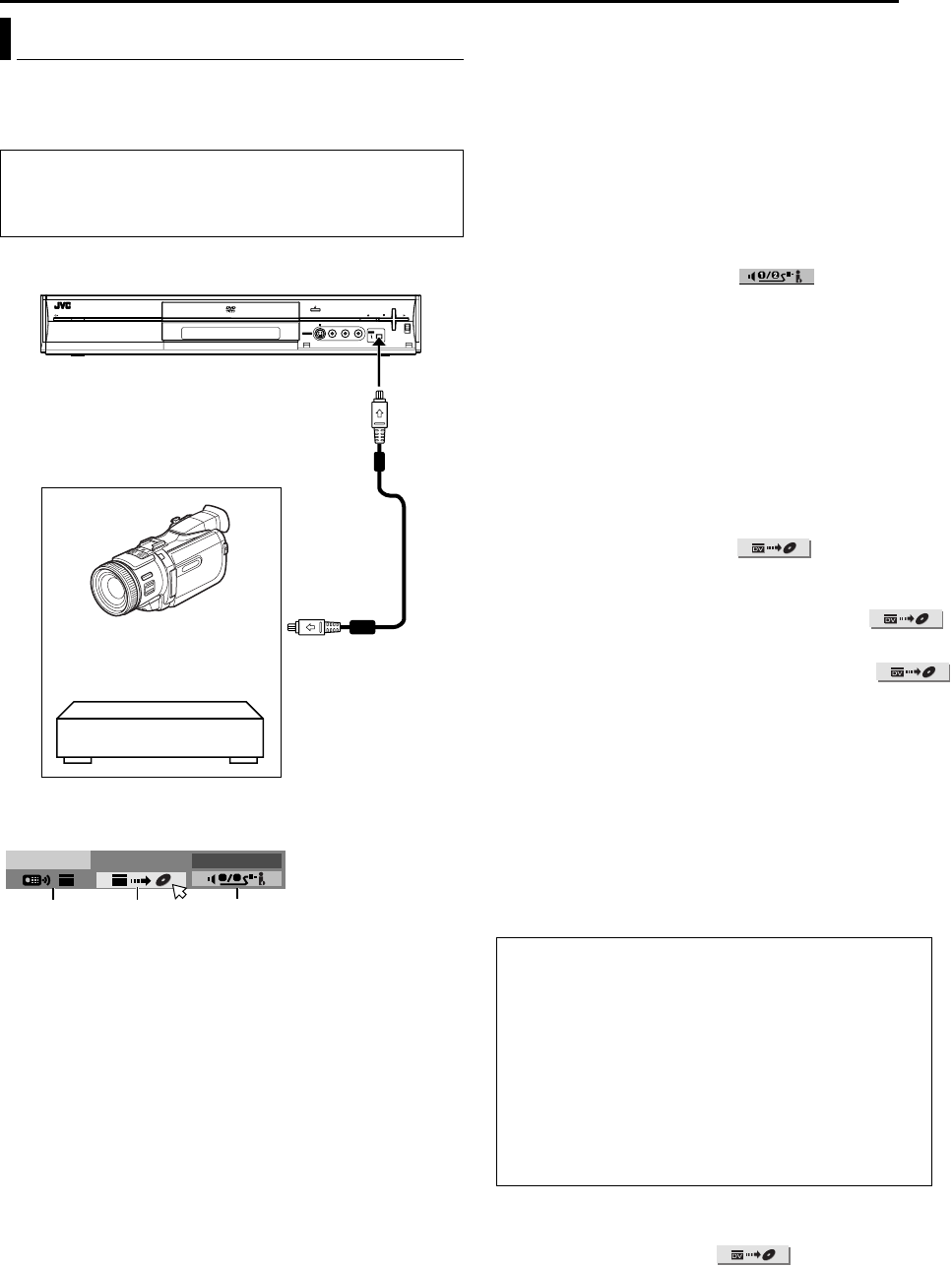
Masterpage:Right0
EN 53
Filename [M100_09Editing.fm]
Page 53 Friday, 18 February 2005 18:22
EDITING
You can dub programs from a camcorder or DV equipment
connected to the unit with a DV cable. The unit’s remote control
allows you the limited control of the connected camcorder or DV
equipment functions during dubbing.
The following on-screen display for DV dubbing appears when
DV
1 2
AB C
DV
DV DUBBING
AUDIO 1
ON SCREEN is pressed while the channel has been set to ADVB.
A DV dubbing controller
If this mark is not displayed, check whether the DV equipment
has been connected to the unit.
B Auto capture button
Select to start or pause the dubbing. If ENTER is pressed when
the DV device is in the pause condition, preroll editing* where it
is possible to dub with a start time that is highly accurate will be
activated. When the DV device cannot be operated from the
unit (such as in camera mode), proceed with normal recording
(A pg. 34).
* Preroll editing refers to the playback after the DV tape is slightly
rewind. (For DV devices that do not support the –1x speed, the
rewinding time may be longer.)
C Sound monitor switch
For selecting the desired sound format for dubbing.
1 Connect a camcorder or DV equipment to the [DV IN]
connector on the unit’s front panel.
2 Press CH +/– to set the channel to ADVB.
● The on-screen display for DV dubbing appears.
3 Press REC MODE repeatedly to set the recording mode.
4 Locate the point from where you want to start dubbing, then
stop or pause playback by pressing the following buttons on the
remote control: I, N, O, o, W.
● To play back in slow speed (1/10 of the normal speed), press W
to pause playback, then press O or N.
● To play back frame-by-frame, press W to pause playback, then
press W repeatedly. Each press of W advances a frame.
● To change the playback direction, press O or N.
5 Press selection keys to select , then press ENTER
repeatedly until the desired sound track appears on the TV
screen.
AUDIO 1:
Select this to record the original stereo sound played back on
the connected DV equipment.
AUDIO 2:
Select this to record the dubbed stereo sound played back on
the connected DV equipment.
MIX:
Select this to record the sound of both AAUDIO 1B and AAUDIO
2B.
● Note that this selection is not available when the source
program is recorded in 16BIT (48 kHz) mode.
6 Press selection keys to select , then press ENTER.
The dubbing starts.
● Playback on the external DV equipment and recording on the
unit should start simultaneously.
● To pause dubbing, press selection keys to select ,
then press ENTER. Both the unit and the external DV
equipment pause dubbing.
● To resume dubbing, press selection keys to select ,
then press ENTER to start dubbing.
7 Press o to stop dubbing.
● Both the unit and the external DV equipment stop dubbing.
NOTES:
● Dubbing copyright guarded programs is not possible.
● Original DV information such as the recording date and time are
not recorded.
● The superimposed indication during the operation or dubbing is
not recorded.
● If the dubbing is paused while the channel is set to ADVB, you
cannot switch channels.
● Only DV format video can be dubbed. It is not possible to dub
MPEG2 format video.
To skip unwanted part of the source picture
Press ENTER to stop both equipment, press I, N or O to
locate the point where you want to resume dubbing, then press o.
Press selection keys to select , then press ENTER to
start dubbing.
DV Dubbing
NOTES:
● Use the DV cable VC-VDV 204U for connection.
● When you connect a PC to the [DV IN] connector, we do not
assure the normal operation of this unit.
RAM/RW
To [DV IN]
DV cable
(VC-VDV 204U)
(not supplied)
Camcorder
DV connector
Your unit
DV equipment
When you dub from DV equipment other than a
camcorder
A Perform steps 1 - 3.
B Locate the point from where you want to start dubbing,
then stop on the DV equipment.
● If you pause the DV equipment in this step, a few
second’s still picture will be recorded at the beginning of
the recorded program.
C
Set the input mode to
A
DV INPUT
B
on the DV equipment.
● If input mode is set to other than ADV INPUTB, unwanted
pictures may be recorded at the beginning of the
recorded program.
D Perform steps 6 and 7.
M100_00.book Page 53 Friday, February 18, 2005 6:23 PM