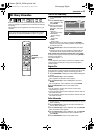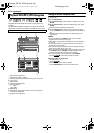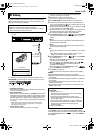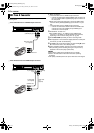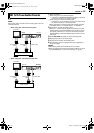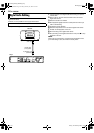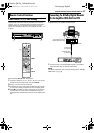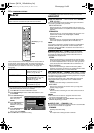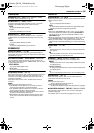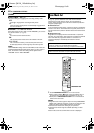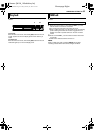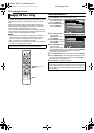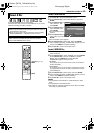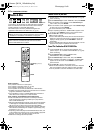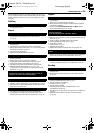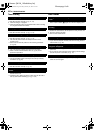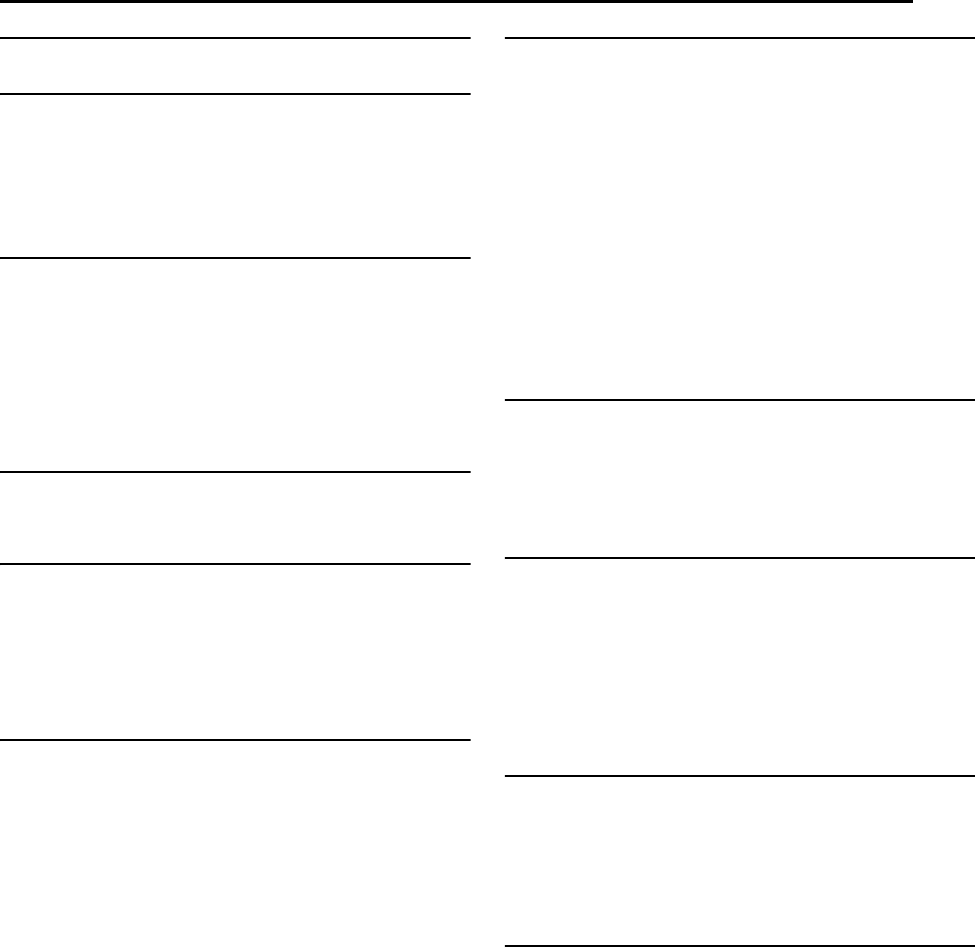
Masterpage:Right+
EN 59
Filename [M100_10Subsidiary.fm]
SUBSIDIARY SETTINGS
VIDEO IN/OUT
8 MONITOR TYPE ^ 4:3LB / 4:3PS / 16:9AUTO / 16:9FIX
For details, refer to “Monitor Set” (A pg. 21).
8 FRONT AUX F-1 ^ VIDEO / S-VIDEO
Select the appropriate mode depending on the F-1 connector
([VIDEO] or [S-VIDEO]) being used on the front panel.
VIDEO:
To use the [VIDEO] input connector.
S-VIDEO:
To use the [S-VIDEO] input connector.
8 REAR AUX L-1 ^ VIDEO / S-VIDEO
Select the appropriate mode depending on the L-1 connector
([VIDEO INPUT] or [S-VIDEO INPUT]) being used on the rear
panel.
VIDEO:
To use the [VIDEO INPUT] connector.
S-VIDEO:
To use the [S-VIDEO INPUT] input connector.
RECORDING SET
8 SAVE AS LIBRARY ^ OFF / ON
When this function is set to “ON”, the recording information is
automatically stored in the library. For details, refer to “Edit Library
Information” (A pg. 51).
8 XP MODE REC AUDIO ^ DOLBY DIGITAL / LINEAR PCM
You can select the audio format when you record a title in XP
mode. When this function is set to “LINEAR PCM”, you can obtain
a high-quality audio sound.
DOLBY DIGITAL:
To record in Dolby Digital format.
LINEAR PCM:
To record in Linear PCM format.
8 2ND AUDIO RECORD ^ OFF / ON
When this function is set to “ON”, if a SAP program is received, the
SAP audio is recorded on L/R tracks. The main audio is not
recorded. If a non-SAP program is received, the main audio is
recorded on L/R tracks.
When this function is set to “OFF”, the SAP audio cannot be
recorded.
NOTE:
When the channel is changed on the unit;
● The “MONO” indicator appears on the screen for about 5
seconds if the program is a monaural broadcast.
● The “STEREO” indicator appears on the screen for about 5
seconds if the program is a stereo broadcast.
● Both “STEREO” and “SAP” indicators appear when a stereo
program is accompanied by SAP sound.
● Both “MONO” and “SAP” indicators appear when the main
audio on the monaural broadcast is accompanied by SAP
sound.
DISPLAY SET
8 SUPERIMPOSE ^ OFF / AUTO
When this function is set to “AUTO”, various operational indicators
appear on the TV screen.
OFF:
To turn off superimposed indications.
AUTO:
To superimpose operational indications for approximately five
seconds just after the corresponding operation.
NOTES:
● Even when “SUPERIMPOSE” is set to “OFF”, you can display
the various operational indicators by pressing ON SCREEN on
the remote control. To clear the operational indicators, press
ON SCREEN again.
● When you use this unit as the source player for editing, be sure to
set “SUPERIMPOSE” to “OFF” before starting. (A pg. 55)
● When you select “AUTO”, during playback, the operation mode
indicators may be disturbed depending on the type of disc being
used.
8 GRAY BACK ^ OFF / ON
OFF:
Select this when you want to receive an unstable channel with
poor signals.
ON:
When this function is set to “ON”, the TV screen becomes all
gray when receiving a channel not in use.
8 DIMMER ^ BRIGHT / DIMMED1 / DIMMED2 / OFF
You can change the brightness of the front display panel.
BRIGHT:
Normally select this. To turn on the display and blue lamp of the
front display panel.
DIMMED1/DIMMED2:
To change the brightness level, and turn off the blue lamp of the
front display panel.
OFF:
To turn off the display and blue lamp of the front display panel.
8 POWER SAVE ^ OFF / ON
When this function is set to “ON”, you can reduce the power
consumption while the unit is turned off.
NOTES:
● During Power Save mode ^
^ the front display panel will be turned off.
● Power Save does not work when ^
^ the Automatic Satellite Program Recording mode is engaged.
8 ON SCREEN LANGUAGE^ ENGLISH / FRANCAIS / ESPAÑOL
This unit offers you the choice to view on-screen messages in
3 different languages.
● For details, refer to “On-screen Language Set” (A pg. 18).
M100_00.book Page 59 Friday, February 18, 2005 6:23 PM