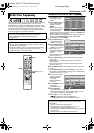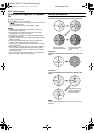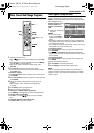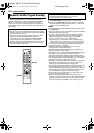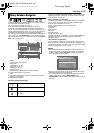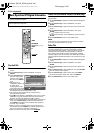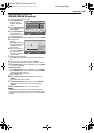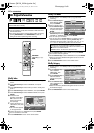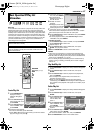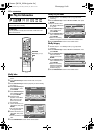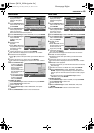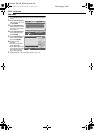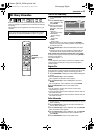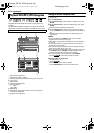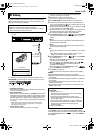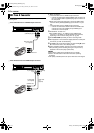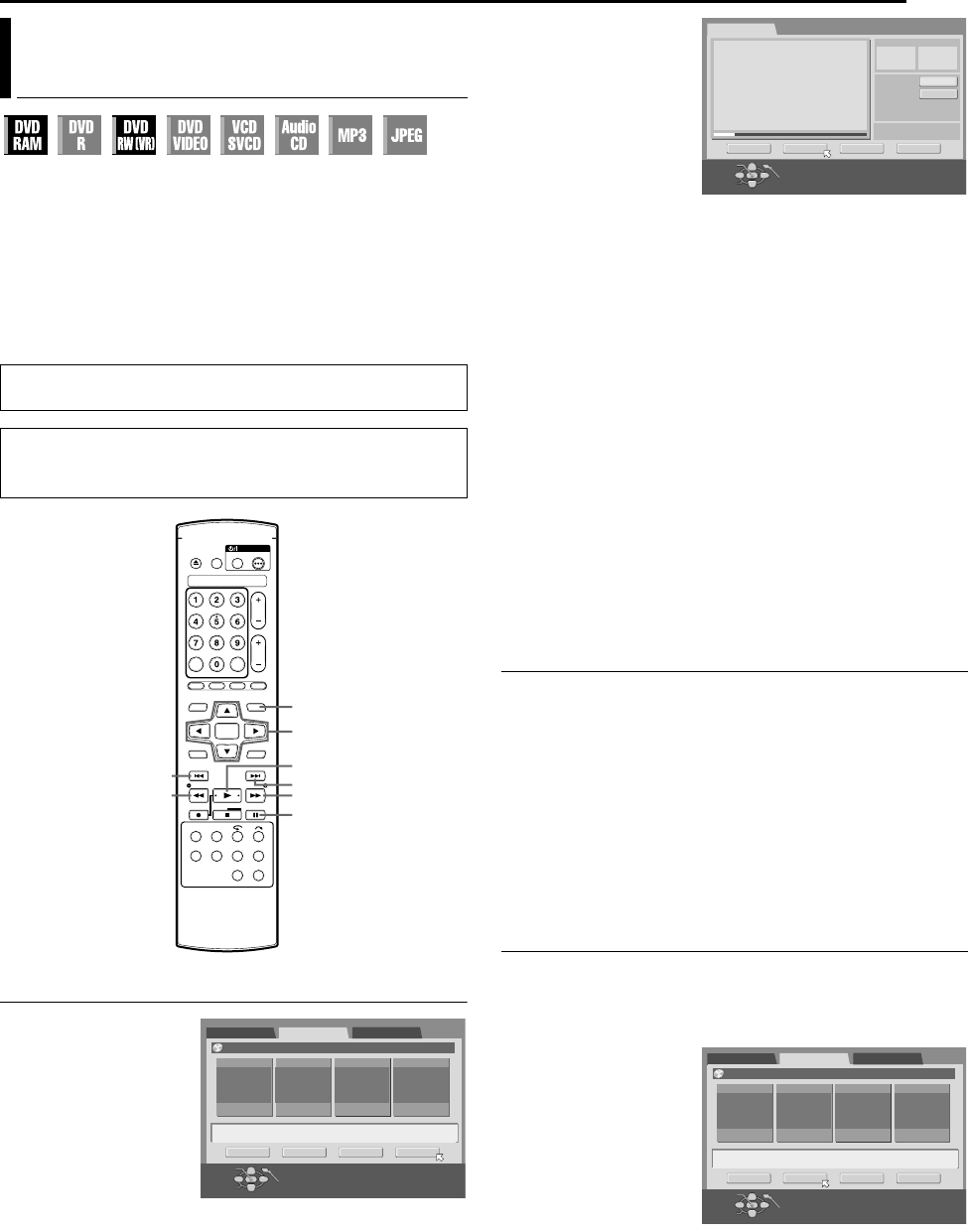
Masterpage:Right+
EN 47
Filename [M100_08Navigation.fm]
NAVIGATION
Play List
It is a collection of the scenes. A play list can be freely edited and
played back without ever changing any original recording data.
Using the random access of a disc (which allows video data to be
instantly read no matter where it is on the disc), a play list includes
information such as the timer counter for the playback start point
and end point, indexes for checking the contents of recorded data,
category information, and more. Playback according to a play list
you have created allows you to enjoy various combinations of
video images from a single title.
Create Play List
1 Press NAVIGATION to
display the Library
Database Navigation
screen.
2 Press selection keys to
select APLAY LISTB, then
press ENTER.
3 Press selection keys to
select ACREATEB, then
press ENTER.
4 Press I to start playback.
● To move to other titles, press S or T.
● Press O or N to find the point where you want the created
play list to begin, then press W.
5 Confirm the arrow is on
AINB, then press ENTER.
● The edit-in time is
displayed on the left of
the AINB window.
6 Press I to resume
playback.
● Press W to pause at the
point where you want the
created play list to end.
7 Confirm the arrow is on AOUTB, then press ENTER.
● The edit-out time is displayed on the left of the AOUTB window.
● The edit-out point must come after the edit-in point.
8 Press selection keys to select APREVIEWB, then press ENTER
to preview the play list.
● To cancel play list creation, press selection keys to select
ARETURNB, then press ENTER.
To modify the points
A Press selection keys to select ACLEARB, then press ENTER.
B Press selection keys to select AINB.
C Repeat steps 3 - 8.
9 Press selection keys to select AEXECUTEB, then press
ENTER. The play list is created.
10 Press NAVIGATION to return to the normal screen.
NOTES:
● There may be a discrepancy of several seconds between the
scene you intend to edit, and the scene which is actually edited.
● The title, index and category of the play list can be modified in the
same way as AORIGINALB. (A pg. 46)
● You can modify the play list that has just been created here by
adding, moving, or deleting unwanted parts to create a digest
edition, etc.
Play Back Play List
1 Press NAVIGATION to display the Library Database Navigation
screen.
2 Press selection keys to select APLAY LISTB, then press
ENTER.
3 Press selection keys to select a play list to be played back,
then press ENTER.
● The unit stops when playback ends, and resumes to a
broadcast receiving screen.
● When you want the multiple play lists to be played back
continuously, press MEMO after selecting the desired play lists.
The numbers of the playback order appear on the index. (Up to
30 titles)
Delete Play List
1 Press NAVIGATION to display the Library Database Navigation
screen.
2 Press selection keys to select APLAY LISTB, then press
ENTER.
3 Press selection keys to
select a play list you
want to delete, then
press G.
4 Press selection keys to
select ADELETEB, then
press ENTER.
● The confirmation screen
appears.
5 Press selection keys to
select AYESB, then press ENTER.
● To cancel the deletion, select ANOB, then press ENTER.
6 Press NAVIGATION to return to the normal screen.
Basic Operation Of Play List
Information
● Turn on the TV and select an input mode such as EXT1.
● Load a DVD disc to modify.
ATTENTION:
It is not possible to modify discs recorded on DVD units from
other manufacturers.
NAVIGATION
Selection Keys (FGDE)
ENTER
I
T
N
W
O
S
0001
1234
ORIGINAL
28/07/03 MON
PLAY LIST LIBRARY
[OTHERS]
MODIFY DELETE EDITING CREATE
EXIT
OK
SELECT
NAVIGATION
SELECT WITH [CURSORS]
THEN PRESS [ENTER]
0:00:29:24
-:--:--:--
:::
A
A
CREATE
IN
IN
OUT
OUT
TOTAL TIME
TITLE 05 CHAPTER 01
TIME 0000:00:53 **
RETURN PREVIEW EXECUTE CLEAR
EXIT
OK
SELECT
NAVIGATION
SELECT SCENE WITH [PLAY/PAUSE etc.]
THEN PRESS [ENTER]
0001
1234
ORIGINAL
28/07/03 MON
PLAY LIST LIBRARY
[OTHERS]
MODIFY DELETE EDITING CREATE
EXIT
OK
SELECT
NAVIGATION
SELECT WITH [CURSORS]
THEN PRESS [ENTER]
M100_00.book Page 47 Friday, February 18, 2005 6:23 PM