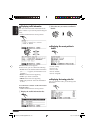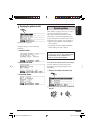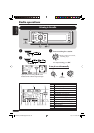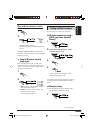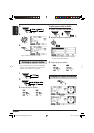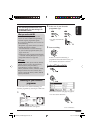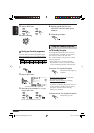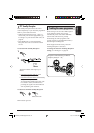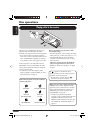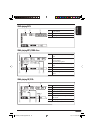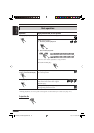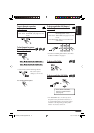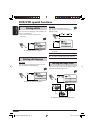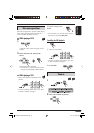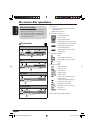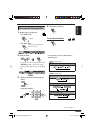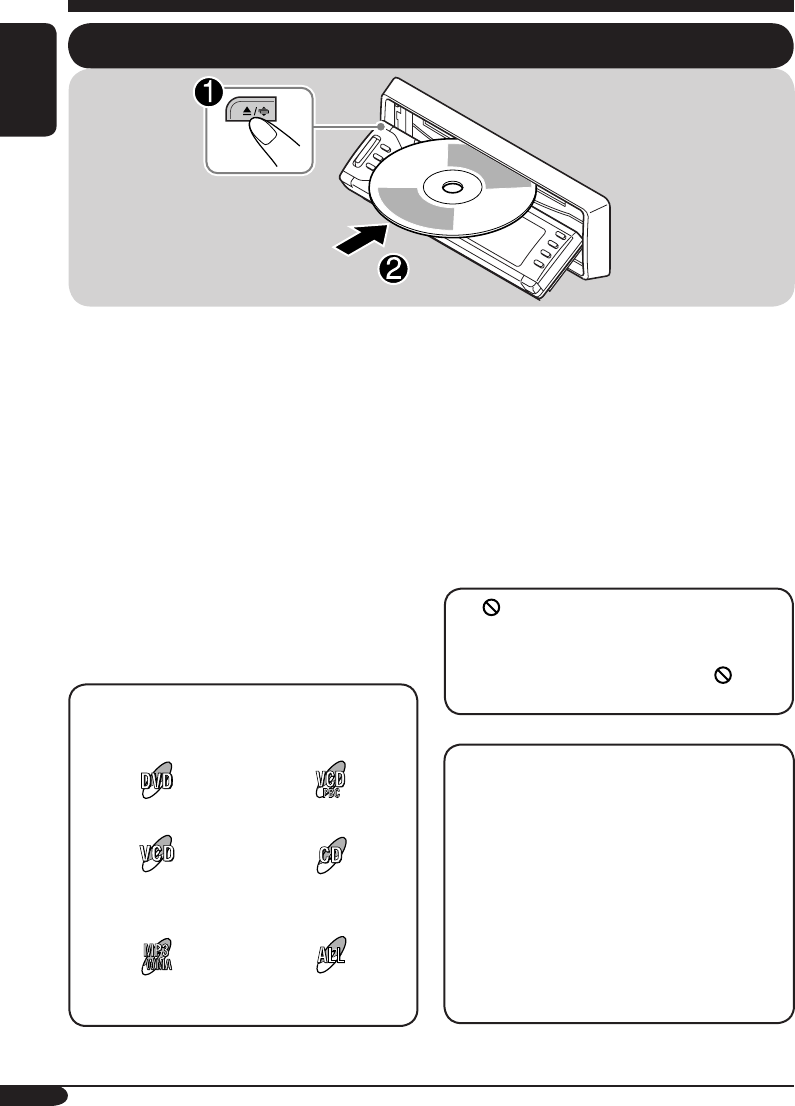
48
ENGLISH
Before performing any operations, make
sure the following....
• For DVD playback, you can change the Setup
Menu setting as you like. (See pages 59 – 61.)
• For DVD/CD playback, using the remote
controller is more attractive. You can enjoy
more functions.
When you want to operate the DVD/CD
player using the buttons on the control
panel, see “Other disc operations” on pages
62 to 65.
If “
” appears on the monitor when
pressing a button, the disc cannot accept an
operation you have tried to do.
• In some cases, without showing “
,”
operations will not be accepted.
When you play back a multi-channel DVD
software such as Dolby Digital and DTS,
signals are down converted into 2 channels,
and reproduced through the speakers and
LINE OUT jacks on the rear. (See also
“DOWN MIX” on page 61.)
• To fully enjoy multi-channel DVD
software, connect a multi-channel decoder
compatible with these sources to the
DIGITAL OUT terminal on the rear. (See
also “DIGITAL AUDIO OUTPUT” on
page 61.)
The disc type is automatically detected, and
playback starts automatically (for DVD:
automatic start depends on its internal program).
• Turn on the monitor for playing a DVD or
VCD. You can also control the audio CD, CD
Text, and MP3/WMA playback by referring
to the monitor screen. (See pages 57 and 58.)
If the current disc is an audio CD, CD Text,
MP3/WMA, or VCD without PBC, all tracks
will be played repeatedly until you change the
source or eject the disc.
• If a title list or disc menu appears while
playing a DVD or VCD with PBC, see “Disc
menu operations” on page 53.
The following marks are used to indicate
the playable discs....
DVD Video Video CD with PBC
Video CD
(with/without PBC)
Audio CD/
CD Text
MP3/WMA disc All discs listed here
Disc operations
Playing a disc in the receiver
EN48-65_KD-NX901[E]DVDfb.indd 48EN48-65_KD-NX901[E]DVDfb.indd 48 05.3.17 2:05:45 PM05.3.17 2:05:45 PM