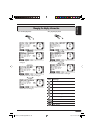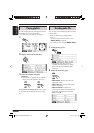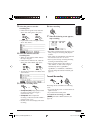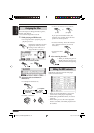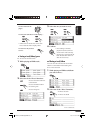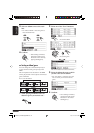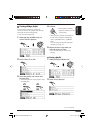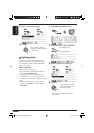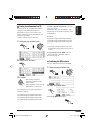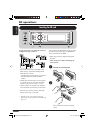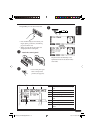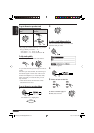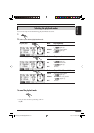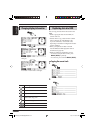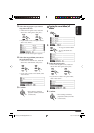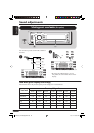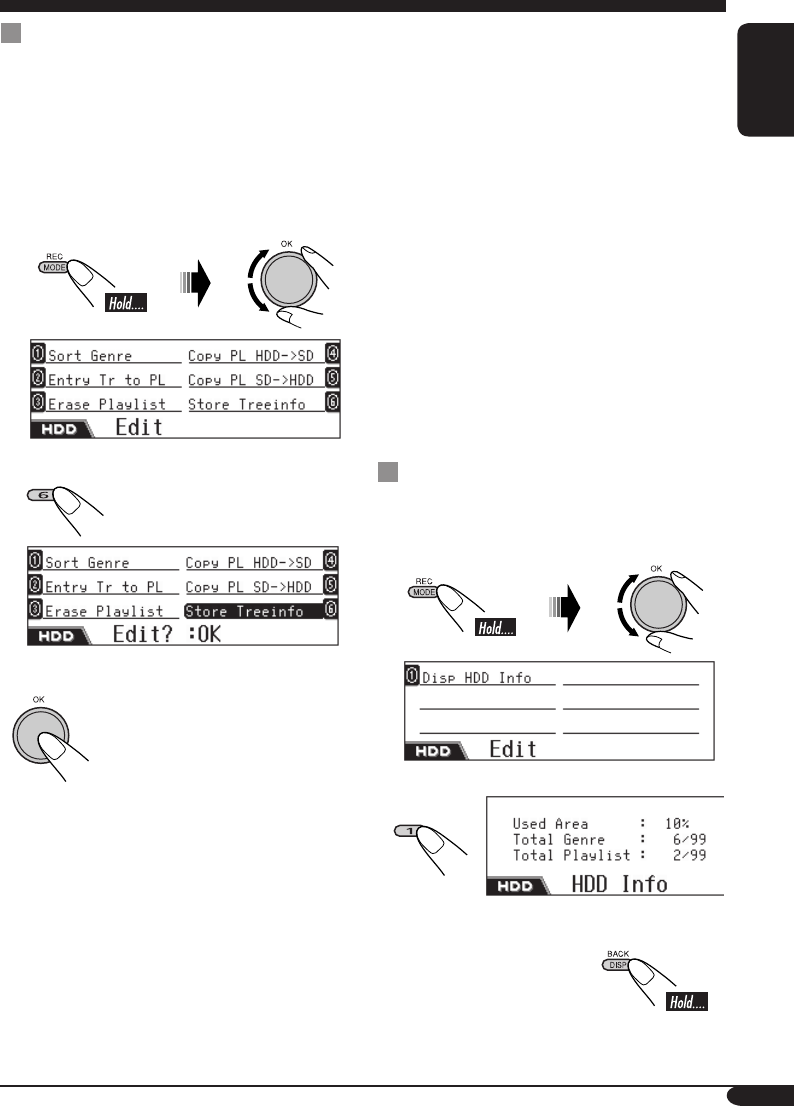
77
ENGLISH
Storing tree information into SD
You can export the tree information (folder
structure) of the HDD into an SD card.
This makes it easy for you to make a new
playlist when many genres/albums/tracks are
recorded in the HDD.
• Before starting, insert an SD card.
1 While playing an HDD track...
2 Select “Store Treeinfo.”
3 Confirm.
• Once editing is finished,
playback resumes (from the
current track).
• Tree information is stored in the
loaded SD as <contents.txt>.
The <contents.txt> file will be displayed on
your PC as follows.
/m_data/music/genre1/album1/track1.mp3
/m_data/music/genre1/album1/track2.mp3
/m_data/music/genre1/album1/track3.wma
/m_data/music/genre1/album1/track4.wma
..............
To make a playlist from this file, use a text
editor on your PC.
Start the first line with <#EXTM3U>, then
list the tracks in the playback sequence as the
example below.
#EXTM3U
/m_data/music/genre1/album1/track2.mp3
/m_data/music/genre2/album4/track11.mp3
/m_data/music/genre4/album5/track4.wma
..............
• Save a file with the extension code <.txt>,
then manually change the extension code to
<.m3u>.
To copy the file into the HDD, save it in
<list> folder under <JVCMS> folder as
described on page 78.
Confirming the HDD contents
You can confirm the contents of the HDD.
1 While playing an HDD track...
2 Select “Disp HDD Info.”
To erase the HDD Info screen...
EN66-77_KD-NX901[E]HDDfb.indd 77EN66-77_KD-NX901[E]HDDfb.indd 77 05.3.17 2:07:19 PM05.3.17 2:07:19 PM