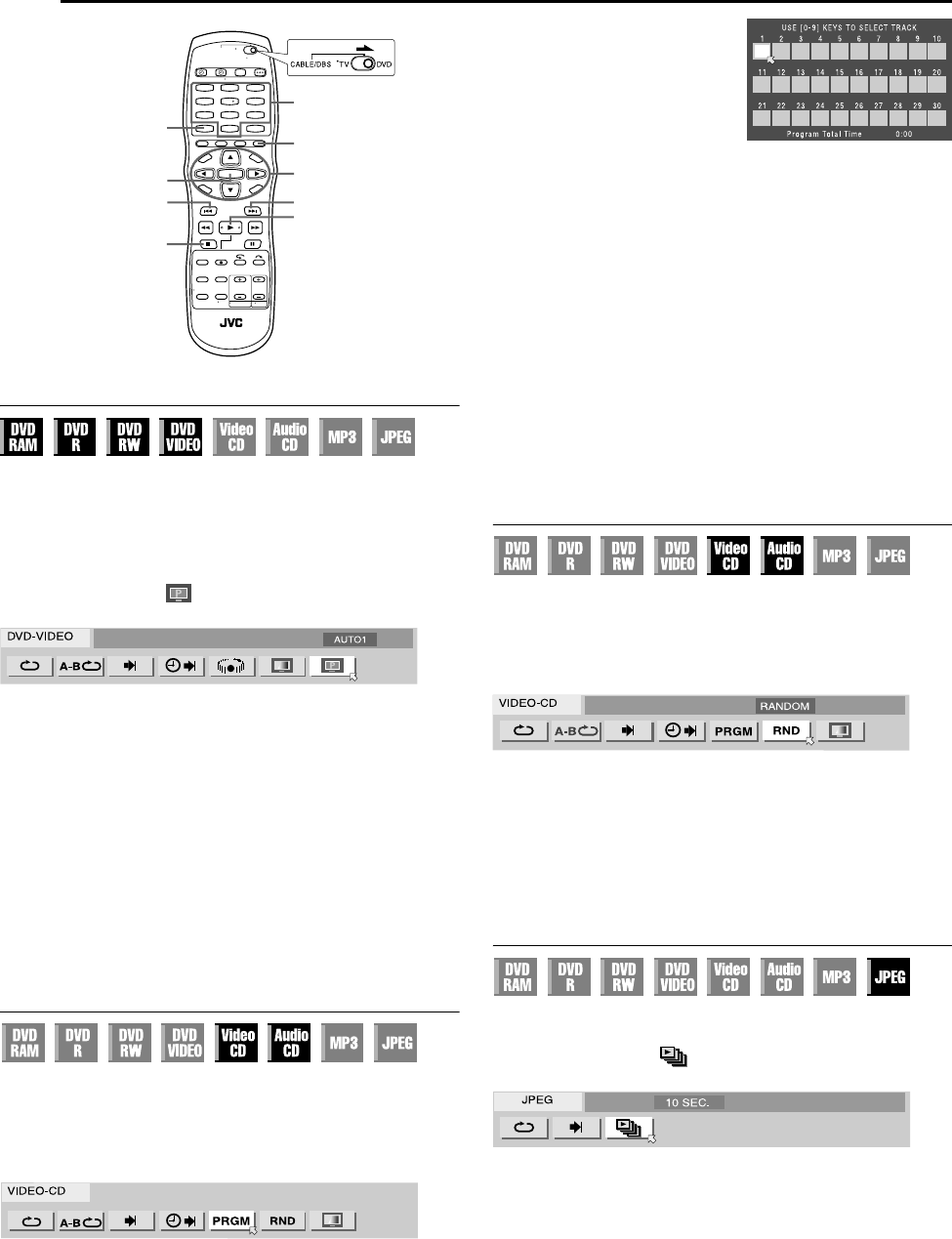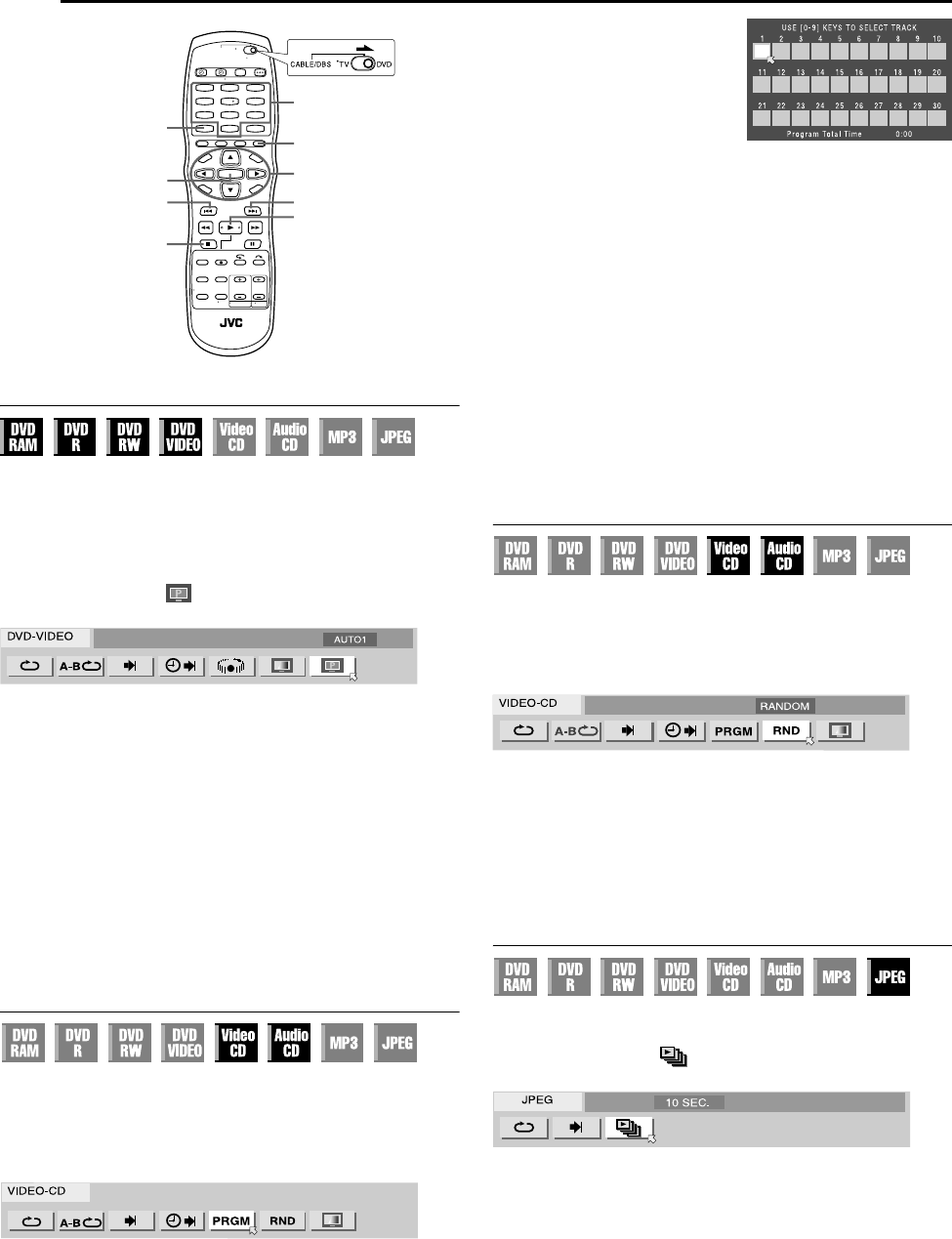
Filename [SR-MV40U_06DVD Operation1.fm]
Masterpage:Left+
34 EN
Page 34 March 13, 2006 11:41 am
OPERATIONS ON DVD DECK
Setting The Progressive Mode
You can obtain optimal picture quality by selecting whether the
content on the disc is processed by field (video source) or by frame
(film source).
1 Set the unit to the progressive scan mode. Refer to “Scan Mode
Set” (੬ pg. 77).
2 Press ON SCREEN twice to access the on-screen bar.
3 Press we to select “ ”, then press ENTER. The pop-up
window appears under the selected item.
4 Press rt to select the desired option, then press ENTER.
AUTO 1: Used to play a disc containing both video and film source
materials. This system recognizes the source type (video or film)
of the current disc according to the disc information. Normally
select this option.
AUTO 2: Almost the same as the “AUTO 1”, but the processing of
the scenes with movement is different. Select “AUTO 1” or
“AUTO 2” to your preference.
FILM: Suitable for playing back a progressive scanned film source
disc.
VIDEO: Suitable for playing back a video source disc. The outlines
on the played back pictures will be soft.
To clear the on-screen bar
Press ON SCREEN.
Program Playback
You can program up to 30 tracks to play back in the desired order.
While stopped
1 Press ON SCREEN twice to access the on-screen bar.
2 Press we to select “PRGM”, then press ENTER. The program
table appears under on-screen bar.
3 Press the number keys to
enter the track numbers in the
desired order.
Examples:
A To select track 5, press the
number key “5” and ENTER.
B To select track 15, press the
number key “1” and “5”.
C To select track 25, press the number key “2” and “5”.
If you have specified a wrong selection
Press CANCEL. The last selection is erased.
Or press CLEAR (8). The whole selection is erased.
4 Press 4. Playback starts in the programmed order.
● When all of the programmed tracks have been played back, Program
Playback stops, but the programmed information remains.
● To add tracks to the end of the program, perform steps 1 through 3.
● During Program Playback, pressing 6 skips to the next selection of
the program. Pressing 2 returns to the beginning of the current
selection.
To clear the on-screen bar and the contents of the program
Press ON SCREEN.
To cancel Program Playback
Press we to select “PRGM”, then press ENTER.
NOTE:
Program Playback is not possible depending on the type of disc.
Random Playback
You can play back all the tracks on the disc in random order.
While stopped
1 Press ON SCREEN twice to access the on-screen bar.
2 Press we to select “RND”, then press ENTER. Playback starts
in random order.
To clear the on-screen bar
Press ON SCREEN.
To cancel Random Playback
Perform steps 1 and 2.
NOTE:
The same track will not be played back more than once during Random
Playback.
Select The Switching Interval Of The Slide Show
You can control the switching interval of the slide show.
1 Press ON SCREEN twice to access the on-screen bar.
2 Press we to select “ ”, then press ENTER. The pop-up
window appears under the selected item.
3 Press rt to select the desired option, then press ENTER.
● Each time you press rt, the interval changes as follows:
5 SEC. { 10 SEC. { 15 SEC. { 20 SEC. { 25 SEC. {
30 SEC. { (Back to the beginning)
To clear the on-screen bar
Press ON SCREEN.
1
4
7
2
5
8
0
3
6
9
ON SCREEN
0 – 9
ENTER
2
4
6
rtw e
CANCEL
CLEAR (8)
SR-MV40US.book Page 34 Monday, March 13, 2006 11:41 AM