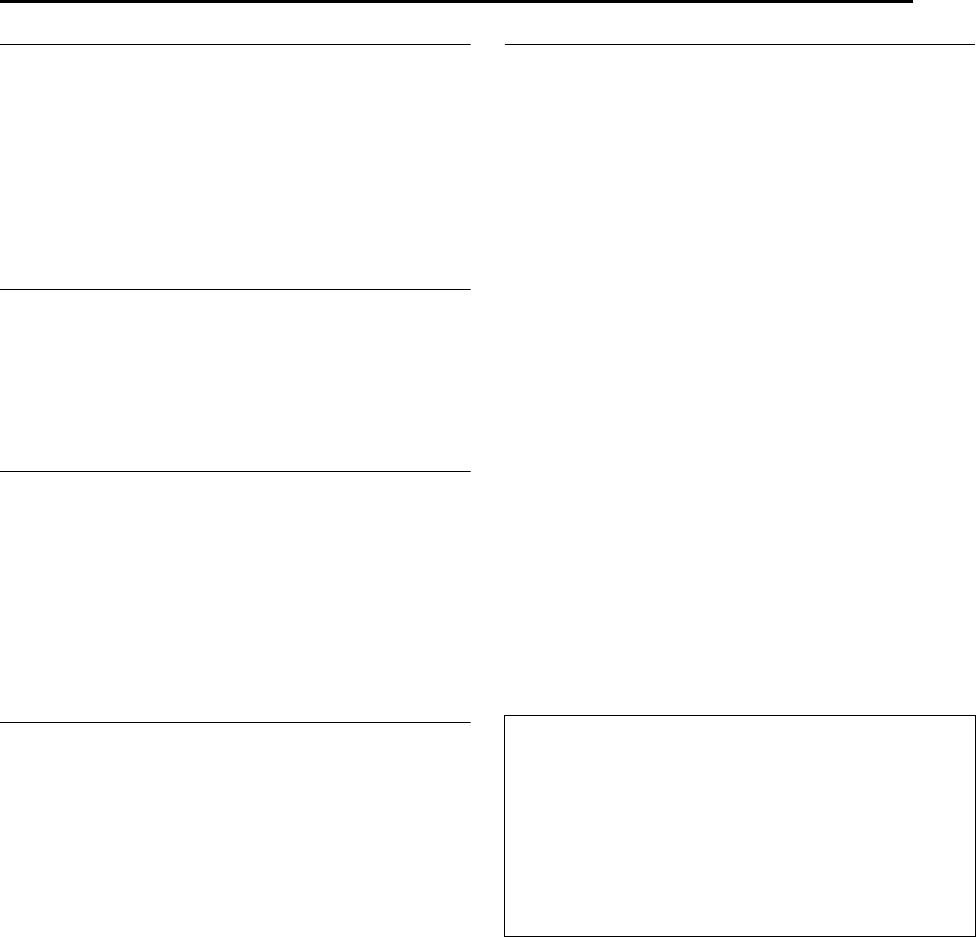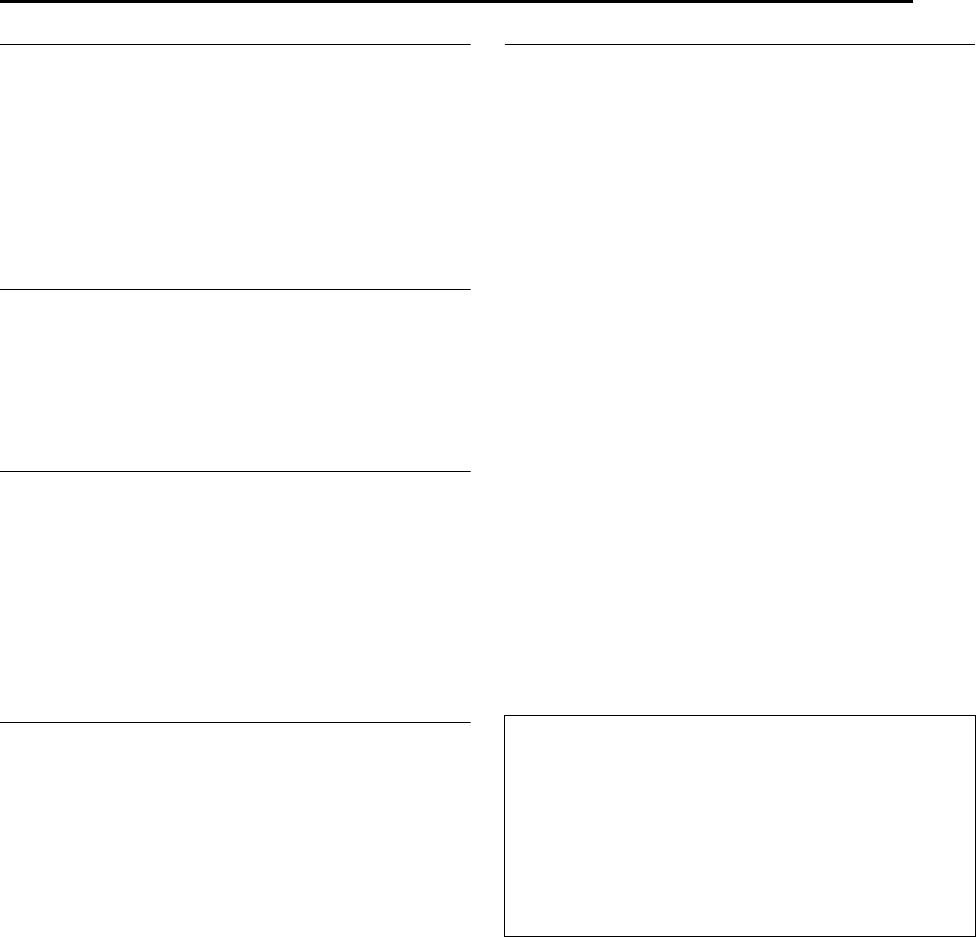
Masterpage:Right+
EN 47
Filename [SR-MV40U_08VCR Operation.fm]
Page 47 March 13, 2006 11:41 am
OPERATIONS ON VCR DECK
Repeat Recording
You can record programs on one tape repeatedly. The tape is
automatically rewound to the beginning to continue recording when
the end of tape is reached during recording. The previously
recorded programs will be overwritten.
During recording, press and hold
4
and
7
on the remote control or
7
on the unit for more than 5 seconds.
● The recording lamp on the unit starts to blink slowly.
To stop recording, press 8.
NOTE:
It is possible to use the Mode Lock function (੬ pg. 77).
Elapsed Recording Time Indication
1 Press DISPLAY until a counter reading appears on the front
display panel.
2 Press CANCEL to reset the counter before starting recording or
playback.
● The counter is reset to “0:00:00” and shows the exact elapsed time
as the tape runs. You can check the exact time of a recording or
playback.
Tape Remaining Time
1 Press DISPLAY until the time remaining on the tape appears.
● By pressing the DISPLAY button, you can change display to show
the clock time, counter reading or tape remaining time.
NOTES:
● When you press DISPLAY, the on-screen display appears on the TV
screen for 5 seconds, then the displays other than the counter
disappears. To clear the counter display, press DISPLAY.
● Depending on the type of tape being used, the tape remaining time
reading may not appear right away, or is not correct.
“– –:– –” may sometimes appear, or the display may blink on
occasion.
Second Audio Recording
This unit’s built-in MTS decoder enables reception of Multichannel
TV Sound broadcast. To record a SAP program received, set “2ND
AUDIO RECORD” to “ON”. (੬ pg. 72)
NOTE:
When the channel is changed on the unit;
● The “STEREO” indicator appears on the screen for about 5 seconds
if the program is a stereo broadcast.
● The “SAP” indicator appears on the screen for about 5 seconds if the
program is a SAP broadcast.
● Both indicators appear when a stereo program is accompanied by
SAP sound.
Active Video Calibration
The Video Calibration checks the condition of the tape in use
during playback and recording, and compensates to provide the
highest-possible playback and recording pictures. You can set
“VIDEO CALIBRATION” to “ON” or “OFF” to your preference.
(੬ pg. 71)
Playback
The unit assesses the quality of the tape once you initiate
playback.
● The unit adjusts the playback picture quality based on the quality of
the tape in use.
● Video Calibration is active during automatic tracking. The Video
Calibration screen appears blinking on the TV screen.
NOTES:
● When watching a tape recorded with “VIDEO CALIBRATION” set to
“ON”, it is recommended that you leave “VIDEO CALIBRATION” on
during playback as well.
● When watching a rental tape or one recorded on another VCR, or
when using this unit as the player for editing, set “VIDEO
CALIBRATION” to your preference. (੬ pg. 71)
● The Video Calibration only appears at the beginning of automatic
tracking. Even though it doesn’t appear after that, the VIDEO
CALIBRATION function is operative.
Recording
The unit assesses the quality of the tape once you initiate
recording.
● The unit spends approximately 7 seconds assessing the condition of
the tape, then begins recording.
NOTES:
● The Video Calibration works for both SP and EP modes only after a
tape has been inserted and the Record mode is first initiated. It does
not work during recording.
● In the case of timer recordings, the Video Calibration works before
recording is initiated.
● Once the cassette is ejected, the Video Calibration data is cancelled.
The next time the cassette is used for recording, Video Calibration is
re-performed.
-
TTENTION:
Since the Video Calibration works before recording actually starts,
there is a delay of approximately 7 seconds after 7 and 4 on the
Remote are pressed, or 7 on the unit is pressed. To make sure you
record the desired scene or program in its entirety, first perform the
following steps:
A While holding 9, press 7 to engage the Record Pause mode.
● The unit then automatically checks the condition of the tape and,
after approximately 7 seconds, re-enters Record Pause mode.
B Press 4 to start recording.
If you want to bypass the Video Calibration and begin recording
immediately, set “VIDEO CALIBRATION” to “OFF”. (੬ pg. 71)
SR-MV40US.book Page 47 Monday, March 13, 2006 11:41 AM