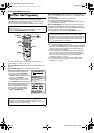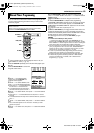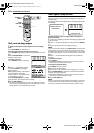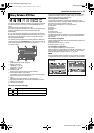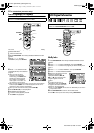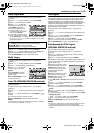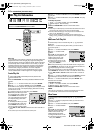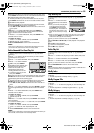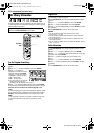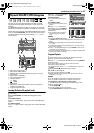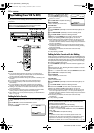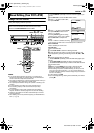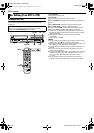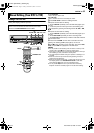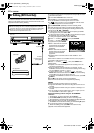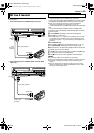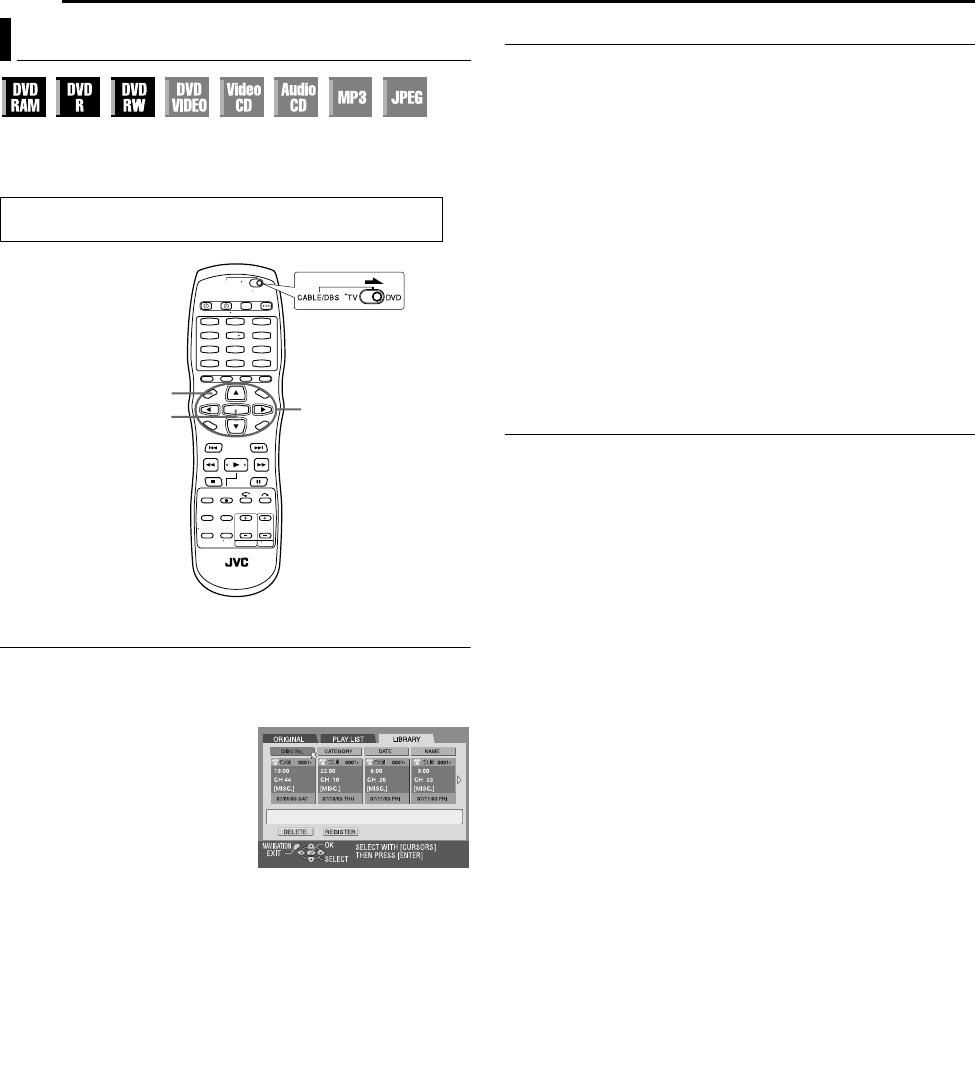
Filename [SR-MV40U_09Navigation.fm]
Masterpage:Left+
56 EN
Page 56 November 25, 2005 11:19 am
NAVIGATION (DVD DECK ONLY)
Program information can be registered in the unit’s memory for up
to 1,300 programs. It is helpful when finding out on which disc the
desired program is recorded.
Scan For Program From Library
1 Press NAVIGATION. The Library Database DVD Navi screen
appears.
2 Press rt w e to select “LIBRARY”, then press ENTER.
3 Press we to select the
appropriate sort button to sort the
information, then press ENTER.
“DISC No.” : Sort by disc number
“CATEGORY” : Sort by category
“DATE” : Sort by date
“NAME” : Sort by name
● The sorting order can be switched
between ascending order and
descending order by pressing the sort buttons.
4 Press we to select the desired program, then press ENTER.
● Playback begins automatically after the selected program is located.
When the disc that contains the selected program is not
loaded
A screen prompting you to load the designated disc appears. Place
the disc whose number is displayed on the screen after pressing
ENTER to close the prompt screen. Then perform steps 1 to 4.
NOTE:
If a disc registered in the library is recorded or modified on DVD units
from other manufacturers, it may become impossible to operate
properly.
Register Disc
1 Load a disc you want to register.
2 Press NAVIGATION. The Library Database DVD Navi screen
appears.
3 Press rt w e to select “LIBRARY”, then press ENTER.
4 Press we to select “REGISTER”, then press ENTER.
5 Press we to select “REGISTER”, then press ENTER to confirm
the registration.
6 Press NAVIGATION to return to the normal screen.
NOTES:
● It is not possible to register discs used for On-Disc Timer
Programming. (੬ pg. 40)
● It is not possible to register discs formatted on devices other than
JVC’s DVD recorders.
● It is not possible to register discs recorded on devices other than
JVC’s DVD recorders.
● It is not possible to register discs when “SAVE AS LIBRARY” is set to
“OFF”. (੬ pg. 70)
Delete Information
1 Press NAVIGATION. The Library Database DVD Navi screen
appears.
2 Press rt w e to select “LIBRARY”, then press ENTER.
3 Press rt w e to select the appropriate sort button to sort the
information, then press ENTER.
4 Press we to select a program you want to delete, then
press t.
5 Press rt w e to select “DELETE”, then press ENTER.
6 Press we to select “DELETE”, then press ENTER to confirm
the deletion.
7 Press NAVIGATION to return to the normal screen.
Edit Library Information
● Turn on the TV and select the video channel (or AV mode).
● Slide the TV/CABLE/DBS/DVD switch to DVD.
1
4
7
2
5
8
0
3
6
9
ENTER
rtw e
NAVIGATION
SR-MV40US.book Page 56 Friday, November 25, 2005 11:19 AM