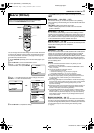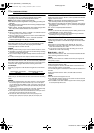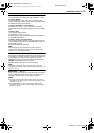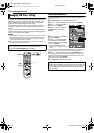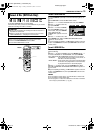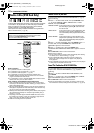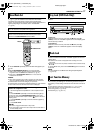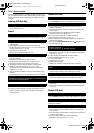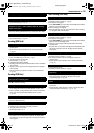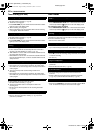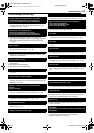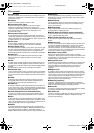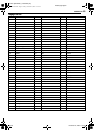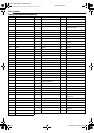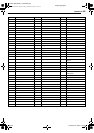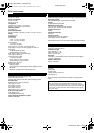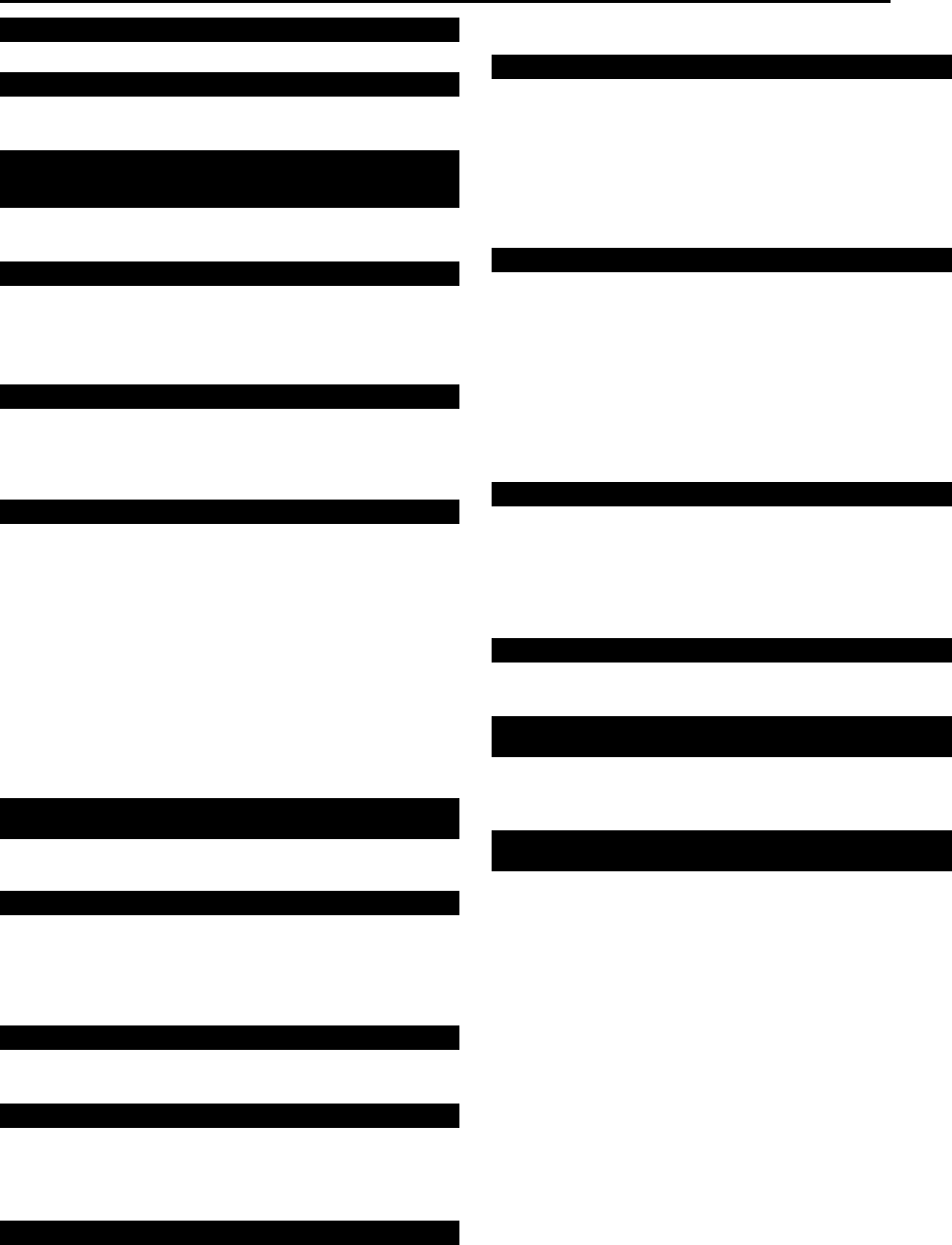
Masterpage:Right+
EN 79
Filename [SR-MV40U_11Subsidiary.fm]
Page 79 November 25, 2005 11:19 am
TROUBLESHOOTING
● This is normal.
● The automatic tracking mode is engaged.
]Try manual tracking. (੬ pg. 45)
● The video heads may be dirty.
]Use a dry cleaning cassette TCL-3F, or consult your JVC dealer.
● The automatic tracking mode is engaged.
]Try manual tracking. (੬ pg. 45)
Recording (DVD Deck)
● The channel position does not correspond to that in the
receiving area.
]Set the correct channel position for the receiving broadcast.
(੬ pg. 21)
● No disc or a disc not being compatible with the unit is loaded.
]Load a recordable disc on the unit. (੬ pg. 8)
● The disc loaded is not formatted.
]Format the disc. (੬ pg. 75)
● A finalized DVD-R disc is loaded.
]Recording cannot be made on finalized discs. Load a recordable
disc on the unit.
● The disc is full or does not have enough space for the program
to be recorded.
]Clear unnecessary programs on the disc or load a blank disc.
(੬ pg. 53)
Recording (VCR Deck)
● The unit is in the Record Pause mode.
Press 4 to resume recording.
● There is no cassette loaded, or the cassette loaded has had its
record safety tab removed and “REC SAFETY” is set to “ON”.
]Insert a cassette, or using adhesive tape, cover the hole where
the tab was removed and “REC SAFETY” is set to “OFF”
(੬ pg. 73).
● “L-1” or “F-1” has been selected as the input mode.
]Set to the desired channel.
● The camcorder has not been properly connected.
]Confirm that the camcorder is properly connected.
● The input mode is not correct.
]Set the input mode to “F-1”.
● The end of the tape was reached during recording.
]The program may not have been recorded in its entirety. Next
time make sure you have enough time on the tape to record the
entire program.
Timer Recording (DVD Deck)
● Date and time is not correct.
]Set date and time correctly. (੬ pg. 20)
● The timer is not engaged.
]Press DVD TIMER (#) and confirm that the DVD timer indicator
lights up on the front display panel.
● Timer recording is in progress.
]Timer programming can’t be performed while a timer recording
is in progress. Wait until it finishes.
● Date and time is not correct.
]Set date and time correctly. (੬ pg. 20)
● The timer is not engaged.
]Press DVD TIMER (#) and confirm that the DVD timer indicator
lights up on the front display panel.
● There is a power outage while the DVD deck is in the timer
standby mode.
]The unit does not enter timer standby mode automatically when
the power is restored to the unit. Engage the timer standby
mode again.
● Date and time set on the unit is not correct.
]Set date and time correctly. (੬ pg. 20)
● The channel position does not correspond to that in the
receiving area.
]Set the correct channel position for the receiving broadcast.
(੬ pg. 21)
● Power failure occurred.
]Set date and time correctly. (੬ pg. 20)
● Eight programs have already been timer programmed.
]Clear unnecessary programs on the unit, then try timer
programming again. (੬ pg. 42)
● The PC’s data recorded on a DVD-RAM drive cannot be cleared
on this unit.
]Format the disc. (When the disc is soiled, wipe the disc with a
soft dry cloth before formatting.) (੬ pg. 11, 75)
Noise appears during visual search.
Noise appears during normal playback.
The playback picture is blurred or interrupted while TV
broadcasts are clear or “USE CLEANING CASSETTE” message
appears on the screen.
Breaks are noticeable in Hi-Fi soundtrack.
The desired program cannot be recorded.
Recording cannot be made.
During recording, the tape does not run. The VCR recording lamp
lights up on the front display panel.
Recording cannot be made.
TV broadcasts cannot be recorded.
Camcorder recording is not possible.
The tape is automatically rewound, then the unit is shut off.
Timer programming cannot be made.
Timer programming recording does not start.
VCR Plus+ Timer Programming cannot be made.
On the front display panel, “– –:– –” appears.
“PROGRAM FULL” appears on the TV screen during timer
programming.
The disc space does not increase when recorded programs are
cleared.
SR-MV40US.book Page 79 Friday, November 25, 2005 11:19 AM