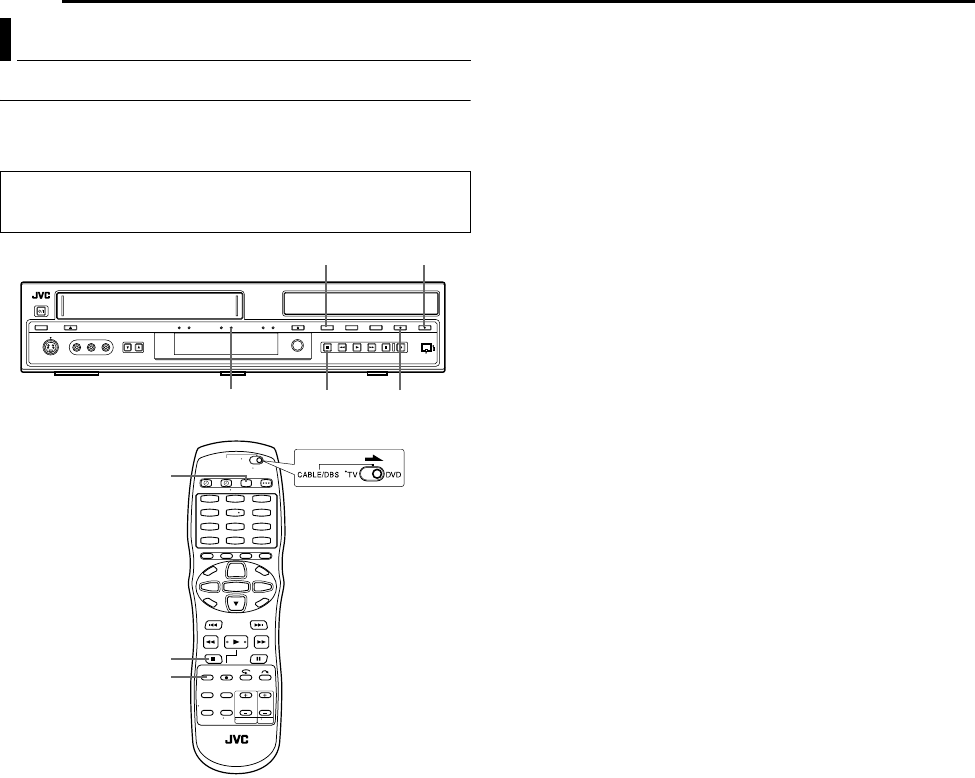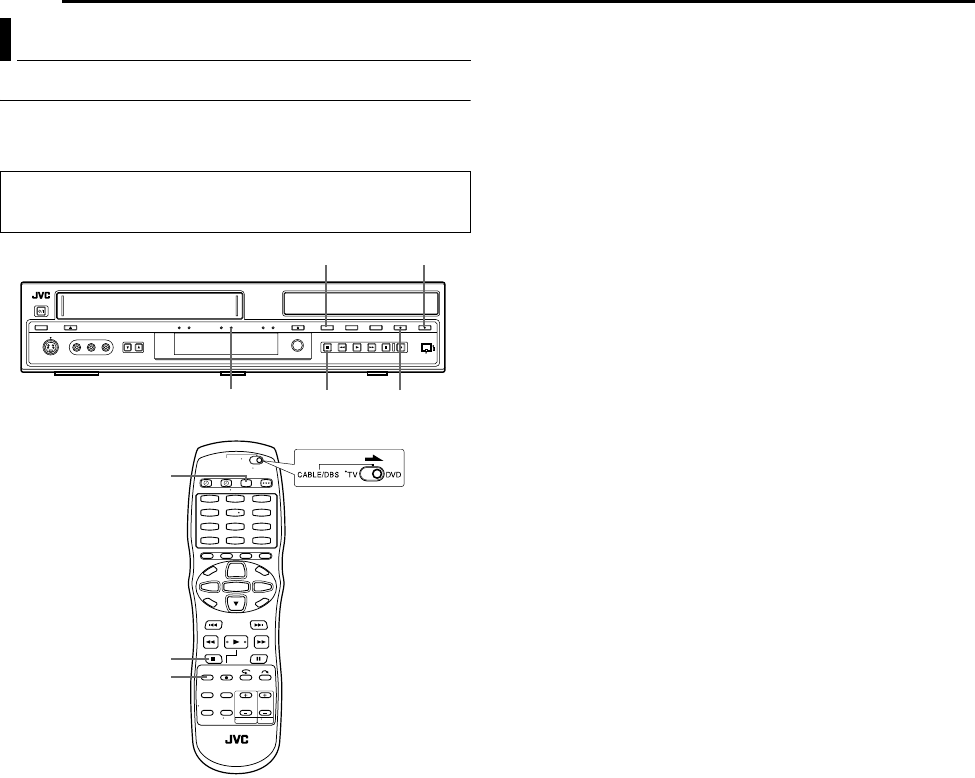
Filename [SR-MV40U_10Editing.fm]
Masterpage:Left+
60 EN
Page 60 March 13, 2006 11:41 am
EDITING
Dubbing An Entire Disc
Because this unit includes both DVD deck and VCR deck, you can
easily use this unit for dubbing without connecting any other
equipment.
1 For DVD deck
Load a disc you want to dub.
For VCR deck
Load a cassette with the record safety tab intact.
2 Press VCR/DVD repeatedly so that the VCR lamp lights up on
the unit.
3 Press REC MODE repeatedly to set the recording mode.
4 Press VCR}DVD to select the dubbing direction.
5 Press and hold DUBB. for more than 2 seconds to start the
dubbing. The dubbing (DUBB.) lamp lights up on the unit.
● If the tape has not been rewound, the VCR deck rewinds the tape
automatically. When the VCR deck has finished rewinding, dubbing
begins automatically.
● After dubbing is completed, the VCR deck rewinds the tape
automatically.
● To stop dubbing, press 8.
NOTES:
● It is not possible to start dubbing if the unit retains a memory of the
resume points. Press 8 twice to clear the resume points.
● There may be a discrepancy of several seconds between where you
intend dubbing to start, and where it actually starts.
● The superimposed indication during the operation or dubbing is not
recorded.
● When the end of the tape is reached during dubbing, the tape is
ejected and both deck stops.
● It may be impossible to dub a DVD-R or DVD-RW (Video mode) disc
recorded on the devices from other manufacturers or on a PC. In
such case, perform “Manual Dubbing (From DVD To VCR)”
(੬ pg. 61).
● It is not possible to perform other operations like Live Memory
Playback. Check the recorded program on the disc after dubbing.
Disc Dubbing (From DVD To VCR)
● Turn on the unit.
● Turn on the TV and select the video channel (or AV mode).
● Slide the TV/CABLE/DBS/DVD switch to DVD.
1
4
7
2
5
8
0
3
6
9
REC MODE
8
VCR/DVD
8
VCR } DVD
DUBB.
VCR/DVD
DUBB. Lamp
SR-MV40US.book Page 60 Monday, March 13, 2006 11:41 AM