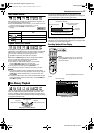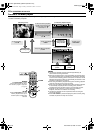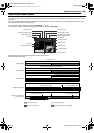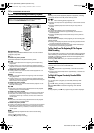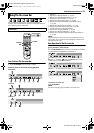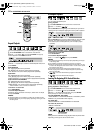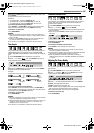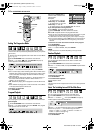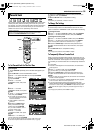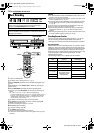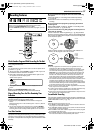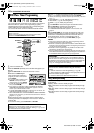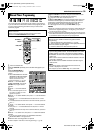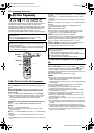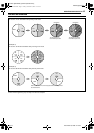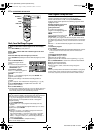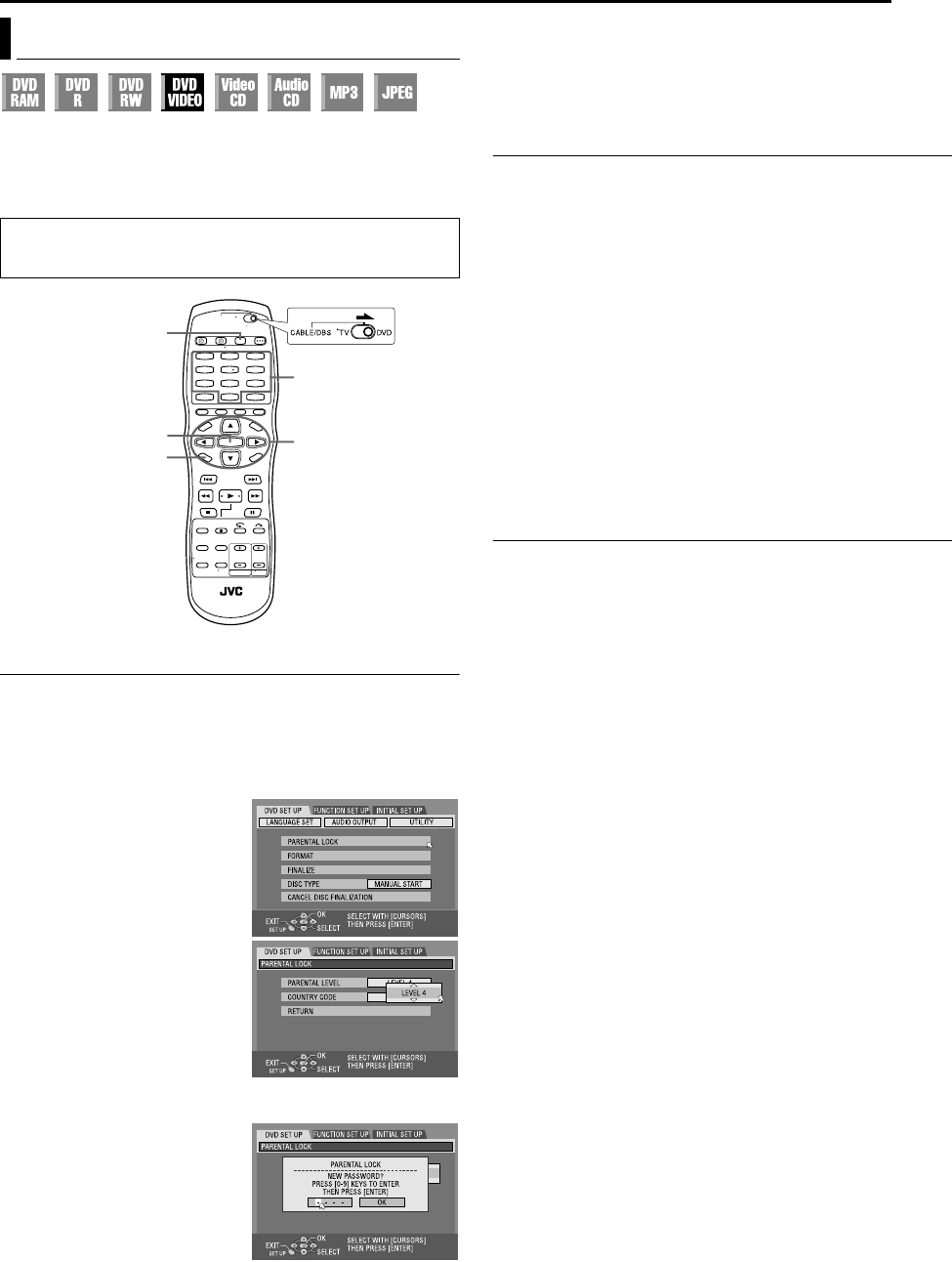
Masterpage:Right+
EN 35
Filename [SR-MV40U_06DVD Operation1.fm]
Page 35 November 25, 2005 11:19 am
OPERATIONS ON DVD DECK
This function restricts playback of DVD VIDEO discs which contain
violent (and other) scenes according to the level set by the user.
For example, if a movie which includes violent scenes supports the
parental lock feature, such scenes which you do not want to let
children view can be cut or replaced by other scenes.
To Set Parental Lock For The First Time
While stopped
1 Press VCR/DVD repeatedly so that the DVD lamp lights up on
the unit.
2 Press SET UP to access the Main Menu screen.
3 Press we to select “DVD SET UP”, then press ENTER.
4 Press we to select “UTILITY”,
then press ENTER.
5 Press rt to select
“PARENTAL LOCK”, then press
ENTER.
6 Press rt to select
“PARENTAL LEVEL”, then press
ENTER.
7 Press rt to select the desired
level, then press ENTER.
● The smaller the value of level is,
the more restrictive the Parental
Lock level becomes.
● Select “NONE” to cancel the
restriction.
8 Press the number keys to
enter your desired four-digit
number, then press ENTER.
● If you made a mistake, enter a
correct number again.
9 Press rt to select
“COUNTRY CODE”, then press
ENTER.
10 Press rt to select your
country code, then press ENTER.
● If you do not need to change your country code, jump to 12.
● See “Country/Area Code List for Parental Lock” (੬ pg. 84)
11 Press the number keys to enter the same password as in
step 8 above, then press ENTER.
12 Press SET UP twice to complete the setting.
NOTE:
Remember your password, or make a note of it.
To Change The Settings
You can change the Parental lock settings later.
1 Perform steps 1 to 5 of “To Set Parental Lock For The First
Time” to access the “PARENTAL LOCK” screen before continuing.
To change the level
2 Press rt to select “PARENTAL LEVEL”, then press ENTER.
3 Press rt to select the desired level, then press ENTER.
To change the country code
4 Press rt to select “COUNTRY CODE”, then press ENTER.
5 Press rt to select your country code, then press ENTER.
● See “Country/Area Code List for Parental Lock” (੬ pg. 84).
6 Press the number keys to enter the same password as in
step 8 of “To Set Parental Lock For The First Time”, then press
ENTER.
7 Press SET UP twice to complete the setting.
NOTE:
If you forget your password, enter “8888” in step 6.
To Temporarily Release Parental Lock
When you set the parental lock level strictly, some discs may not
be played back at all. When you insert such a disc and try to play it
back, the confirmation screen appears on the TV screen, asking
you whether you want Parental Lock to be temporarily released or
not.
1 Load a disc.
● If the disc is rated higher than the selected level, the confirmation
screen appears.
2 Press we to select “YES”, then press ENTER.
● If you select “NO”, you cannot play back that disc.
3 Press the number keys to enter the same password as in
step 8 of “To Set Parental Lock For The First Time”, then press
ENTER.
● When you enter the correct password, the Parental Lock is released
and the unit starts playback.
● If you enter a wrong password, “ENTRY ERROR RETRY” appears
on the TV screen. Enter the correct password.
● If you have successively entered wrong password three times,
“ENTRY ERROR CAN NOT CHANGE PASSWORD” appears on the
TV screen. In such a case, press ENTER. The disc will stop. Then
play back the disc again, and try the procedure again from step 1.
NOTE:
If you forget your password, enter “8888” in step 3.
Parental Lock
● Turn on the unit.
● Turn on the TV and select the video channel (or AV mode).
● Slide the TV/CABLE/DBS/DVD switch to DVD.
1
4
7
2
5
8
0
3
6
9
VCR/DVD
0 – 9
SET UP
ENTER
rtw e
SR-MV40US.book Page 35 Friday, November 25, 2005 11:19 AM