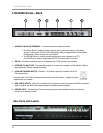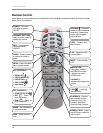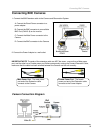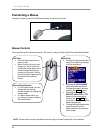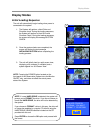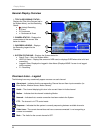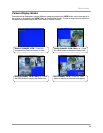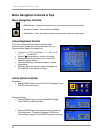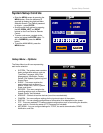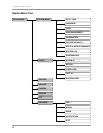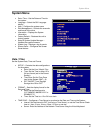Connecting a Mouse
20
Connecting a Mouse
Connect a mouse to one of the USB ports located on the front of the unit.
Mouse Controls
The mouse behaves in the same way as a PC mouse - using Left Click, Right Click and Wheel Rotation:
Left Click:
• Click the left mouse button to
select an item.
• When in one of the multi-view
formats (i.e. 2x2 or 3x3 view),
clicking the mouse button on a
camera image switches that
camera to full screen. Clicking
the mouse button again returns
to the previous multi-view
format.
Right Click:
• Clicking the right mouse button
during live monitoring displays
a Quick Links Menu.
• Selecting the SETUP MENU
option accesses the System
Configuration menu (same as
pressing the MENU button).
• Selecting all other options
ADD KEY FUNCTION ~ PTZ
behave in the same way as
pressing the Fn ~ PTZ keys
(as shown in on the front panel
button descriptions).
• Clicking the right mouse button
again during a live menu
screen returns to the previous
menu screen.
Mouse Wheel Rotation:
• In a full screen mode, you can
change the live viewing
channel number by rotating the
mouse wheel.
• In a Menu Setup mode, you
can change a value by rotating
the mouse wheel.
NOTE: A three button mouse is required for the full range of mouse functionality to be available.