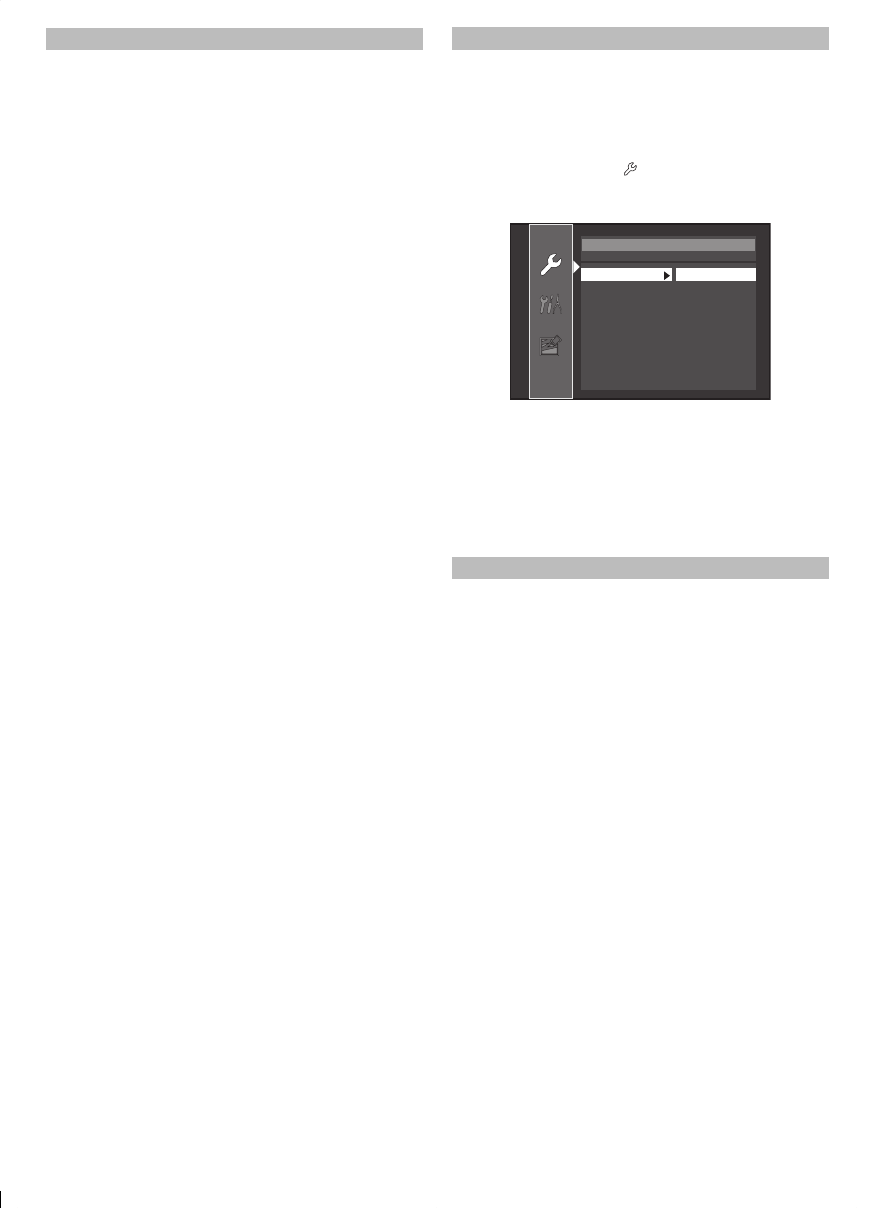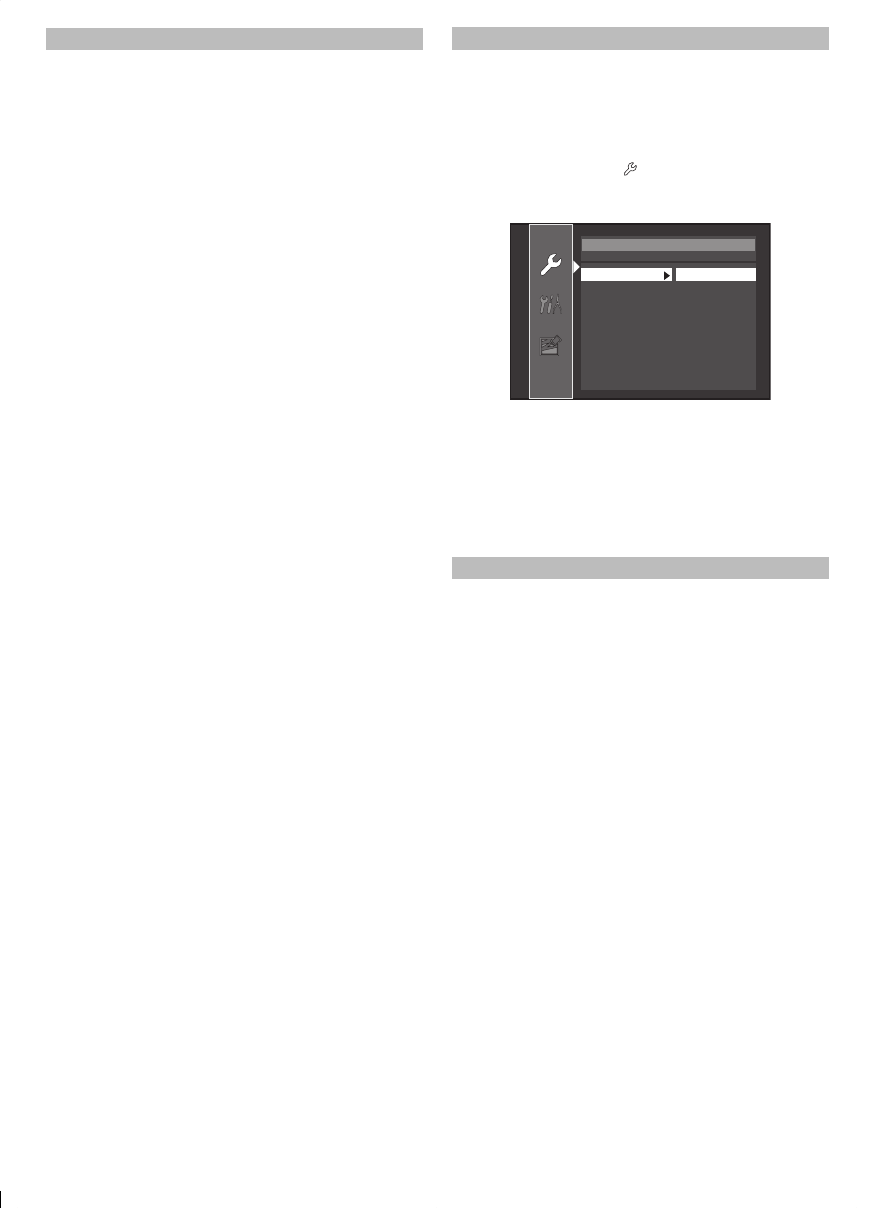
16
Reading the SD Memory Card
You can play back the JPEG files in an SD Memory
Card.
With the SD Memory Card, you can also enjoy the
following functions.
- Special additional contents for BD-ROM Profile 1
ver.1.1. (For more information about the special
additional contents, refer to the instruction book
that came with the disc.)
- BD-Live function (BD-ROM ver. 2 Profile 2.0). (For
more information about BD-Live, refer to page 22.)
1. Insert an SD Memory Card, with the label
side facing up, into the SD card slot until it
clicks.
• If no disc is in operation, “Media Select”
screen will appear on the TV screen.
2. Use [K/L] to select “SD Card”, then press
[OK].
3. Use [K/L] to select a desired track, folder
or file, then press [OK]. Use [s/B] to
go backward and forward between the
hierarchies.
• If you press [OK] on the desired file, playback
will start.
To remove the SD Memory Card:
In stop mode, gently push in the SD Memory
Card, then pull it out slowly.
Note
• The “Media Select” screen will disappear under
the conditions listed below:
- when the screen saver is activated.
- when [RETURN] is pressed.
- when the setup menu is called up.
• If the “Media Select” screen disappears before
you make the selection, refer to “Selecting the
Media Mode” on page 16.
• Do not remove the SD Memory Card or turn the
unit to the standby mode while the contents
of the card are in playback. It may result in
malfunction or loss of the card’s data.
• Do not delete the folders or files in the SD
Memory Card with your computer. This unit
may not read SD Memory Cards formatted on a
computer.
• If a folder or file name includes one of the
following unrecognizable characters, the folder
or file name may not be displayed correctly.
- Unrecognizable characters : . , “ = + [ ] ; / \ : | ¥
• For an SD Memory Card, extension other than
listed below cannot be recognized.
- JPEG : ".jpg"
Selecting the Media Mode
For the playback media to be read by this unit, the
correct media mode should be selected. You can
switch the media mode by following the steps
below.
1. In stop mode, press [SETUP].
2. Use [K/L] to select
, then press [OK] .
3. Use [K/L] to select “Mode Select”, then press
[OK].
Quick
Mode Select Disc
HDMI Audio Out HDMI Multi(Normal)
HDMI Video Resolution Auto
Player Menu English
Network Selection Wired
4. Use [K/L] to select the desired media mode,
then press [OK].
5. Press [SETUP] to exit.
• Selected media mode is now activated.
Even if you turn the unit to the standby mode in
“SD Card” or “Network” mode, it will be in “Disc”
mode the next time you turn it on.
Playing Back (BD / DVD)
1. Press [STANDBY/ON y ].
2. Turn on the TV and select the appropriate
input on the TV to which the unit is
connected.
3. Insert a disc (refer to “How to Insert a Disc”
on page 15 ).
4. Playback may start automatically.
If not, press [B (play)].
• Some discs may show a title or a disc menu.
In such case, refer to “Using the Title / Disc /
Pop-up Menu” on page 17.
To pause playback:
Press [F (pause)].
To return to the normal playback:
Press [B (play)].
To stop playback:
Press [C (stop)].
Playback will be in Resume-On-Stop mode.
Resume-On-Stop mode
If a playback is in Resume-On-Stop mode, when
you press [B (play)] next time, the playback will
start from the point where it has been stopped.
Note
• Resume playback may not be available for the
BD that supports Java applications (BD-Java).
• In the “Disc” mode, the resume information will
be cleared when;