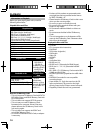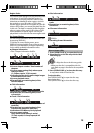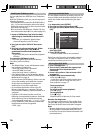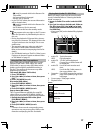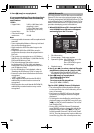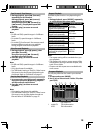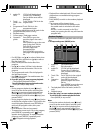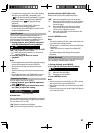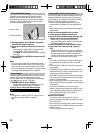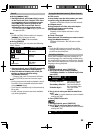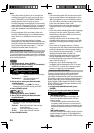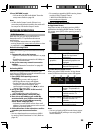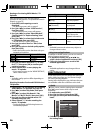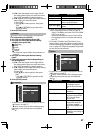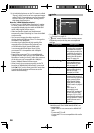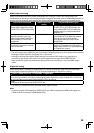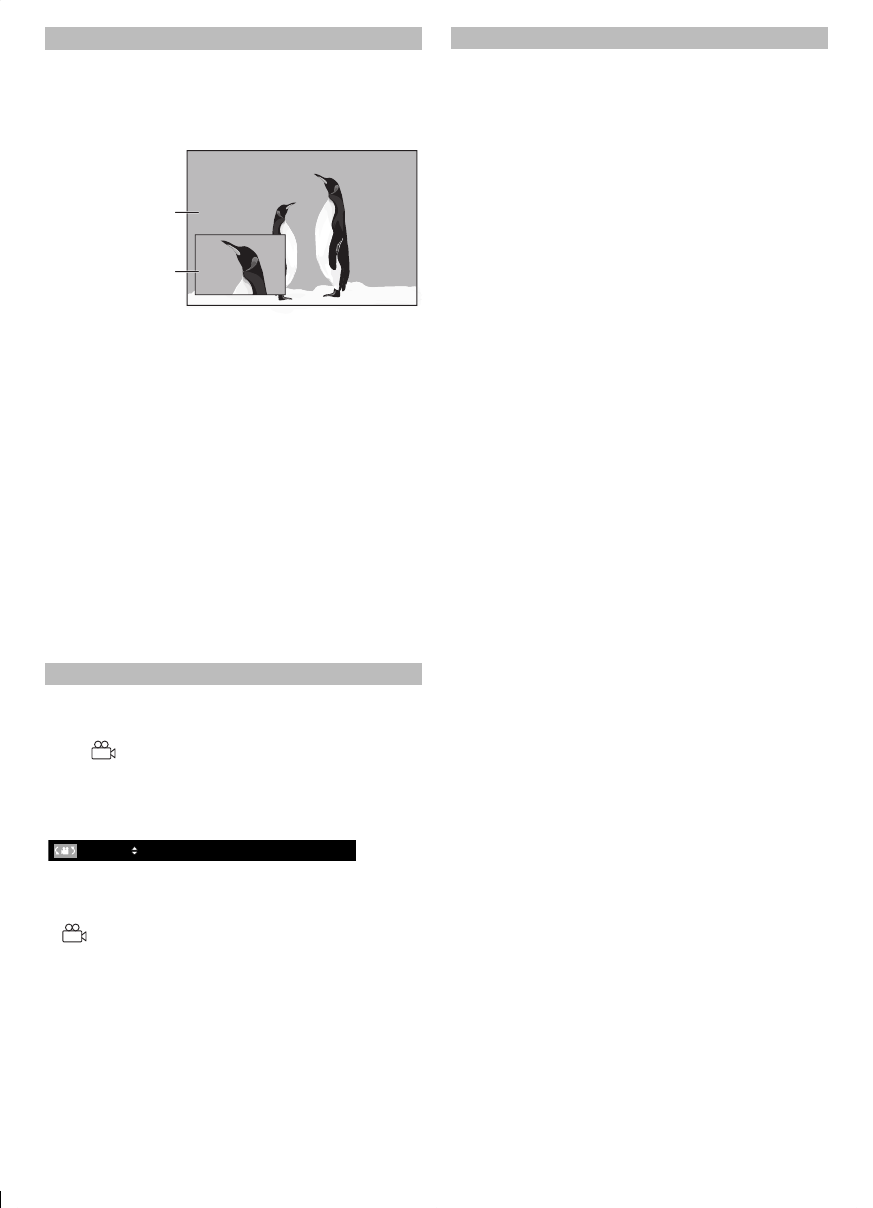
22
PIP (BONUSVIEW) Setting
Some BD-videos have the PIP function which
enables you to display the secondary video in
the primary video. You can call up the secondary
video by pressing [MODE] whenever the scene
contains the secondary video.
1. During playback, press [MODE] repeatedly
until the PIP function appears.
2. Use [K/L] to select the secondary video you
want.
• The secondary video will be displayed and
the secondary audio will be output.
• Use [s/B] to switch between current setting
and “Off”.
3. Press [RETURN] or [MODE] to remove the PIP
information.
Note
• The secondary audio will not be output when
the secondary audio is set to “Off” or when “BD
Audio Mode” is set to “HD Audio Output”. Refer
to “Switching Audio Soundtrack” on page 24 and
“Setting the BD Audio Mode” on page 24.
Camera Angle
Some BD-videos and DVD-videos contain scenes
which have been shot simultaneously from
various angles. You can change the camera angle
when
appears on the TV screen.
1. During playback, press [ANGLE].
• The selected angle will be displayed on the
display bar at the top of the TV screen.
2. Use [K/L] to select your desired angle.
1 / 3
Note
• If “Angle Icon” setting is “Off” in “Others” menu,
will not appear. Refer to page 33.
primary video
secondary video
Enjoying BD-Live Discs with Internet
You can enjoy BD-Live which enables you to use
interactive features when the unit is connected
to the Internet. (For network connection, refer to
page 36.) Examples of BD-Live features:
• Online access to additional content such as
movie trailers, subtitles, BD-Java applications,
etc.
• While downloading, special video data may be
played back.
How to Activate the BD-Live Function
1. Insert the disc with BD-Live function.
2. Insert an SD card with enough capacity. (SD
card of 1GB or more is recommended.)
• Make sure to use the SD card with the
supported file system. (Refer to “Reading the
SD Memory Card” on page 16.)
3. Press [TOP MENU] to access the disc menu.
4. Select “BD-Live”, then press [B (play)] or
[OK].
• Make sure the SD card is correctly inserted,
and do not remove the card during playback.
• Service and functions differ depending on
the disc. Follow the instructions given by the
disc when using the BD-Live function.
Note
• You must connect the unit to the Internet and
set up necessary settings in order to use BD-
Live.
• For certain discs, “BD-Live Setting” may need to
be changed.
• Depending on your connection environment, it
may take time to connect to the Internet or the
Internet may not be connected.
• When BD-Live functions are used and the unit is
connected to the Internet, you may be charged
for this communication.
• While connecting to BD-Live, sometimes it can
take awhile before the next page is downloaded
or refreshed.
• Some discs with BD-Live function require
memory when playing back the content. If you
cannot play back a disc with BD-Live function,
insert an SD card(1GB or more) which is
formatted on this unit.
Note for AACS Online
• The player or disc IDs may be sent to the
content provider when playing back a disc with
BD-Live function.
• If you save your viewing history on the server by
using these IDs, you will be introduced to other
similar movies.
• You can save game score histories.