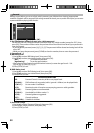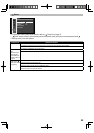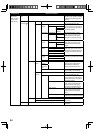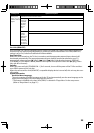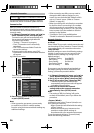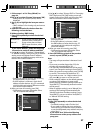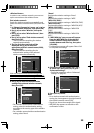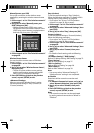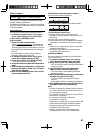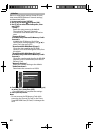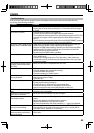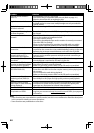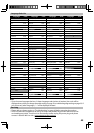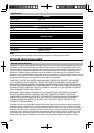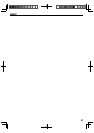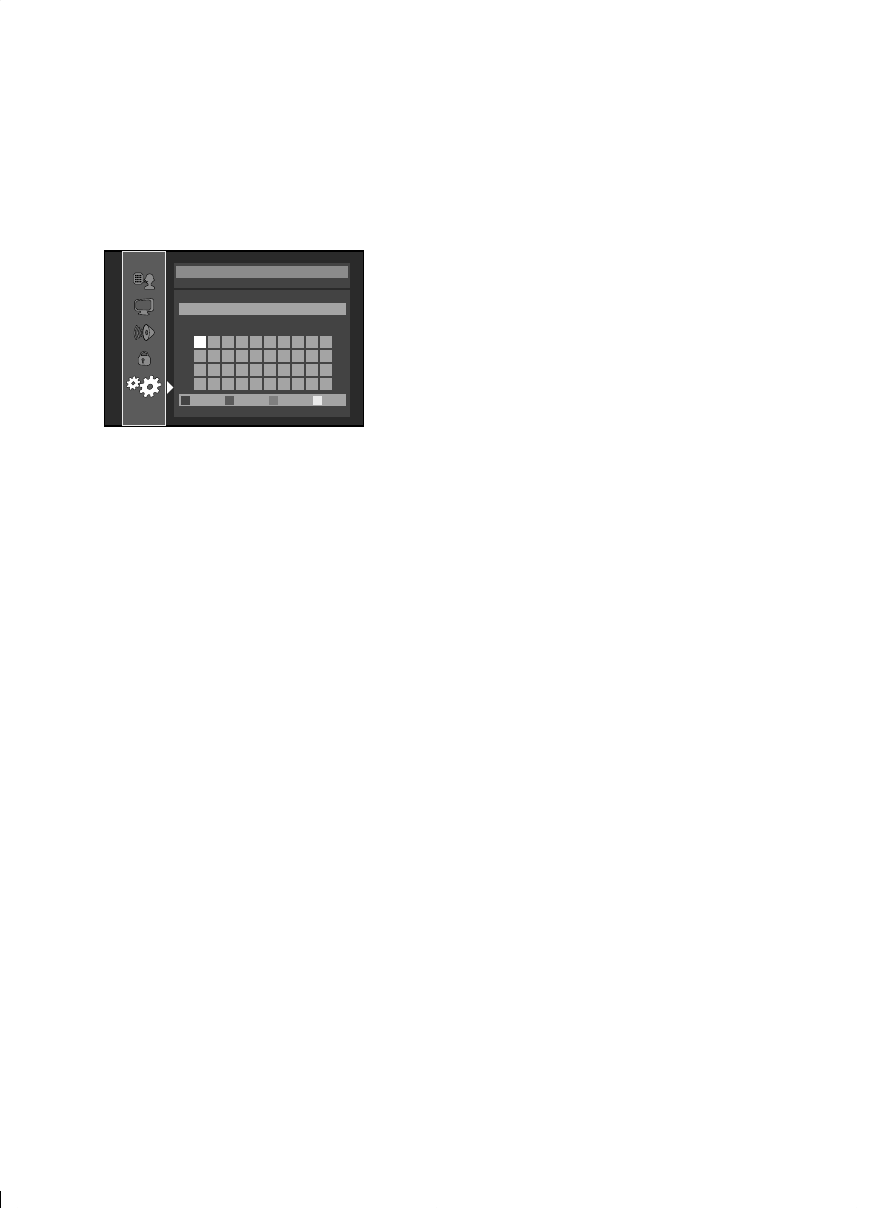
40
Manually enter your SSID
Set up the connection to the wireless router
manually by entering the wireless network name
(SSID).
1. Follow steps 1 to 3 in “Find wireless network”
on page 39.
2. Use [K/L] to select “Manually enter your
SSID”, then press [OK].
• Wireless Router Name (SSID) entry screen
will appear. Enter the wireless network name
(SSID) using cursor buttons, number buttons
and color key, then press [YELLOW].
Others
_
Manually enter your SSID
abcdefghi j
1 234567890
uvwxyz.-_
OK
klmnopqrst
Clear
All Clear
a/A/@ OK
Wireless Router Name (SSID)
• List of authentication settings will appear.
3. Follow steps 6 to 9 in “Find wireless network”
on page 39.
Wireless Router Status
You can check the current status of “Wireless
Router” setting.
1. Follow steps 1 to 3 in “Find wireless network”
on page 39.
2. Use [K/L] to select “Wireless Router Status”,
then press [OK].
• The list of current wireless router settings,
and the confirmation message will appear.
Select “Yes” to complete the settings.
3. Press [RETURN] to go back to the previous
screen, or press [SETUP] to exit.
<Advanced Settings>
After you set up the “Wireless Router” setting,
set the network setting to “Easy” (wireless) or
“Custom”(wireless).
Easy (wireless)
To set the network setting to “Easy”(wireless),
follow the following procedure. For details of this
setting, refer to “Easy (Wired)” on page 36.
• If you select “Yes” in step 7 of “Find wireless
network” on page 39, skip to step 3.
1. Follow steps 1 to 2 in “Find wireless network”
on page 39.
2. Use [K/L] to select “Advanced Settings”, then
press [OK].
3. Use [K/L] to select “Easy”, then press [OK].
Custom (wireless)
To set the network setting to “Custom”(wireless),
follow the following procedure.
• If you select “Yes” in step 7 of “Find wireless
network” on page 39, skip to step 3.
1. Follow steps 1 to 2 in “Find wireless network”
on page 39.
2. Use [K/L] to select “Advanced Settings”, then
press [OK].
3. Use [K/L] to select “Custom”, then press
[OK].
• For details of each setting, refer to following
pages.
“IP Address Setting” / “DNS Setting”:
Refer to “IP Address Setting / DNS Setting” on page 37.
“Proxy Setting”:
Refer to “Proxy Setting” on page 37.
“BD-Live Setting”:
Refer to “BD-Live Setting” on page 38.
“MAC Address”:
Refer to “MAC Address” on page 38.
Note
• You cannot select “Advanced Settings” if
“Wireless Router” setting is not completed.
Disable
Deactivate all the network connection and
settings.
1. In “Network Connection” menu, use [K/L] to
select “Network Selection”, then press [OK].
2. Use [K/L] to select “Disable”, then press
[OK].
3. Press [RETURN] to go back to the previous
screen, or press [SETUP] to exit.
Note
• The network connection can be reactivated
by setting network connection to “Wired” or
“Wireless”.