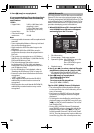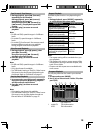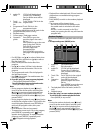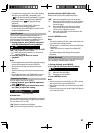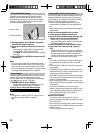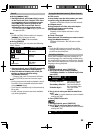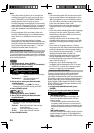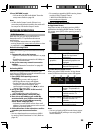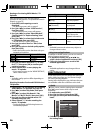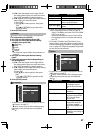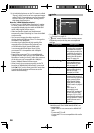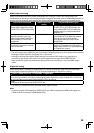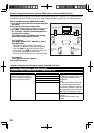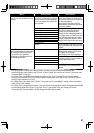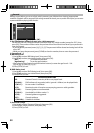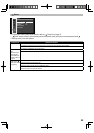26
Renting or Purchasing VUDU Movies / TV
Episodes
After activating this unit, you are ready to
purchase or rent movies / TV episodes and watch
directly on your TV.
1. Press [RED] while opening screen is
displayed.
• For opening screen, refer to page 9.
2. Use [K/L/s/B] to select “VUDU movies”,
then press [OK].
• VUDU movies home screen will appear.
3. Use [K/L/s/B] to select “Most Watched” ,
“New on Vudu” or “Explore Catalog”, then
press [OK].
4. Use [K/L/s/B] to select the desired movie
or TV episode, then press [OK].
• “MOVIE DETAILS” screen will appear.
5. Use [K/L] to select “Rent” or “Own”, then
press [OK].
6. Use [K/L] to select a desired quality option,
then press [OK].
• Select the quality option that best suits your
network environment.
Video Resolution Minimum Bit Rate
SD 480p 1 Mbps
HD 720 2.25 Mbps
HDX 1080p 4.5 Mbps
7. Use [K/L] to select “Rent for $*.**” or “Buy
for $*.**”, then press [OK] to confirm your
rental or purchase.
8. Select “Watch Now” to start playing the
movie / TV episode.
• If you want to return to the “MOVIE DETAILS”,
select “Watch Later”.
Note
• Available quality options differ depending on
the content.
Watching Rented or Purchased VUDU Movies /
TV Episodes
1. Follow steps 1 to 2 in “Renting or Purchasing
VUDU Movies / TV Episodes” on page 26.
2. Use [s/B] to select “My Vudu”, then press
[OK].
3. Use [s/B] to select “My Rentals”, “My
Movies” or “My TV Shows”, then press [OK].
4. Use [K/L] to select a desired movie / TV
episode, then press [OK].
5. Select “Watch ***” to start watching the
movie / TV episode.
• During playback, use following buttons to
control the playback.
Button Action
[F(pause)] Pause the playback
[C(stop)] Stop the playback
[E(reverse)] /
[D(forward)]
Fast reverse or forward
the playback
[B(play)] Resume the playback
[YELLOW] Display the info banner
which shows the
playback information
[TOP MENU] Go back to opening
screen
Note
• Available buttons and actions may subject to
change without notice.
Using Internet Applications
In addition to VUDU movies, you can use various
kinds of Internet applications.
1. In App Home screen, use [K/L/s/B] to
select a desired application and press [OK].
2. Follow the instructions on screen of the
selected application.
Note
• Available applications may change without
notice.
FUNCTION SETUP
In the setup menu you can change the setting for
audio, video, language, etc. You cannot change
the setting during playback.
Setting items displayed in gray indicates they are
not available under the conditions at the time.
Quick
“ Quick” menu contains setting items extracted
from “ Custom” menu which may be used
frequently.
1. In stop mode, press [SETUP].
2. Use [K/L] to select , then press [OK].
3. Use [K/L] to select your desired setting
items.
Quick
Mode Select Disc
HDMI Audio Out HDMI Multi(Normal)
HDMI Video Resolution Auto
Player Menu English
Network Selection Wired
4. Follow the procedure below depending on
the setting items.