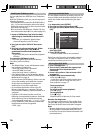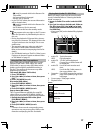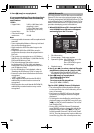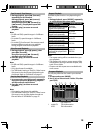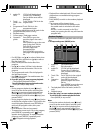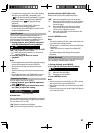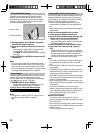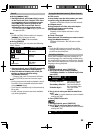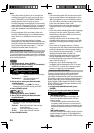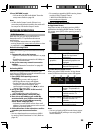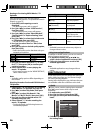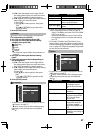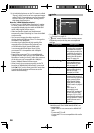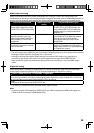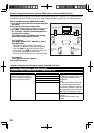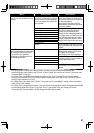24
Note
• Some discs will only allow you to change the
subtitles from the disc menu or pop-up menu.
Press [TOP MENU] or [POP MENU / MENU] to
display the disc menu or pop-up menu.
• If 4-digit-language code appears in the subtitle
menu, refer to “Language Code List” on page 45.
• If the disc has no subtitle language or subtitle
style, “Not Available” will be displayed on the TV
screen.
• During playback of the secondary video, the
primary subtitle setting is not available except
when there is no subtitle for the secondary
video.
• If you select a language that has a 3-letter-
language code, the code will be displayed every
time you change the subtitle language setting.
If you select any other languages, “---” will be
displayed instead. (Refer to page 45.)
Switching Audio Soundtrack
When playing back video material recorded with
2 or more soundtracks (these are often in different
audio languages or audio formats), you can switch
them during playback.
1. During playback, press [AUDIO].
2. Use [K/L] to select “Primary” or “Secondary”
audio to set, then press [OK].
Primary
1 ENG Dolby D Multi-ch /3
Secondary
2 ENG Dolby D+ Multi-ch /3
“Primary” : Sets the audio for the primary
video.
“Secondary” : Sets the audio for the
secondary video.
3. Use [K/L] to select your desired audio
stream channel.
• For “Secondary”, use [s/B] to switch
between current audio setting and “Off”.
4. Press [AUDIO] to exit.
1. During playback, press [AUDIO].
2. Use [K/L] to select your desired audio
stream channel.
/ 31 ENG Dolby D 3/2.1ch 48k
• For audio CD, you can select following
options.
“Stereo” : Both right and left channels are
active (stereo).
“L-ch” : Only left channel is active.
“R-ch” : Only right channel is active.
3. Press [AUDIO] to exit.
Note
• The secondary audio will not be output when
the secondary video is not displayed or when
“BD Audio Mode” is set to “HD Audio Output”.
(For some BDs, secondary audio will be output
even when secondary video is off.)
• The sound mode cannot be changed during
playback of discs not recorded in multiple
audio.
• Some discs allow changing the audio language
setting on the disc menu. (Operation varies
depending on the discs. Refer to the manual
accompanying the disc.)
• [AUDIO] may not work on some discs with
multiple audio streams or channels (e.g. DVDs
that allow changing audio setting on the disc
menu).
• If you select a language that has a 3-letter-
language code, the code will be displayed every
time you change the audio language setting.
If you select any other languages, “---” will be
displayed instead. (Refer to page 45.)
• Audio Language selection cannot be made
during rapid playback. (Refer to page 21.)
• If 4-digit-language code appears in the audio
menu, refer to page 45.
• If the disc has no audio language, “Not
Available” will be displayed on the TV screen.
• For DTS-CD (5.1 music disc), selecting audio
streams or channels is not available.
Setting the BD Audio Mode
There are 2 options for the “BD Audio Mode”
setting; either by setting the output to the
secondary and interactive audio accompanied by
the primary audio or by setting only the primary
audio. Depending on the setting of the mode,
Dolby Digital, Dolby Digital Plus, Dolby TrueHD,
DTS, or DTS-HD output changes between multi
LPCM and Bitstream.
1. In stop mode with BD inserted, press
[MODE].
2. Use [K/L] to select your desired setting.
BD Audio Mode Mix Audio Output
“Mix Audio Output”:
If it is available, BD-video’s secondary and
interactive audio will be output with the
primary audio.
• The secondary audio is the audio for the
secondary video (Director’s comment etc.)
and the interactive audio is the audio for the
interactive application (Button click sounds
etc.).
“HD Audio Output”:
Only the primary audio will be output. Set this
mode in order to output , Dolby Digital Plus,
Dolby TrueHD, or DTS-HD audio of BD through
HDMI connection.