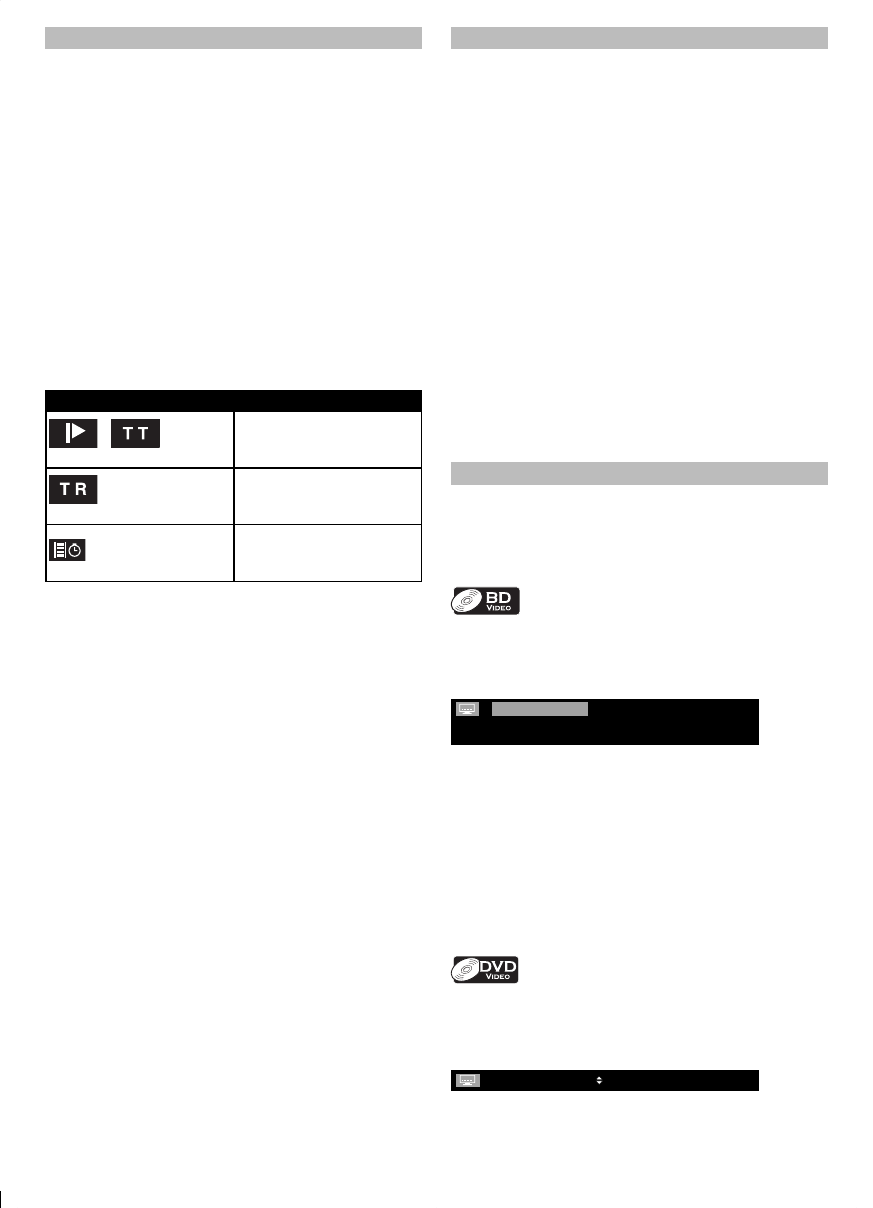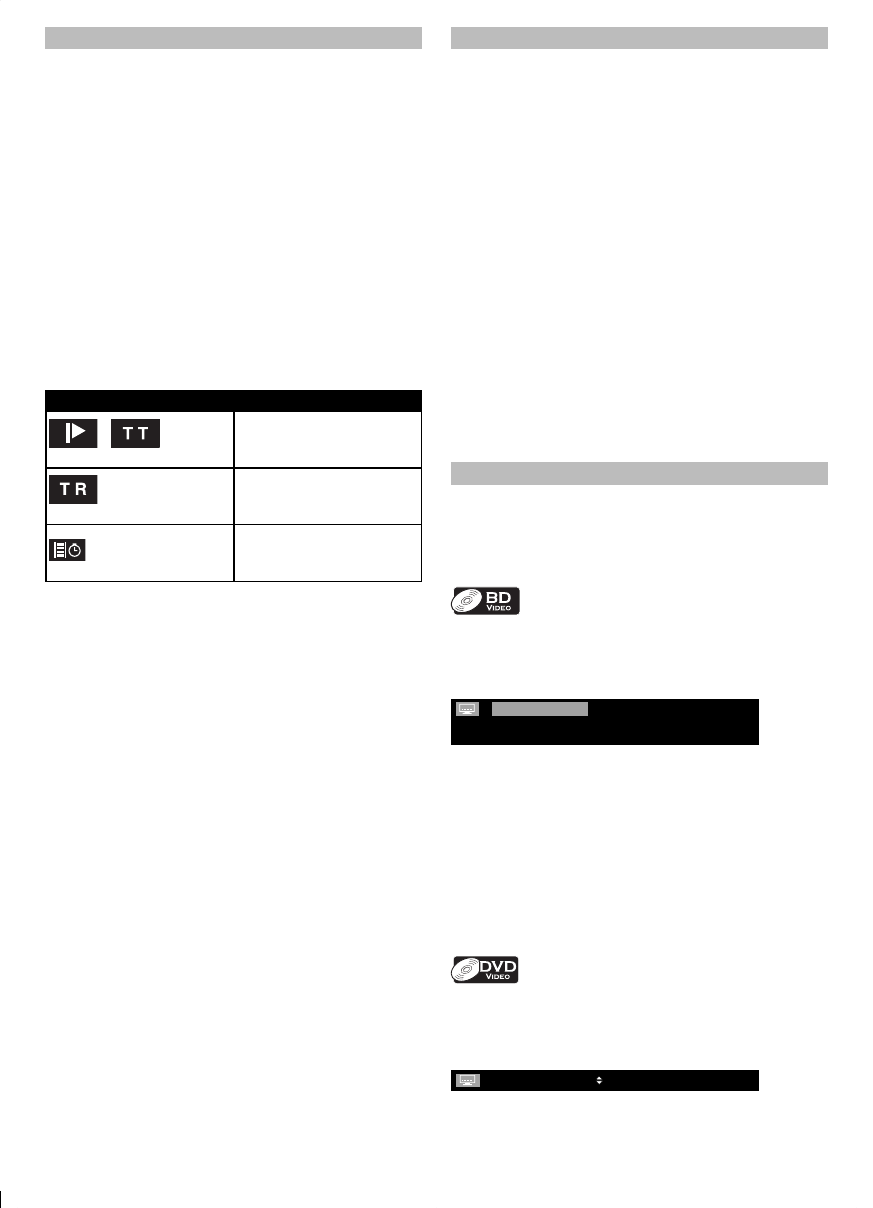
23
Search
Using [H/G (skip)]
1. During playback, press [G (skip)] to move
to the next track / title / chapter / file. Press
it repeatedly to skip to subsequent tracks.
Press [H (skip)] once to go back to the
beginning of the current track. Press it
repeatedly to go to the previous tracks.
• For JPEG files, press [H (skip)] to go back to
the previous file.
Note
• For BD and DVD, if title contains no chapters,
[H/G (skip)] changes the title.
• For JPEG files, [s/B] is also available.
Using [SEARCH]
By using [SEARCH], you can select the following
search modes.
Search mode Available media
/
Chapter / Title search
BD-video
DVD-video
Track search
audio CD
JPEG file
Time search
BD-video
DVD-video
audio CD
1. During playback, press [SEARCH] repeatedly
until your desired search mode appears.
2. Enter the desired chapter, title, track, file
number or time to search for using
[the Number buttons].
• Chapter, title, track or time search will start.
• Press [CLEAR] to erase an incorrect input.
Note
• During program and random playback, search
functions are not available except the search
using [H/G (skip)].
• Time search is available only in the same track,
file or title.
• For BD, chapter and time search are available
only during playback.
Using [the Number buttons] (Direct Search)
Title search
In stop mode, enter the title number you want
to search using [the Number buttons].
Playback of the title will start in a few seconds.
Chapter search
During playback of a title, enter the chapter
number you want to search using
[the Number buttons].
Playback of the chapter will start in a few
seconds.
Track / file search
Enter the track / file number you want to search
using [the Number buttons].
Playback of the track / file will start in a few
seconds.
Note
• As for the BD-video, how it performs will be
strongly determined by the disc, and may not
perform as described here.
Switching Subtitles
Some video materials may have subtitles in 1 or
more languages. For commercially available discs,
the supported languages can be found on the disc
case. Follow the steps below to switch the subtitle
languages during playback.
1. During playback, press [SUBTITLE].
2. Use [K/L] to select “Primary Subtitle”,
“Secondary Subtitle” or “Subtitle Style”, then
press [OK].
Primary Subtitle 2 ENG /11
Secondary Subtitle 2 ENG /11
Subtitle Style 2/25
“Primary Subtitle” : Sets the subtitle for
the primary video.
“Secondary Subtitle” : Sets the subtitle for
the secondary video.
“Subtitle Style” : Sets style of the
subtitle.
3. Use [K/L] to select your desired subtitle or
style.
• Use [s/B] to switch between current subtitle
setting and “Off”.
4. Press [SUBTITLE] to exit.
1. During playback, press [SUBTITLE].
2. Use [K/L] to select your desired subtitle.
• Use [s/B] to switch between current subtitle
setting and “Off”.
1 ENG / 4
3. Press [SUBTITLE] to exit.