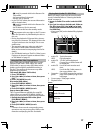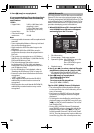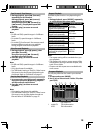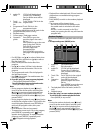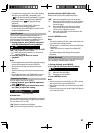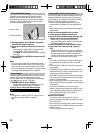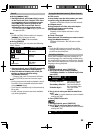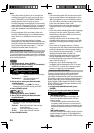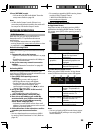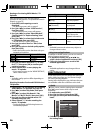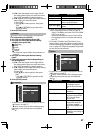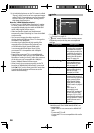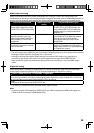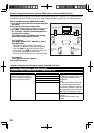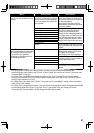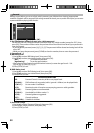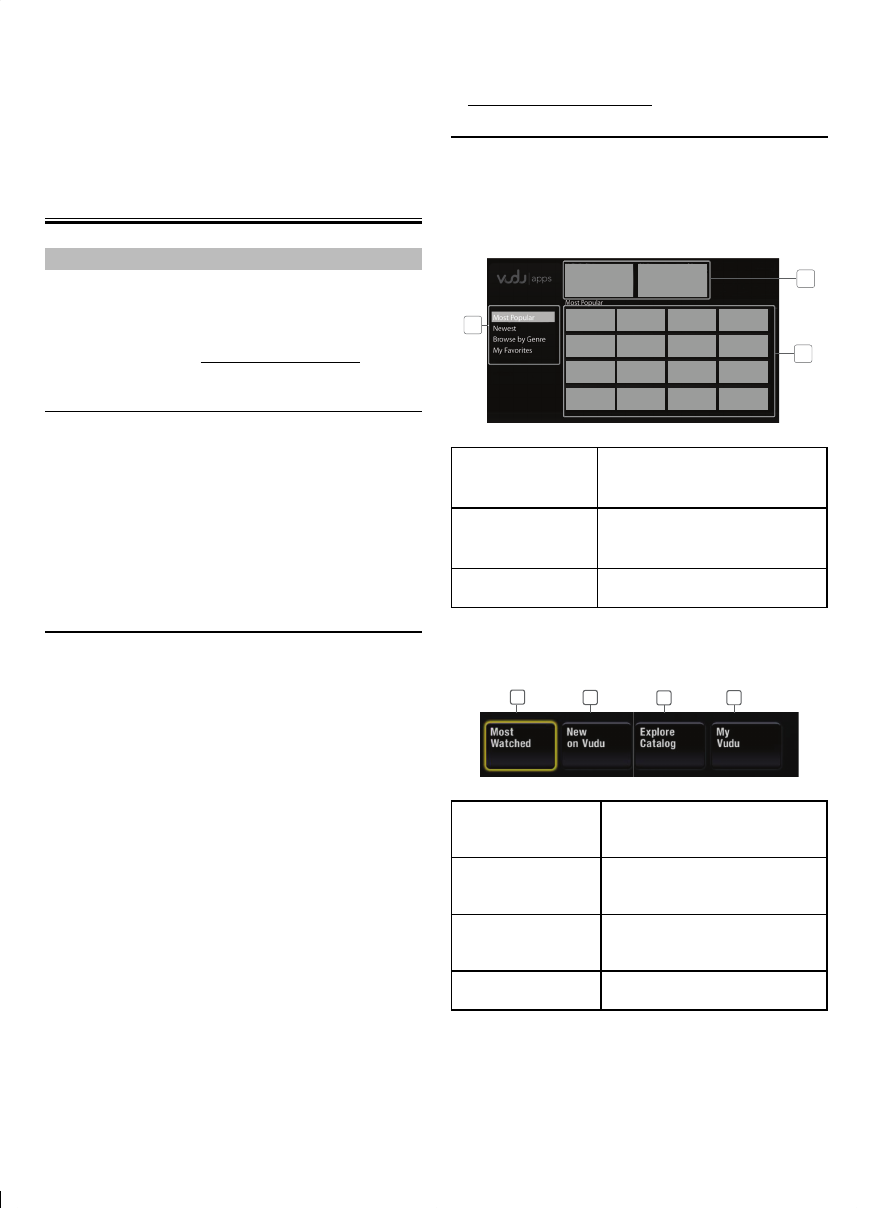
25
3 Press [RETURN] to exit.
• You can also set “BD Audio Mode” from the
setup menu. Refer to page 28.
Note
• In “Mix Audio Output” mode, if there is no
secondary and interactive audio, the audio will
be output as “HD Audio Output” mode.
NETWORK OPERATIONS
VUDU Operations
With this unit, you can enjoy VUDU HD on-
demand movies / TV episodes and Internet
applications.
- For complete instructions on using VUDU
service, please visit www.vudu.com/docs to view
an updated in-depth online manual.
Before Activating VUDU
Follow the following procedure before activating
VUDU.
1. Connect this unit to the Internet.
• Refer to “Connection to the Network” on page
12.
• Broadband Internet connection of 8 Mbps or
faster is recommended.
2. Set up the necessary network connection
settings.
• Refer to “Network Connection” on page 36.
Activating VUDU
After you set up the network connection, you
must set up a VUDU account and activate this unit
before watching VUDU movies.
1. Press [RED] while opening screen is
displayed.
• For opening screen, refer to page 9.
• VUDU App Home screen will appear.
• For the first time only, “Network Service
Disclaimer” screen will appear. After
confirming the content, use [s/B] to select
“Agree”, then press [OK].
2. Use [K/L/s/B] to select “VUDU movies”,
then press [OK].
• VUDU welcome screen will appear.
3. Select “SIGN Up Now”, then press [OK].
4. Enter the e-mail address you would like
associated with your VUDU account. After
you enter your e-mail address correctly,
select “Done” and press [OK].
• Activation e-mail will be sent to the e-mail
address. (You must have access to the e-mail
address to activate VUDU.)
5. Follow directions in the activation e-mail to
complete your account activation.
Note
• You can deactivate the connection to VUDU
by setting “Vudu Deactivate” to “Yes”. (Refer to
page 42.)
• For questions regarding VUDU service, please
contact VUDU Customer Care at
1-888-554-VUDU (8838) or visit
www.vudu.com/support
Guide to VUDU Menu Screen
App Home Screen
App Home screen is the entry point to VUDU
applications including VUDU movies. To call up
the screen, press [RED] while opening screen is
displayed.
Most Popular
Newest
Browse by Genre
My Favorites
Most Popular
1
2
3
1. Viewing mode : List of different viewing
modes for App Home
applications
2. Promotional
graphics :
Placeholder where
promotional graphics are
displayed
3. Application list : Grid of applications in the
selected viewing mode
VUDU Movies Home Screen
When you select “VUDU movies” in App Home
screen, VUDU movies home screen will appear.
1
4
2
3
1. Most Watched : To access the list of popular
movies / TV episodes on
VUDU
2. New on Vudu : To access the list of newly
available movies /TV
episodes
3. Explore Catalog : To access the list of options
to search movies / TV
episodes
4. My Vudu : To access the list of rented or
purchased contents
Note
• You can go back to VUDU movies home screen
by pressing [BLUE] while you are using VUDU
movies features.