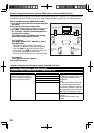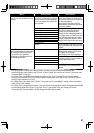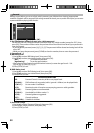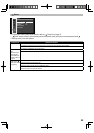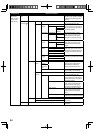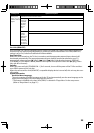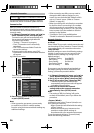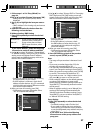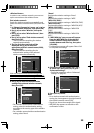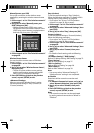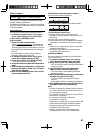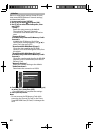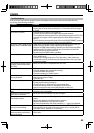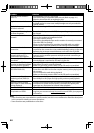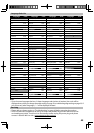38
a) Use [K/L] to select “Proxy Address”, then press
[OK]. Proxy address setting screen will appear.
Enter proxy address.
• The keyboard screen will appear.
Others
_
Proxy Address
abcdefghij
1 234567890
uvwxyz.-_
OK
klmnopqrst
Clear
All Clear
a/A/@ OK
[K/L/s/B] : Move the highlight.
[the Number buttons] : Enter number.
[OK] : Enter the highlighted number/
word.
[RED] : Clear the entered number or
word.
[GREEN] : Clear all the entered numbers
or words.
[BLUE] : Switch between abc ? ABC ? @!?
[YELLOW] : Set the entered number or
word.
b) After you enter proxy address correctly, press
[YELLOW].
• Confirmation message will appear. Select
“Yes” to complete the settings.
Others
Is Setting OK?
xxxxx
Proxy Address
No
Yes
c) Use [K/L] to select “Proxy Port” , then press
[OK]. Proxy port setting screen will appear. Enter
proxy port number with number buttons.
Others
Please select the input Proxy Port.
then press `OK’
xxxxx
Proxy Address
d) After you enter proxy port correctly, press [OK].
2. Press [RETURN] to go back to the previous
screen, or press [SETUP] to exit.
Note
• The range of input numbers for the port
number is between 0 and 65535. (If you enter
a number larger than 65535, it will be regarded
as 65535.)
• For proxy port, certain ports might be closed,
blocked or unusable depending on your
network environment.
Connection Speed
You can set connection speed as your preference.
(The default setting is “Auto”.)
1. Press [OK] to show the options for
“Connection Speed”.
2. Use [K/L] to select the desired setting, then
press [OK].
“Auto”:
Set the appropriate connection speed
automatically, in accordance with your network
environment.
“10BASE Half”:
Set the connection speed to “10BASE Half”.
“10BASE Full”:
Set the connection speed to “10BASE Full”.
“100BASE Half”:
Set the connection speed to “100BASE Half”.
“100BASE Full”:
Set the connection speed to “100BASE Full”.
3. Press [RETURN] to go back to the previous
screen, or press [SETUP] to exit.
Note
• Choose a connection speed in accordance with
your network environment.
• The network connection may be disabled
depending on the device, when the settings are
changed.
BD-Live Setting
You can limit Internet access for BD-Live discs.
(The default setting is “Allow”.)
1. Press [OK] to show the options for “BD-Live
Setting”.
2. Use [K/L] to select the desired setting, then
press [OK].
“Allow”:
Internet access is permitted for all BD-Live
contents.
“Limited Allow”:
Internet access is permitted only for BD-
Live contents which have content owner
certificates. Internet access without the
certificates is prohibited.
“Prohibit”:
Internet access is prohibited for all BD-Live
contents.
3. Press [RETURN] to go back to the previous
screen, or press [SETUP] to exit.
MAC Address
You can check the MAC address of this unit. “MAC
Address” is for viewing only.
Wireless
If you connect this unit to the network wirelessly, select
“Wireless” and set up necessary settings.