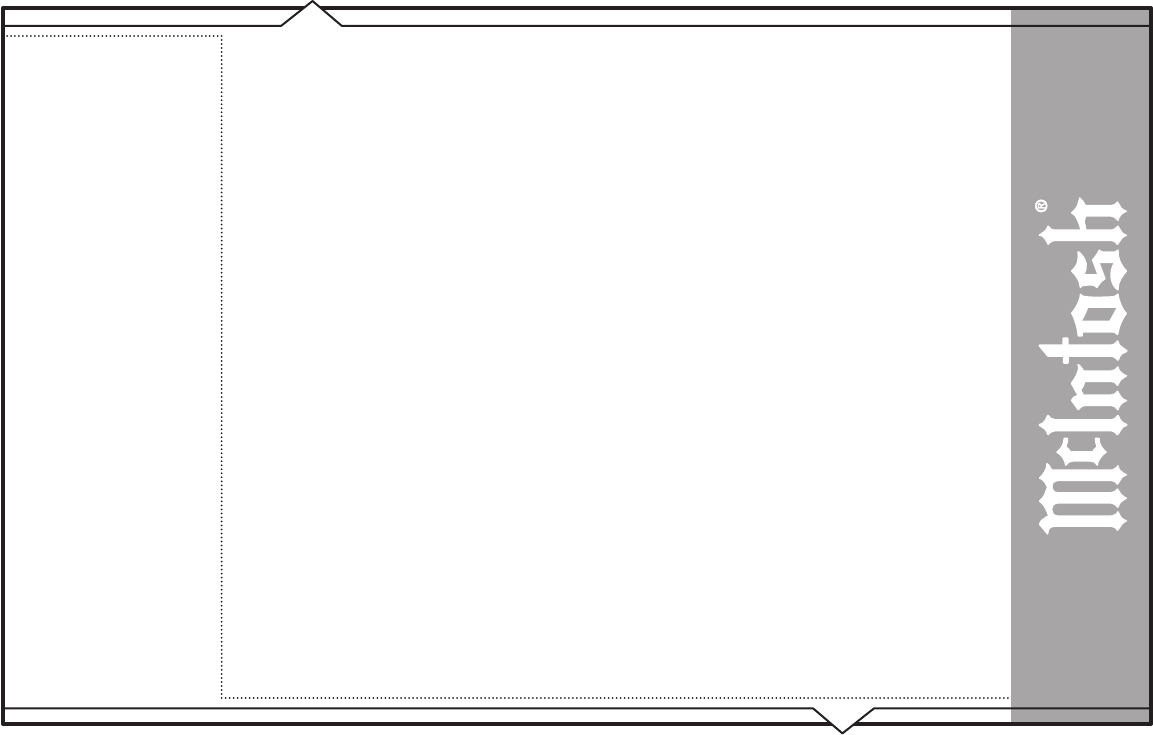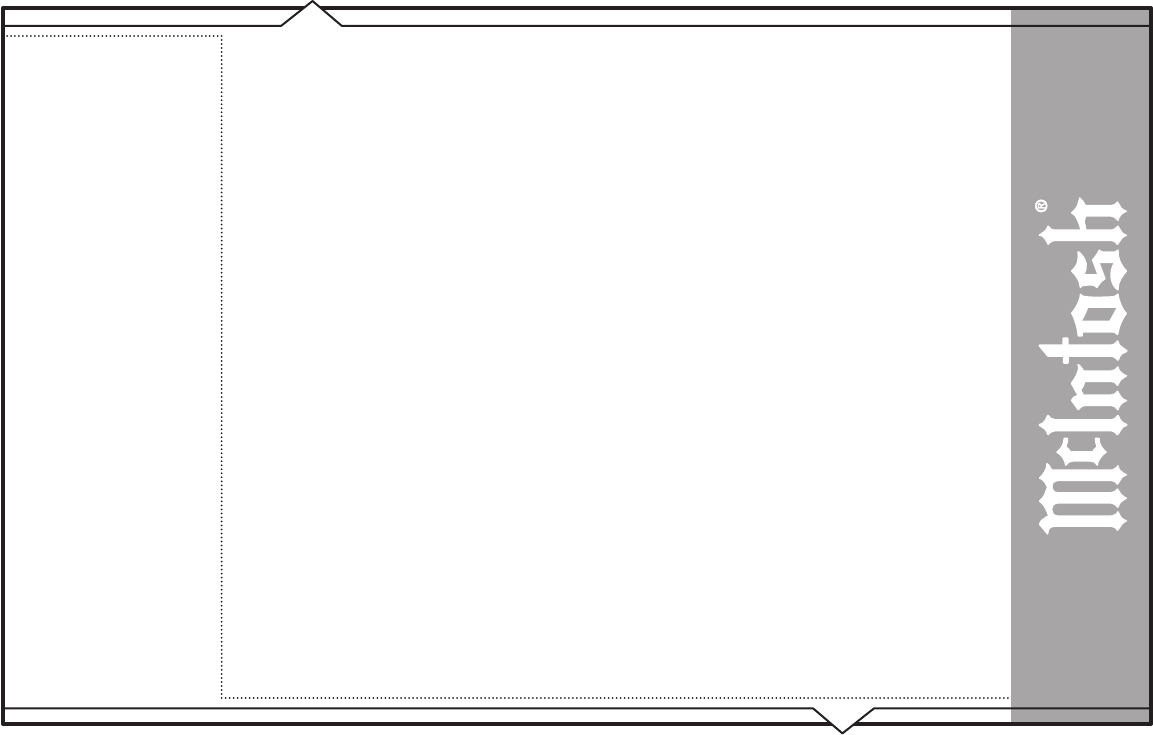
PAGE 96
MS300 User’s Manual
USING THE WEB BROWSER AS A MUSIC CLIENT
In addition to remotely controlling your MS300, the built-in web server also functions as a streaming MP3 music File
Server to the web browser, providing an easy way to add multiple streaming music clients to your MS300.
Note: Your web browser and computer must be setup to properly handle streaming .mp3 files. The proper configuration
of these settings is beyond the scope of this document. Please consult with your computer manufacturer or other online
support sources for more information about playing MP3 files on your computer.
Follow these steps to configure the MS300 web interface client mode to either streaming from or remote
controlling your MS300:
1. Make sure your web browser is properly configured and connected to your MS300.
2. Click the SETUP button on the left side of the screen to display the Setup Menu.
3. Click the
WEB CLIENT Mode menu item at the top of the page.
4. Select
STREAMING CLIENT Mode to set the Web Browser as the streaming music client or select
SYNCHRONIZED Mode to remotely control your MS300.
5. Click the SAVE button to save your selection and exit the Setup Menu.
Selecting music from the Web Browser will now cause the music to be played from the computer’s own audio system
rather then from the MS300 itself.
To set the Web Client Mode back to Remote control, follow these same instructions but select Synchronized Mode
instead of Streaming Client Mode.
WEB BROWSER CONTROL