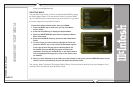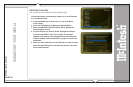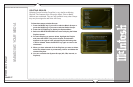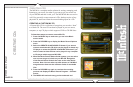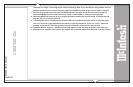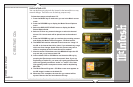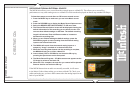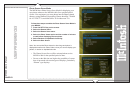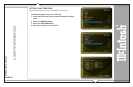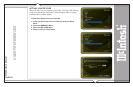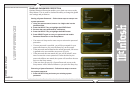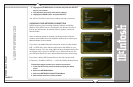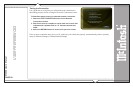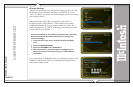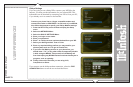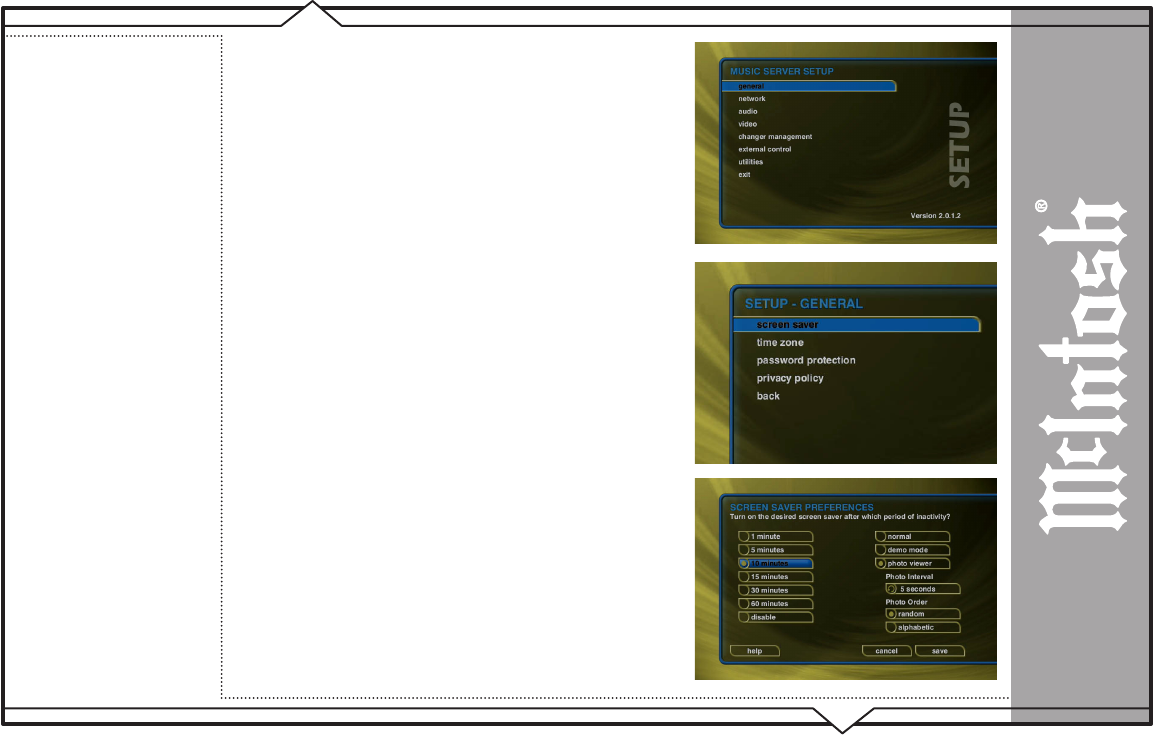
PAGE 63
MS300 User’s Manual
USER PREFERENCES
Photo Screen Saver Mode
The MS300 has a Photo Screen Saver Mode for displaying your
own photos whenever the MS300 is idle for a specified period
of time. You can import your own photos into the Photos shared
directory using Windows Networking. Photos should be 720x480
for 4:3 NTSC TVs and 640x360 for 16:9 widescreen TVs.
Follow these steps to enable the Photo Screen Saver Mode in
your MS300:
1. Press the SETUP key on the remote.
2. Select the General menu.
3. Select the Screen Saver menu.
4. Select the Photo Viewer option and the number of minutes
to wait before displaying the next photo.
5. Select Random or Alphabetical ordering.
6. Select the Save button.
Note: You can set the Photo Interval or how long each photo is
displayed as well as the Photo Order or how you want to display your
photos, in random or alphabetical order.
• The Photos Screen Saver will be activated whenever the
MS300 is idle for the specified period of time.
• Do not set the idle time too high as the possibility of screen
burn is increased with certain types of displays, particularly
“Plasma” type displays.