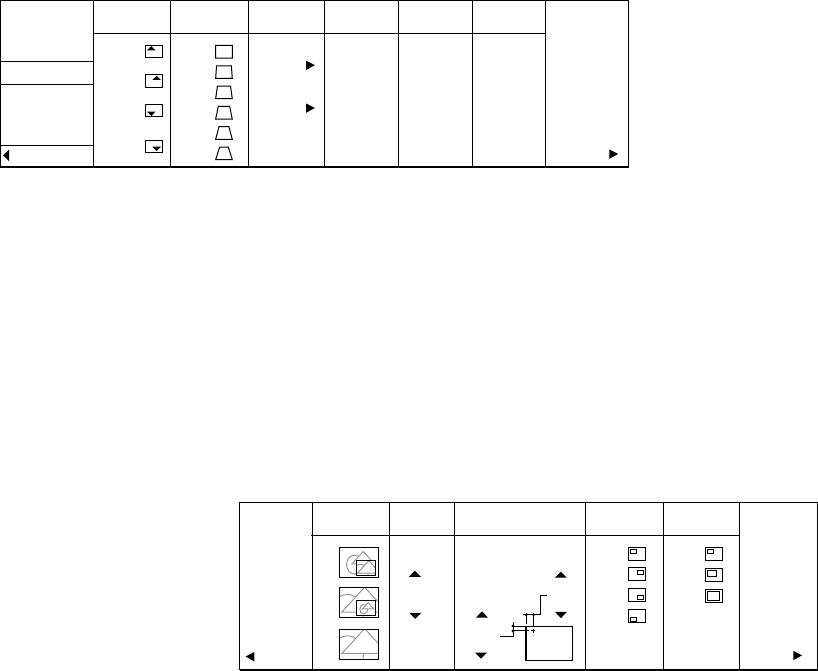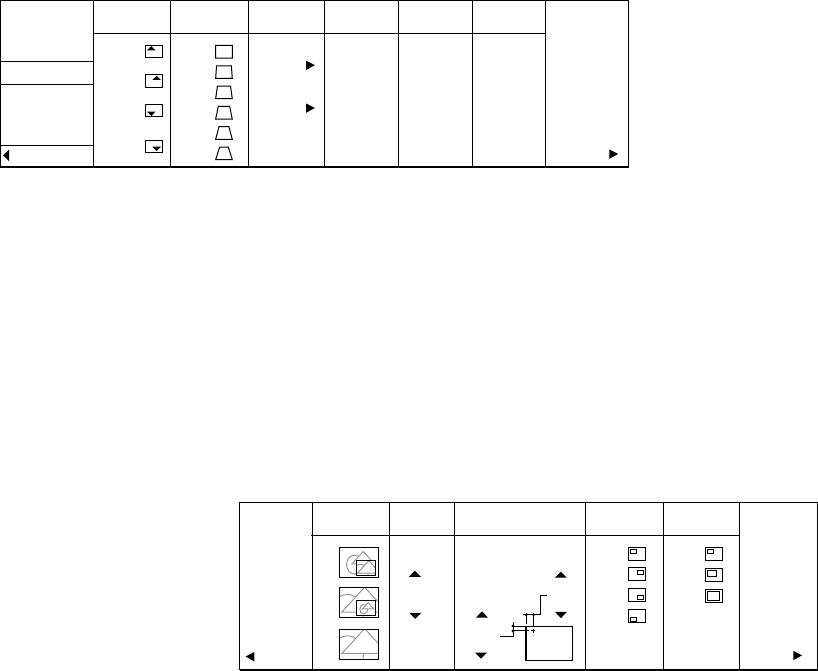
28
ENHANCED menu
The following adjustments for enhanced items can be done in this menu.
HELP
IMAGE
REVERSE
KEYSTONE
OFF
ON OFF
1
2
3
4
5
MIRROR
INVERT
INVERT
MIRROR
SOURCE ID
BLUE BACK
TEST
PATTERN
ZOOM/
SUPER
ZOOM
NORMAL
ENHANCED
POINTER
AUDIO
OPTION
QUIT
RESET
OFF
ON
OFF
SUPER
IMPOSE
0˚
3˚
6˚
9˚
12˚
15˚
Use to reverse or invert the projected image. MIRROR is usedfor rear projection.
INVERT is effective when the projector is ceiling-mounted.
Adjusts keystone correction of the image. If the image becomes keystone distortion,
select the approximate setting. For normal use, select 0˚.
• Do not adjust keystone in the PinP mode.
Sets the detail settings for zoom or super impose. Select the desired items by press-
ing the ª or º button on the control panel (or { or } button on the remote
control) and press the ENTER button. The desired setting menu appears.
(For more details for ZOOM and SUPER IMPOSE, refer to pages 34 and 35.)
Selects the desired type of zoom. Select the desired type, 1, 2 or 3 by pressing the
ª or º buttons on the control panel (or { or } buttons on the remote control)
and press the ENTER button.
Type 1 : Main image = normal picture , Sub image = zooming picture
Type 2 : Main image = zooming picture , Sub image = normal picture
Type 3 : Main image = zooming picture , Sub image = not appears.
Adjusts zoming magnification. The selectable values are 1.0 - 5.0.
• The magnification for zooming is actually the magnification of the vertical or
horizontal direction, not the area.
• The selectable value may change according to other settings.
Use to make vertical adjustments to the position of the sub-image. The sub-image
moves down as the number increases.
Use to make horizontal adjustments to the position of the sub-image. The sub-
image moves to the right as the number increases.
Selects the desired position of the sub-image. Select the desired position by pressing
the ª or º buttons on the control panel (or { or } buttons on the remote control) .
Selects the desired size of the sub-image. Select small, medium or large by pressing
the ª or º buttons on the control panel (or { or } buttons on the remote control).
IMAGE
REVERSE
KEYSTONE
ZOOM/SUPER
RETURN
ZOOM
FRAME
MODE
SIZE
PAN
0
0
0
H-POS
V-POS
1
2
3
4
1
2
3
1
2
3
FRAME
POS
FRAME
SIZE
RESET
ZOOM
FRAME
MODE
PAN
V-POS
H-POS
FRAME
POS
FRAME
SIZE
SIZE
Menu operation (continue)