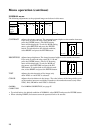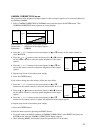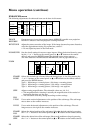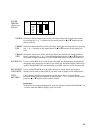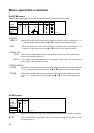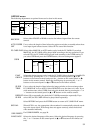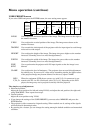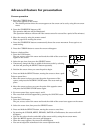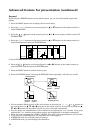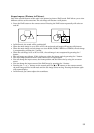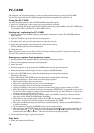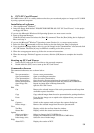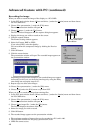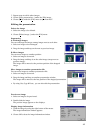34
Advanced feature for presentation (continued)
Expand
By pressing the EXPAND button on the remote control, you can view the detailed image of the
picture.
1. Press the MENU button once to display the on-screen menu.
2. Press the ª or º buttons on the control panel (or { or } buttons on the remote control) to
select ENHANCED.
3. Press the or buttons on the control panel (or $ or % on the remote control) to select PC
ZOOM/SUPER.
4. Press the ª or º buttons on the control panel (or { or } buttons on the remote control) to
select ZOOM and then press the ENTER button.
5. Set the FRAME MODE, SIZE, PAN, FRAME POS and FRAME SIZE.
6. Press the or buttons on the control panel (or $ or % buttons on the remote control) to
select RETURN and then press the ENTER button.
7. Press the MENU button to exit the menu system.
8. Press the EXPAND button. Pressing the EXPAND button repeatedly will select on and off.
• You can magnify different areas of the active picture by pressing the ª , º, or buttons on
the control panel (or {, }, $ or % buttons on the remote control). If you press and hold the {,
}, $ or % buttons on the remote control, the area is changed continuously.
• You can change the magnification of the zoomed area by pressing the + or - buttons. If you press
and hold the + or - buttons on the remote control, the magnification is changed continuously.
• When the source is selected to VIDEO1, VIDEO2, PC1 or PC2, the expand function will not work.
• If you press the CURSOR button, the expanded area will disappear.
• In EXPAND mode, do not display the test pattern.
• In EXPAND mode you cannot adjust the zoom/focus.
RETURN
ZOOM
FRAME
MODE
SIZE
PAN
0
0
0
H-POS
V-POS
1
2
3
4
1
2
3
1
2
3
FRAME
POS
FRAME
SIZE
RESET
Normal picture
Zooming pictureNormal
picture
Zooming
picture
Zooming
picture
Normal
picture