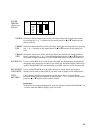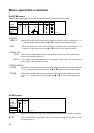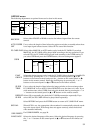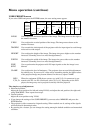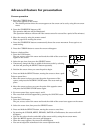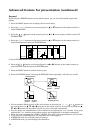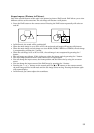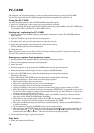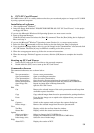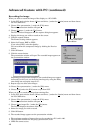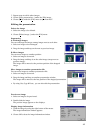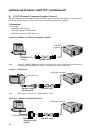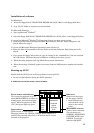37
2. Press the MENU button once to display the on-screen menu.
3. Press the ª or º buttons on the control panel (or { or } buttons on the remote control) to
select OPTION.
4. Press the or buttons on the control panel (or $ or % on the remote control) to select PC
CARD PLAY.
5. Press the ª or º buttons on the control panel (or { or } buttons on the remote control) to
select MANUAL.
6. Press the MENU button to exit the menu system.
7. Press the SOURCE button repeatedly until PC-1 (or PC-2) appear on the screen.
The PC-CARD index display appears on the screen.
8. Press the ª , º, or buttons on the control panel (or { , } , $ or % buttons on the
remote control) to select the desired image.
• After pressing the FOCUS/ZOOM button, the ª or º buttons on the control panel (or { or
} buttons on the remote control) are worked for FOCUS or ZOOM adjustments. Pressing the
other button, the buttons worked for image selection.
• If the PC-CARD is recorded by using the personal computer, select the desired group by press-
ing the + or - button.
9. Press the º button on the control panel (or } button on the remote control) to enter the image
display mode.
10.
Press the or buttons on the control panel (or $ or % buttons on the remote control) to
display another image.
11.
Press the SOURCE button to quit the PC-CARD playback function.
• After pressing the FOCUS/ZOOM button, the ª or º buttons on the top control panel (or { or
} buttons on the remote control) would work for FOCUS or ZOOM adjustments. When ZOOM or
FOCUS disappears from the screen, the ª or º buttons wouldwork for image selection.
To automatically change the image, follow the steps as shown below.
1. Follow steps 1 to 4 from the previous instructions. (Select OPTION.)
2. Press the ª or º buttons on the control panel (or { or } buttons on the remote control) to
select USER and then press the ENTER button.
3. Set the PLAY GROUP, SLIDE TIME and REPEAT SLIDE. For more details of each items, see
page 31.
4. Press the or buttons on the control panel (or $ or % buttons on the remote control) to
select RETURN and then press the ENTER button.
5. Press the ª or º buttons on the control panel (or { or } buttons on the remote control) to
select AUTO.
6. Press the MENU button to exit the menu system.
7. Press the SOURCE button repeatedly until PC-1 (or PC-2) appear on the screen. The selected
image appears on the screen and the image automatically changes according your setting.
8. Press the SOURCE button to quit the PC-CARD playback function.
• The projector is able to playback only the PC-CARD recorded by the projector or PCV.
• When the ª , º, or buttons on the control panel (or {, }, $ or % buttons on the remote
control) or +, -, PinP or NATIVE buttons are pressed, the AUTO PLAY function will be cancelled.
• During auto play, the CAPTURE, ENTER, AUTO or EXPAND buttons cannot be operated.
• During PC-CARD playback, the sound is switched off.
• PC-CARD of the following manufacturers has been confirmed of operation;
EPSON, TDK, Logitec, Panasonic, Verbatim, I-O DATA