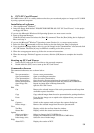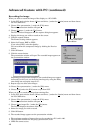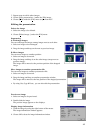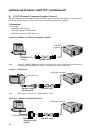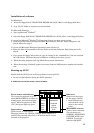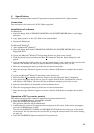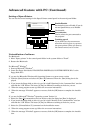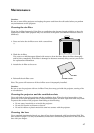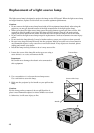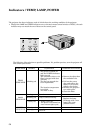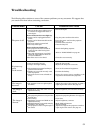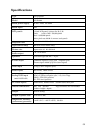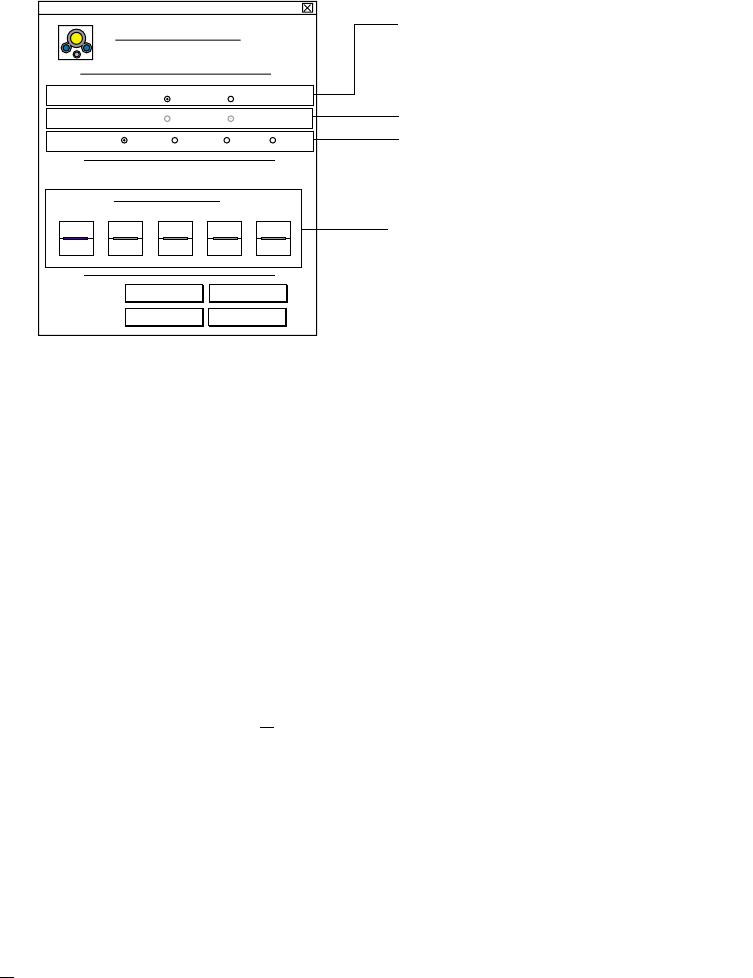
46
Setting of SpacePointer
You can set the several settings in the Space Pointer control panel in the control panel folder.
SpacePointer
SpacePointer
®
Enable/Disable
SLOW
Help Apply
Cancel
OK
FAST
Enable
ON
COM1 COM2 COM3 COM4
Disable
OFF
ReceiverCheck
ConnectPort
Port selection
Used to select the port connected to
the projector.
Tracking speed
If you click Fast, the cursor moves
more than twice as fast as you move
the space pointer. When you first try
the remote control, set it to slow.
Uninstallation of software
For Macintosh
1. Move "Space pointer" in the control panel folder in the system folder to “Trash”.
2. Restart the Macintosh.
For Microsoft
®
Windows
®
1. Start up Microsoft
®
Windows
®
.
2. Insert the floppy disk labeled "PROJECTOR DRIVER (3/5) POINTER DRIVER (Win)" to the
floppy disk drive.
If you use the Microsoft
®
Windows
®
95 Operating System or a more recent version
3. Click the [Start] button and select the [Run (R)] command. Then the [Run] dialog box is dis-
played.
4. If you insert the floppy disk to drive A, type [A:\win95\Spuninst] in the "command line" text box
and click the "OK" button. The letter [A] may be different according to the drive you use.
5. When the setup program starts up, follow the on-screen instructions.
6. When the message “Finished” appears on screen, click the [OK] button to complete the installa-
tion.
If you use the Microsoft
®
Windows
®
Operating system Version 3.1
3. Select the [Run (R)] command on the icon menu so that the dialog box [Run] is displayed.
4. If you insert the floppy disk to drive A, type [A:\win31\Install] in the "command line" text box
and click the "OK" button. The letter [A] may be different according to the drive you use.
5. Select the [Uninstallation (U)] command on the installation menu.
6. When the setup program starts up, follow the on-screen instructions.
7. When the message “Finished” appears on screen, click the [OK] button to complete the installa-
tion.
Unselectable
Enable/Disable
For normal use set to Enable. If you do
not use SpacePointer, set to Disable.
Advanced feature with PC (Continued)