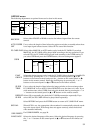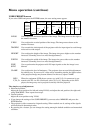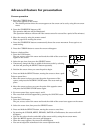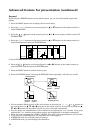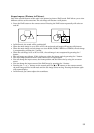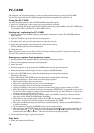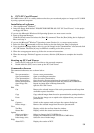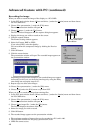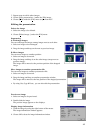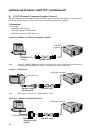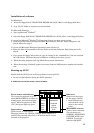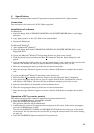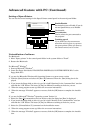
39
A. PCV (PC Card Viewer)
PC-CARD viewer (PCV) is a utility software that lets you record and project an image to a PC-CARD
by using a personal computer.
Installation of software
1. Start up Microsoft
®
Windows
®
.
2. Insert the floppy disk labeled "PROJECTOR DRIVER (5/5) PCV (PC Card Viewer)" in the projec-
tor floppy disc drive.
If you use the Microsoft
®
Windows
®
95 Operating System or a more recent version
3. Start up Program Manager.
Click the [Start] button and select the [Run (R)] command. Then the [Run] dialog box is displayed.
Move onto step 4.
If you use the Microsoft
®
Windows
®
Operating system Version 3.1 or a more recent version
3. Select the [Run (R)] command on the icon menu so that the dialog box [Run] is displayed.
4. If you inserted the floppy disk to drive A, type [A:\Setup] in the "command line" text box and click
the "OK" button. The letter [A] may be different according to the drive you use.
5. When the setup program starts up, follow the on-screen instructions.
6. When the message “Finished” appears on screen, click the [OK] button to complete the installa-
tion.
Starting up PC Card Viewer
1. Insert the PC card to the PC Card slot on the personal computer.
2. Double click the [PCV] icon to start up the PC Card Viewer.
Command reference
The command references are as shown below:
File
New presentation... Create a new presentation.
Open presentation... Open an existing presentation.
Close presentation... Close the active presentation.
Save presentation... Save the active presentation from the selected PC-CARD drive.
Delete presentation... Remove the active presentation from the selected PC-CARD drive.
Open image file... Import an image from a Bitmap format file.
Exit Quit the PC Card Viewer.
Edit
Cut Remove the selected images of the active presentation and keep them
available to paste elsewhere.
Copy Copy selected images from the active presentation for pasting elsewhere.
Paste Paste the last image cut or copied to the clipboard into your current
presentation.
Tool
Capture... Switch to the capture mode and open the capture dialog box.
Delete image... Remove the selected image from the active presentation.
View
Tool Bar Display or hide the tool bar from the window.
Status Bar Display or hide the status bar from the window.
Option
Select card drive... Select (or change) the PC-CARD drive.
Card drive Info... Display the information of the selected PC-CARD drive.
Index image size... Select the size of index image.
Help
About PCV... Display the version of PCV.