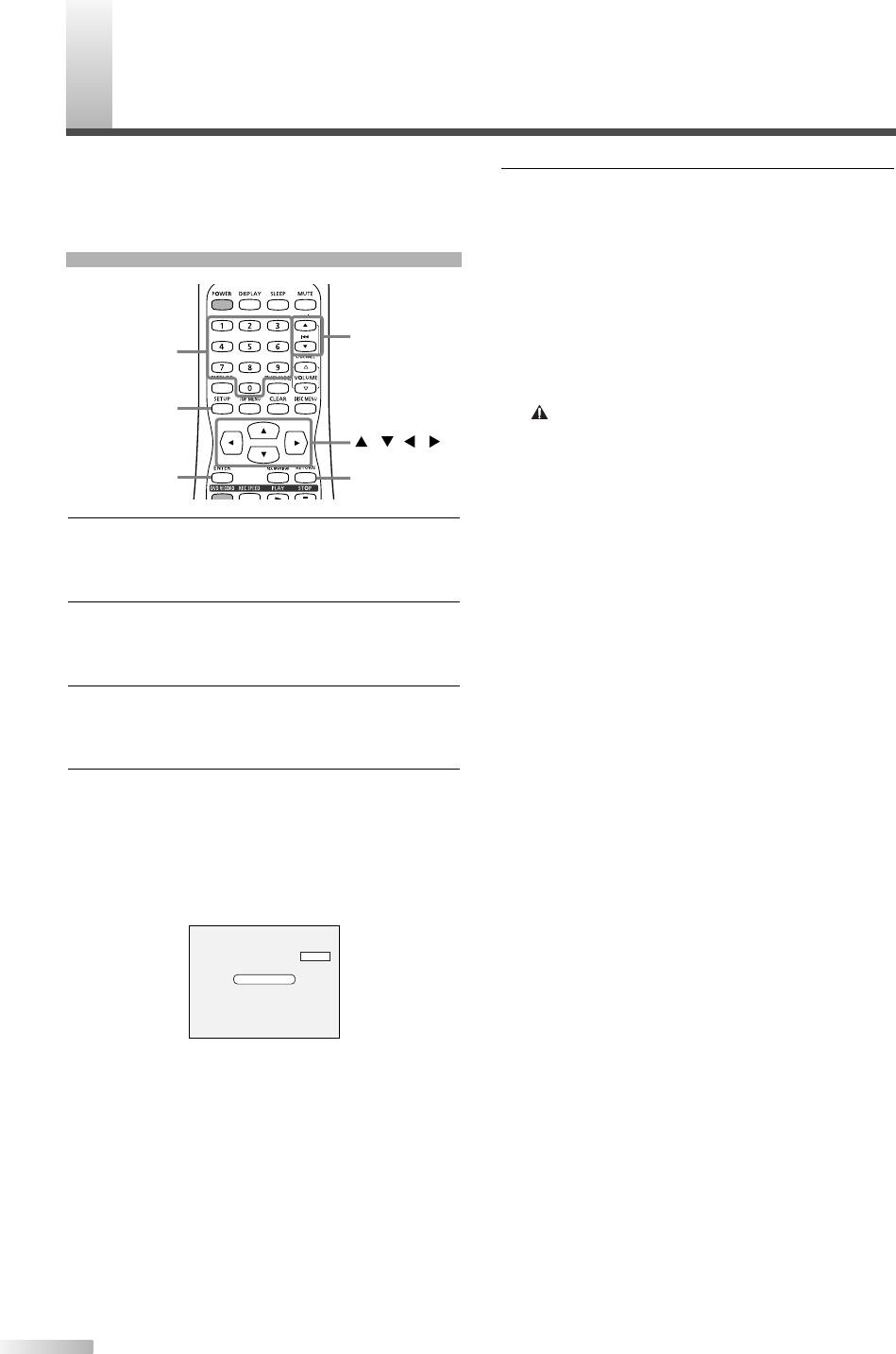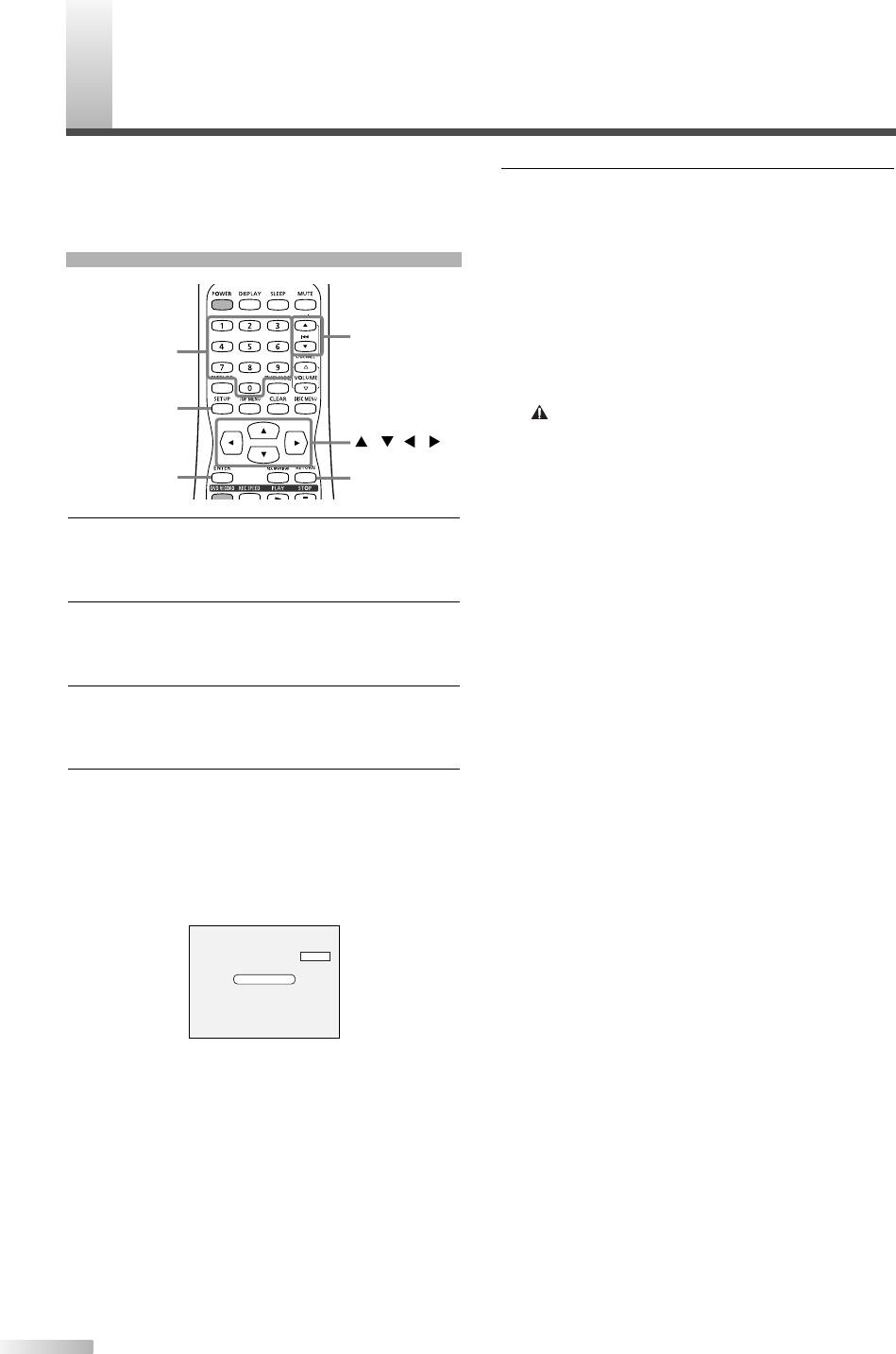
C
HANNEL SETTING
16
Auto Preset
5 Press SETUP button to exit.
You can select only the channels memorized in
this unit by using the CHANNEL
K
/
L
buttons.
NOTE:
• If CHANNEL
K
/
L
buttons does not allow you to select chan-
nels after presetting, try Auto Preset again.
To select a channel :
You can select a channel by directly entering
channel using the Number buttons on the
remote control.
Notes for using the Number buttons:
• When selecting cable channels which are higher than 99,
enter channel numbers as a three-digit number. (For exam-
ple: 117, press 1,1,7)
•You must precede single-digit channel numbers with a zero
(For example: 02, 03, 04 and so on).
•You can select the line input mode (“AUX”).To select “AUX”
by pressing [0], [0]. Details are on page 56.
1
Press SETUP button to display SETUP/DISC
menu.
SETUP/DISC menu will appear.
2
Select "SETUP" using
s
/
B
buttons, then press
ENTER button.
SETUP menu will appear.
3 Select "Channel" using
K
/
L
/
s
/
B
buttons, then
press ENTER button.
Channel Preset menu will appear.
4 Select "Auto Preset" using
K
/
L
buttons, then
press ENTER button.
The unit will begin scanning channels available
in your area.
To cancel the Auto Preset during scanning:
Press RETURN button or SETUP button to cancel.
NOTES:
• If the Auto Preset is cancelled before completing the preset,
some channels that have not been preset may not be available.
• The selection will depend on how you receive the TV channels.
• Be sure to have some type of reception,cable or antenna
connected to the TV before presetting channels.
Auto Presetting Now
CH 18
ENTER
SETUP
///
CHANNEL
K
/
L
RETURN
Number
It is recommended that you should preset channels
in your area using "Auto Preset" in the Channel
Preset of the SETUP menu.
T2021UB_01-44.QX33 04.9.16 10:58 AM Page 16