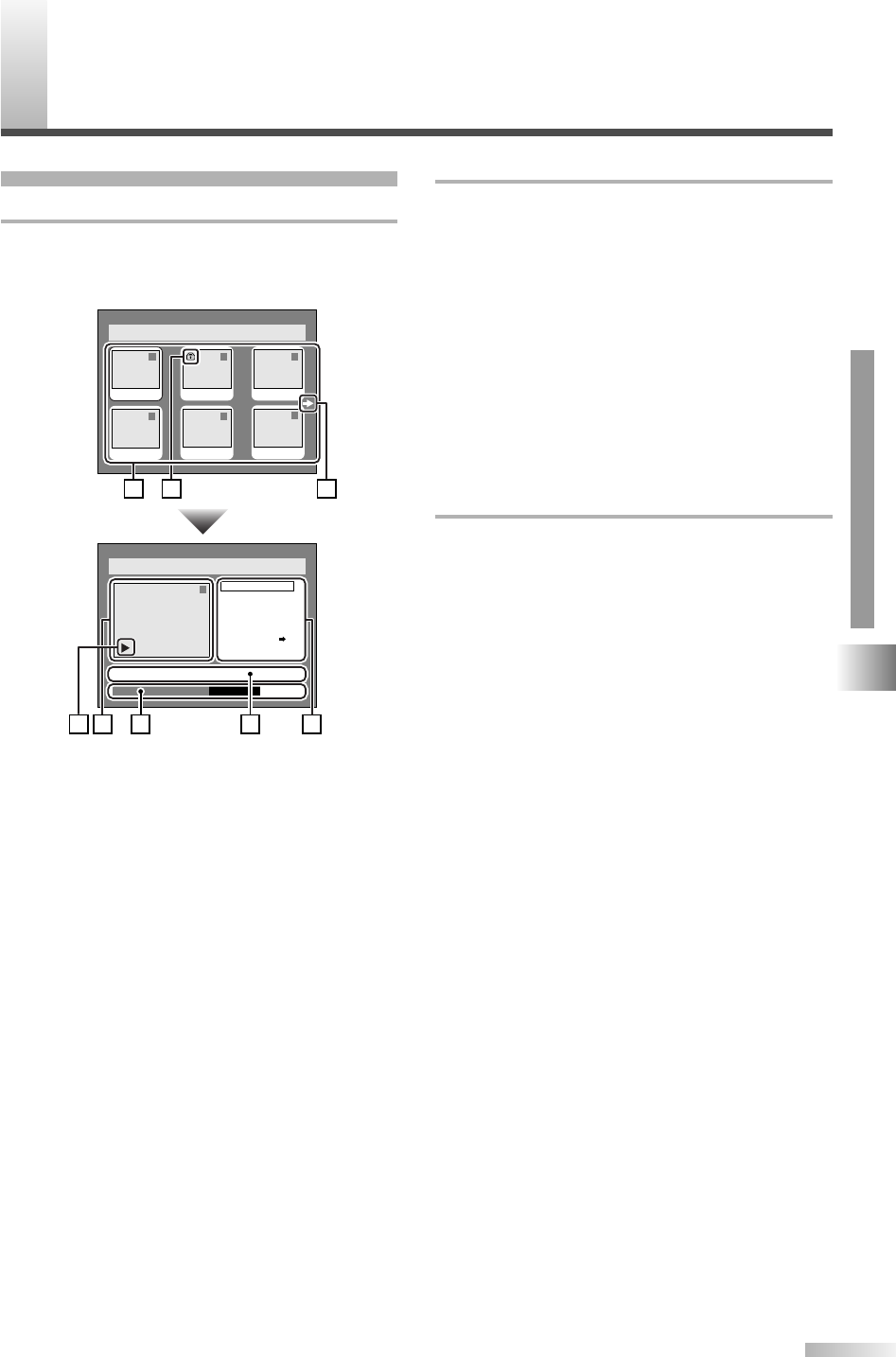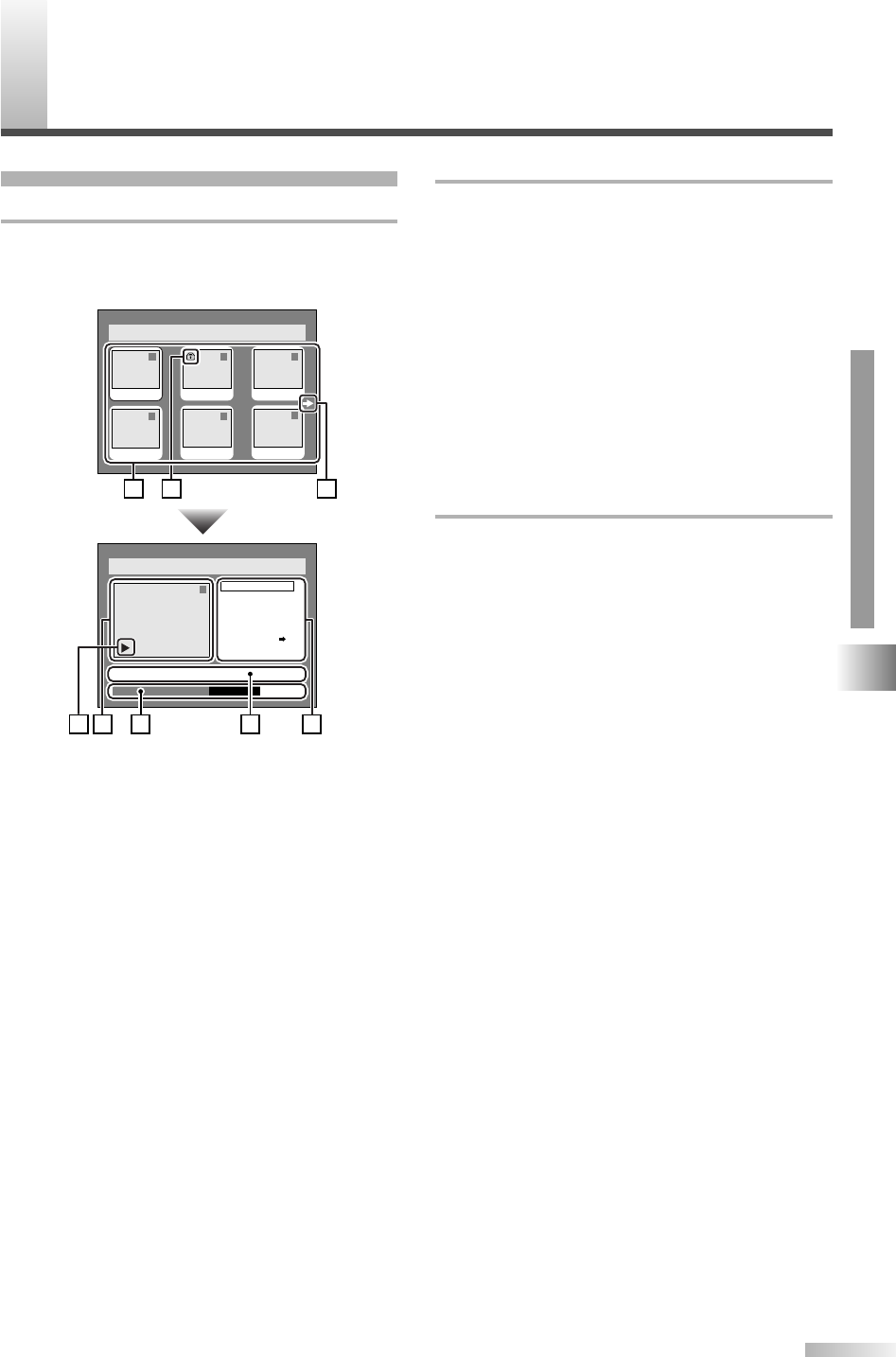
E
DITING DISCS
61
About Disc Editing
Title List
Title list allows you to check the titles recorded on
the disc easily.You can choose a title to edit from
this screen and easily edit the titles as you prefer.
1. Titles recorded on the disc can be selected to
edit by pressing ENTER button with the cursor on
the title.
2. Protect icon, which appears when the title has
been protected.
3. The arrow icon, which means the title list includes
a next or a previous page. Press
B or s button by
following direction of the icon.
4. The menus for editing titles as you prefer. The
available menu depends on the disc type and the
format type.
5. The details of the title, which can be changed to
the title name you will edit.
6. Time status bar of the title.
7. The selected title thumbnails from the title list.
8. Playback status of the current disc.
Disc > Edit > Original
1
Title Delete
Scene Delete
Edit Title Name
Chapter Mark
Index Picture Set
Protect OFF
JAN/1 1:00AM CH12 XP
0:01:25
Disc > Edit > Original
1 1 32
54
JAN/1 2:00AM JAN/1 3:00AM
6
JAN/1 6:00AM
JAN/1
5:00AM
JAN/1 1:00AM
JAN/1
4:00AM
ON
21
7 4
6 5
3
8
Editing in Video Mode
You can edit the following items for discs in Video
mode. Be sure that once you edit titles, they will not
remain as recorded originally.
• Deleting titles (Refer to page 62)
• Putting names on titles (Refer to page 63)
•
Setting or clearing chapter markers (Refer to page 63)
NOTE: Finalized Discs
• Once a disc is finalized, editing the disc or recording to the
disc will not be available. (Except DVD-RW discs in VR
mode.)
•A playlist is not available with the DVD-R discs and DVD-RW
discs in Video mode.
Editing in VR Mode
For discs in VR mode, you can edit from "Original"
menu or "Playlist" menu, which is created from the
original.
Editing original titles
The following operations can be used to edit the
original titles.
-Deleting titles (Refer to page 64)
-Deleting parts of titles (Refer to page 65)
-Putting names on titles (Refer to page 65)
-Setting or clearing chapter markers (Refer to page 66)
-Setting pictures for thumbnails (Refer to page 66)
-Setting titles to protect (Refer to page 67)
-Releasing titles from protecting (Refer to page 67)
Editing playlists
You can create a playlist from original titles, so that
you can edit as you prefer without losing original
titles. The following operations you can edit with a
playlist.
-Deleting titles (Refer to page 68)
-Deleting parts of titles (Refer to page 69)
-Putting names on titles (Refer to page 69)
-Setting or clearing chapter markers (Refer to page 70)
-Setting pictures for thumbnails (Refer to page 70)
-Adding titles to a playlist (Refer to page 71)
-Deleting a playlist (Refer to page 71)
NOTE: Original Titles
•Original titles once edited will not remain as recorded origi-
nally.When you want to leave the original as it is, edit the
playlist as you prefer. (Refer to pages 68-71.)
OPERATING DVD RECORDER
EDITING DISCS
T2021UB_45-88.QX33 04.9.16 4:29 PM Page 61