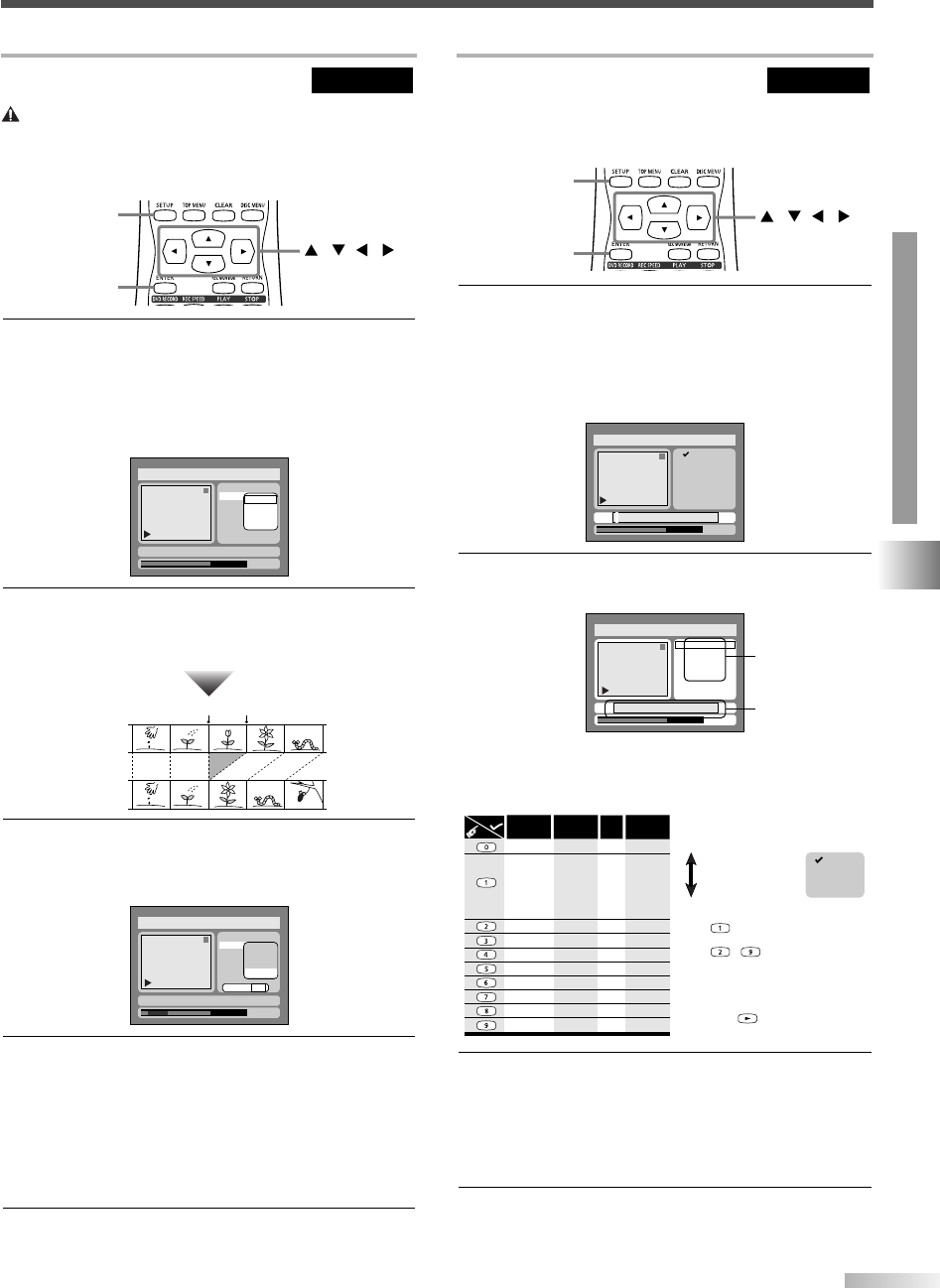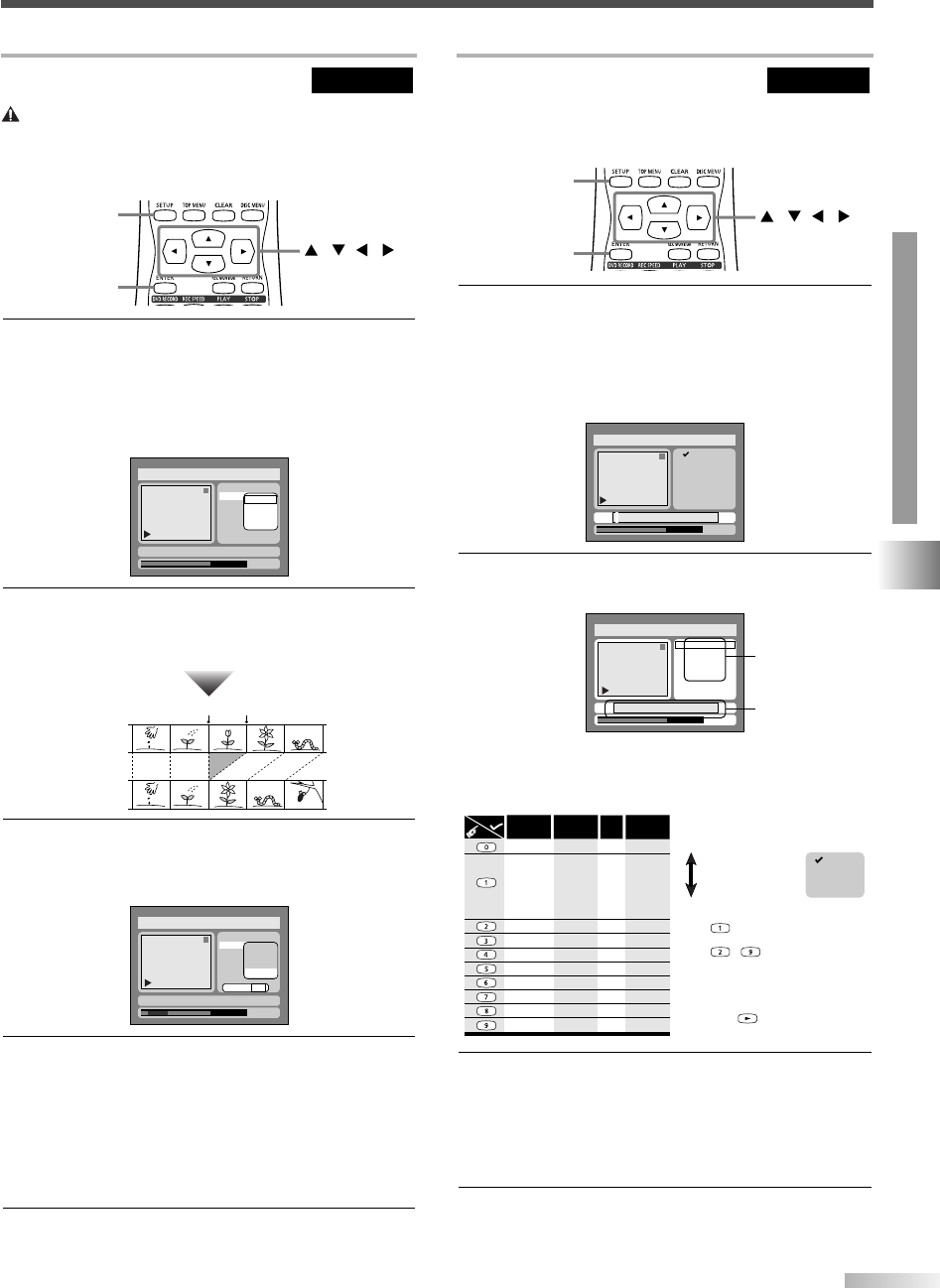
69
OPERATING DVD RECORDER
EDITING DISCS
Deleting Parts of Titles
Important
You can delete a specific part of a title. Even when a
title is deleted from the Playlist, the original title will
remain. The disc space to record will not be increased.
DVD-RW (VR)
Follow the steps [1] to [4] on page 68 to display the
Playlist menu.
1 Select "Scene Delete" using
K
/
L
buttons, then
press ENTER button.
Option window will appear.
2 Press ENTER button to decide a start point, then
press ENTER button to decide an end point.
A cursor will move to "Preview".You can check a preview.
3
Select "Delete" using
K
/
L
buttons, then press
ENTER button.
Option window will appear.
4 Select "Yes" using
s
/
B
buttons, then press
ENTER button.
Part of a title will be deleted.
NOTE:
• This operation may take a few minutes to complete.
•You cannot select "Scene Delete" when the number of chap-
ter markers in the original or playlist is more than 900.
5 After writing to disc is completed, press SETUP
button to exit DISC menu.
1
0:01:25
Title Delete
Scene Delete
Edit Title Name
Chapter Mark
Index Picture
Start
End
Preview
Delete
Yes No
JAN/ 1 1:00AM CH12 XP
Disc > Edit > Playlist
Before
editing
<Preview>
Edited
Start point End point
Disc > Edit > Playlist
1
0:00:55
Title Delete
Scene Delete
Edit Title Name
Chapter Mark
Index Picture
Start
End
Preview
Delete
JAN/ 1 1:00AM CH12 XP
ENTER
SETUP
///
Naming Titles
Y
ou can name the titles and change the names from this menu.
The title names will be displayed on a Title List.
DVD-RW (VR)
Follow the steps [1] to [4] on page 68 to display the
Playlist menu.
1 Select "Edit Title Name" using
K
/
L
buttons, then
press ENTER button.
A window for entering a title name will appear.
2 To enter a title name, follow the steps shown in
"Guide to edit title name" below.
When you finish entering a title name, press
ENTER button.
3 Select "Yes" using
s
/
B
buttons, then press
ENTER button.
The name you entered will be activated for the title.
NOTE:
• This operation may take a few minutes to complete.
4
After writing to disc is completed, press SETUP
button to exit DISC menu.
Press
ABC
DEF
GHI
JKL
MNO
PQRS
TUV
WXYZ
<space>
abc
*1 *1
def
ghi
jkl
mno
pqrs
tuv
wxyz
<space> <space>
! ” # $ %
&
,
( ) *
+ , - . / : ;
< = > ?
@ [ ] ^
_ { | }
2
3
4
5
6
7
8
9
0
1
ABC
abc
Select
@ ! ?
123
*1
*2
[
Step1
]
: Select a desired character set using
K
/
L buttons, then
press ENTER button.
[
Step2
]
: Press Number buttons following by the
list.
[
Guide to edit title name
]
・
To delete letters, press CLEAR button
repeatedly.
・To go on to the next entering area for
letters, press button.
A B C
a b c
1 2 3
@ ! ?
・You can enter up to 30 letters.
Press button, character set will be
changed to the " @
!?
" mode automatically.
Press to buttons, character set
will be changed to the previous input mode
automatically.
*2
*2
*2
*2
*2
*2
*2
*2
Disc > Edit > Playlist > Edit Title Name
1
0:01:25
A B C
a b c
1 2 3
@ ! ?
JAN/ 1 1:00AM CH12 XP
Disc > Edit > Playlist > Edit Title Name
1
0:01:25
A B C
a b c
1 2 3
@ ! ?
JAN/ 1 1:00AM CH12 XP
ENTER
SETUP
///
character set
area for enter-
ing title names
T2021UB_45-88.QX33 04.9.16 4:29 PM Page 69