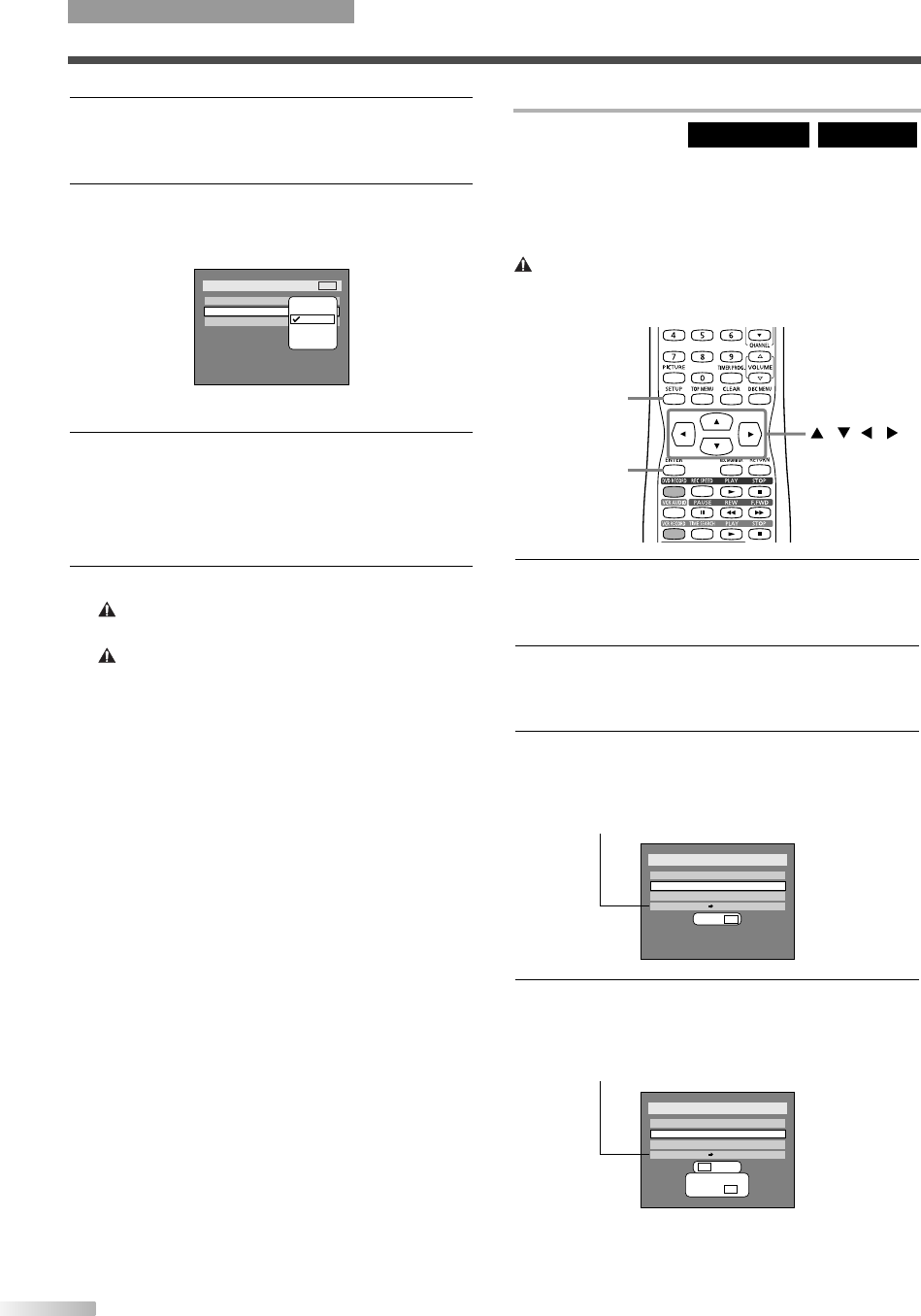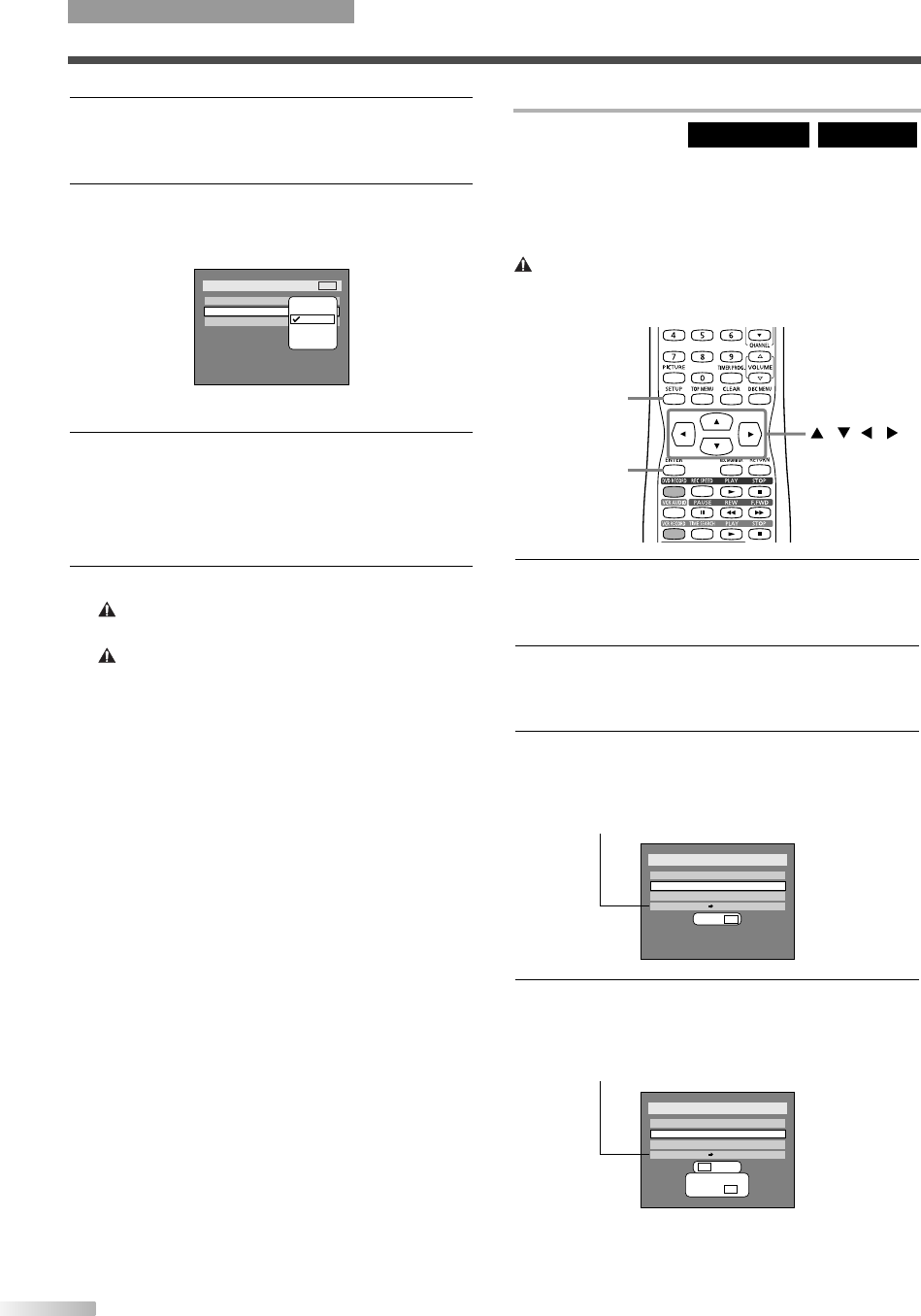
50
5 Select "Video mode" or "VR mode" using
K
/
L
buttons, then press ENTER button.
The recording mode will be set.
6
Select "Auto Chapter" using
K
/
L
buttons, then
press ENTER button.
Option window will appear.
"10 minutes" has been selected as the default.
7
Select a desired time option using
K
/
L
buttons,
then press ENTER button.
Chapter marks will be put as you specified.
• The time for chapter marks is not accurate in
Video mode.
8
Press SETUP button to exit SETUP menu.
NOTE: 2 formats on same disc
You cannot mix both recording formats on a single DVD disc.
NOTE: Finalize
You must "Finalize" all recorded discs before they can be
played on other DVD players.Without finalization, Video mode
discs cannot be played back on other DVD players, and VR
mode discs cannot be played back on other VR compatible
players. See page 54.
Setup > Recording
Auto Chapter
Timer Programming
DVD-RW Recording Format
VR mode
10 minutes
VCR DVD
DVD
OFF
5 minutes
10 minutes
15 minutes
30 minutes
60 minutes
Reformatting
If you are using a DVD-RW disc, by default it will be
Video mode.
You can change this to VR mode from SETUP
menu.
Caution: Erasing - Reformatting
• Reformatting will erase the contents of the disc. Once
erased, the material cannot be retrieved.
DVD-RW (VR)DVD-RW (Video)
1 Press SETUP button to display SETUP/DISC
menu.
SETUP/DISC menu will appear.
2 Select "DISC" using
s
/
B
buttons, then press
ENTER button.
DISC menu will appear.
3
Select "Format" using
K
/
L
buttons, then press
ENTER button.
Option window will appear.
* VR mode only
4
Select "Yes" using
s
/
B
buttons, then press
ENTER button.
Option window will appear.
* VR mode only
Disc
Edit
Format
Finalize
Yes No
Disc Protect OFF ON
Are you sure?
Yes No
Disc
Edit
Format
Finalize
Yes No
Disc Protect OFF ON
ENTER
SETUP
///
RECORDING
OPERATING DVD RECORDER
T2021UB_45-88.QX33 04.9.16 4:28 PM Page 50