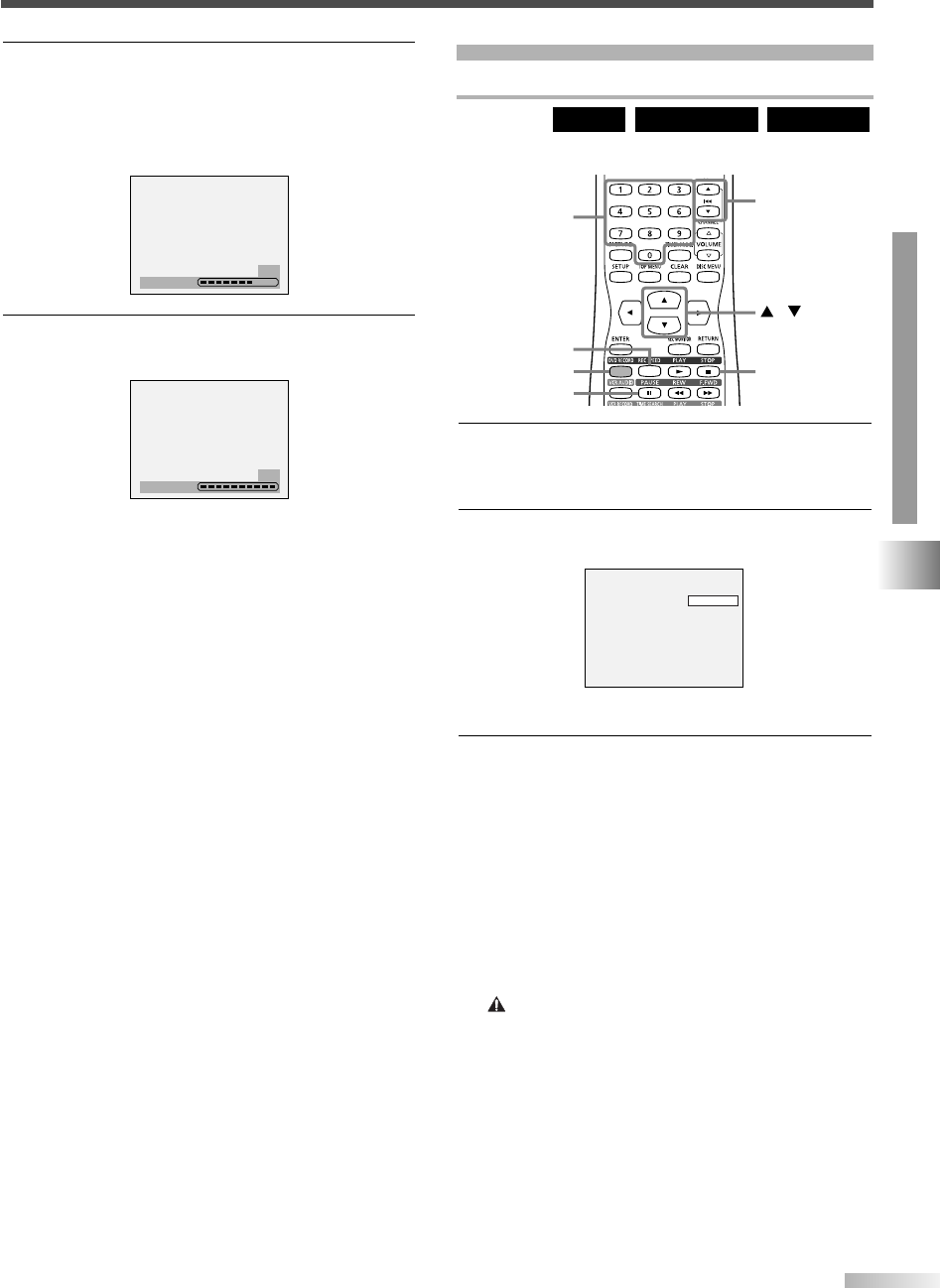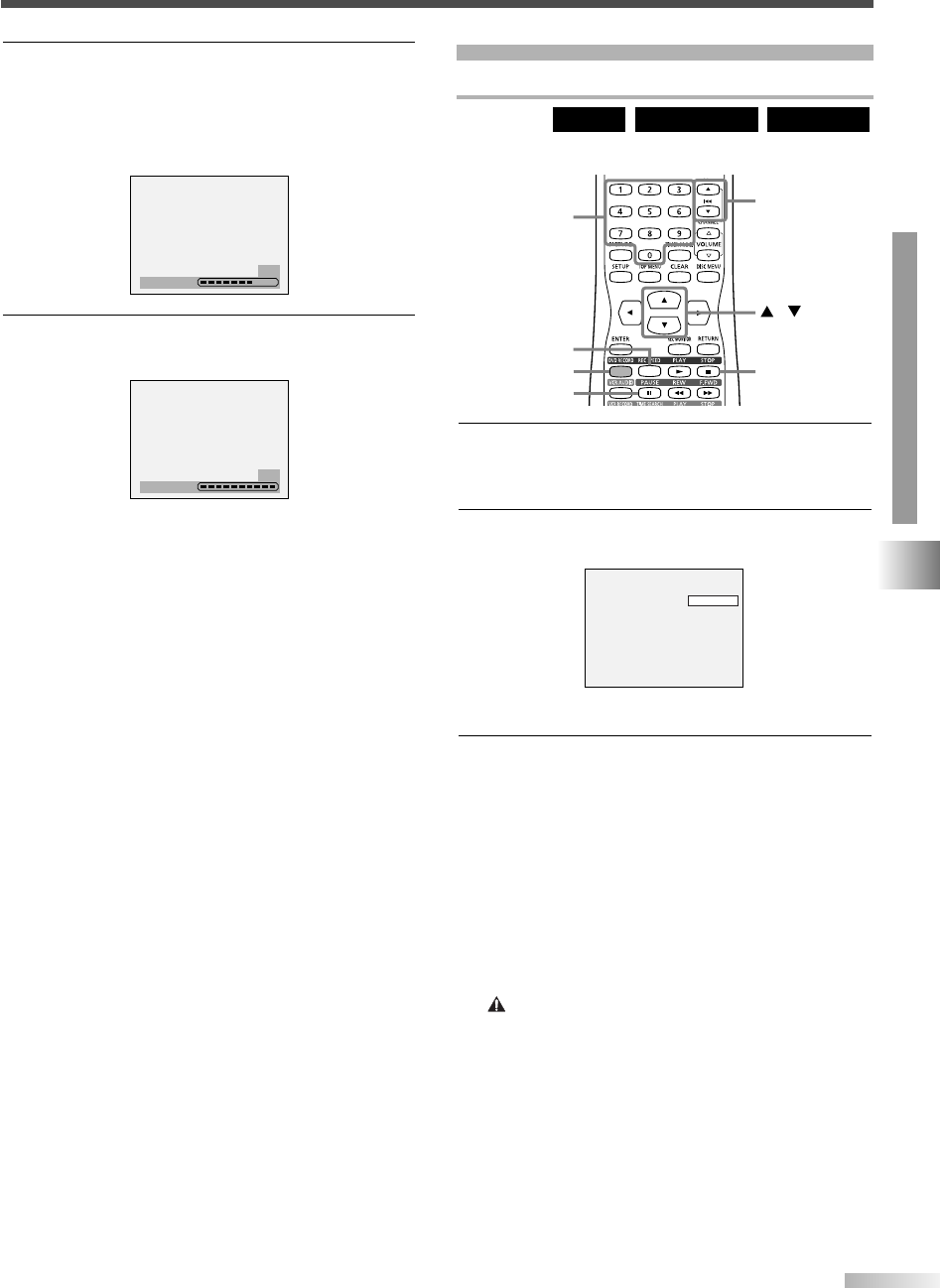
51
Basic Recording
Recording TV Programs
Follow the steps below to record TV programs.
DVD-RW (VR)DVD-RW (Video)
DVD-R
1
Turn on the unit and load a recordable disc.
NOTE:
• This operation may take a few minutes to complete.
2
Press REC SPEED button, then change the
recording speed using
K
/
L
buttons.
Refer to "Recording speed" on page 48.
3 Make sure that the recording format is set to the
desired mode.
Refer to "Formatting" on pages 49-50.
When a DVD-RW disc is loaded:
Choose Video mode or VR mode from SETUP
menu. "Video mode" has been selected as the
default. Refer to "Format Setting" on pages 49-
50.
When a DVD-R disc is loaded:
DVD-R discs will always be in Video mode.
NOTES:
•If the clock has not been set, the space for a date
and time of title names in the original or playlist
will be blank.
•
You cannot mix two formats on one DVD-RW
disc. When you load a disc once recorded before,
the recording format cannot be changed even if
you change it in SETUP menu.
SP 1:01 Rem.
DVD RECORD
REC SPEED
STOP C (DVD)
Number
PAUSE F
/
CHANNEL
K
/
L
5 Select "Yes" using
s
/
B
buttons, then press
ENTER button.
Formatting will start.
NOTE:
• Select "No" to cancel formatting.
6 Formatting is complete.
100% will be indicated.
NOTE:
• This operation may take a few minutes to complete.
Formatting
100%
Formatting
58%
Continue on next page.
OPERATING DVD RECORDER
RECORDING
T2021UB_45-88.QX33 04.9.16 4:28 PM Page 51