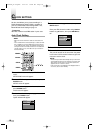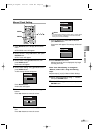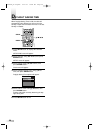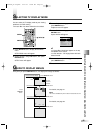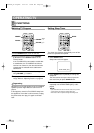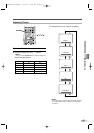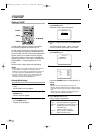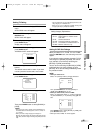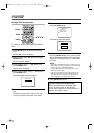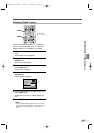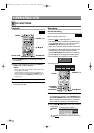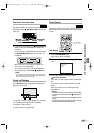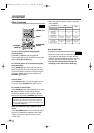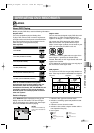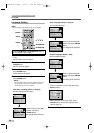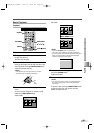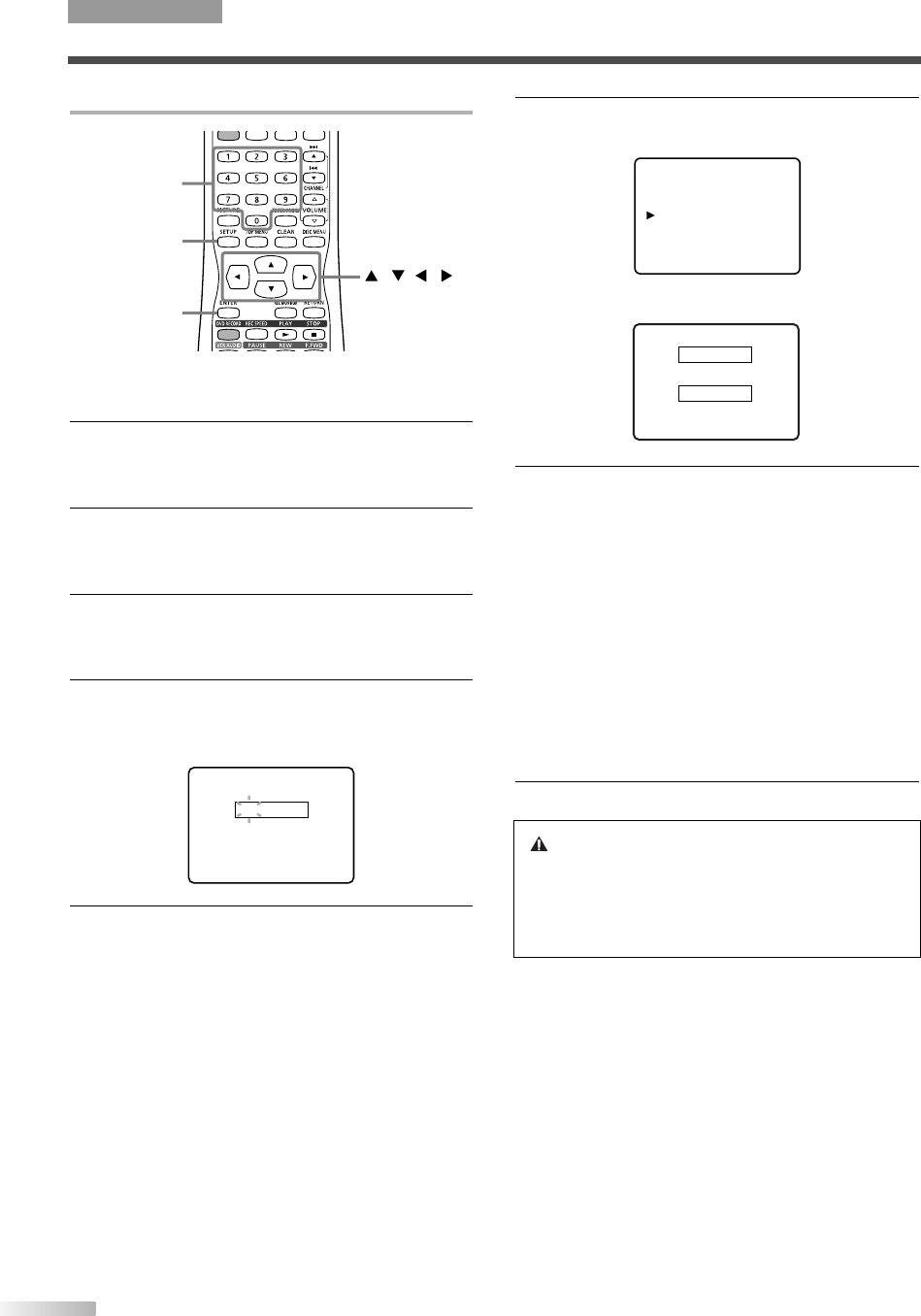
26
Setting V-CHIP Access Code
ENTER
SETUP
///
Number
To change the access code, follow the procedure
below.
1 Press SETUP button to display SETUP/DISC
menu.
SETUP/DISC menu will appear.
2
Select "SETUP" using
s
/
B
buttons, then press
ENTER button.
SETUP menu will appear.
3
Select "Display" using
K
/
L
/
s
/
B
buttons, then
press ENTER button.
Display menu will appear.
4 Select "V-CHIP Setup" using
K
/
L
buttons, then
press ENTER button.
"ACCESS CODE" screen will appear.
5
Enter the 4-digit access code using Number but-
tons.
The default access code is "0000". If you have
not set a personal access code, enter "0000".
ACCESS CODE
– – – –
6 Select "CHANGE CODE" using
K
/
L
buttons,
then press ENTER button.
The following screen will appear.
7 Enter the desired access code in NEW CODE
box using Number buttons, then enter the same
code in CONFIRM CODE box. Your new access
code is set. The display returns to "V-CHIP SET
UP" menu.
NOTE:
• If the code in CONFIRM CODE does not match the code in
NEW CODE, repeat step [7], making sure you enter exactly
the same new code in CONFIRM CODE box.
• If a power failure occurs, the access code returns to the
default access code, "0000".
• If you connect the power cord to an AC outlet that is con-
trolled by a wall switch, the access code will be erased
every time you turn off the power at the wall switch.The
access code returns to the default access code.
8 Press SETUP button to exit.
NEW CODE
– – – –
CONFIRM CODE
– – – –
- V-CHIP SET UP -
TV RATING
MPAA RATING
CHANGE CODE
If You Forget Your Access Code
Return the access code to the default code,
"0000". To restore "0000" as the personal
access code, unplug the TV's power cord for 10
seconds, then plug it in again.
TV FUNCTIONS
OPERATING TV
T2021UB_01-44.QX33 04.9.16 10:58 AM Page 26