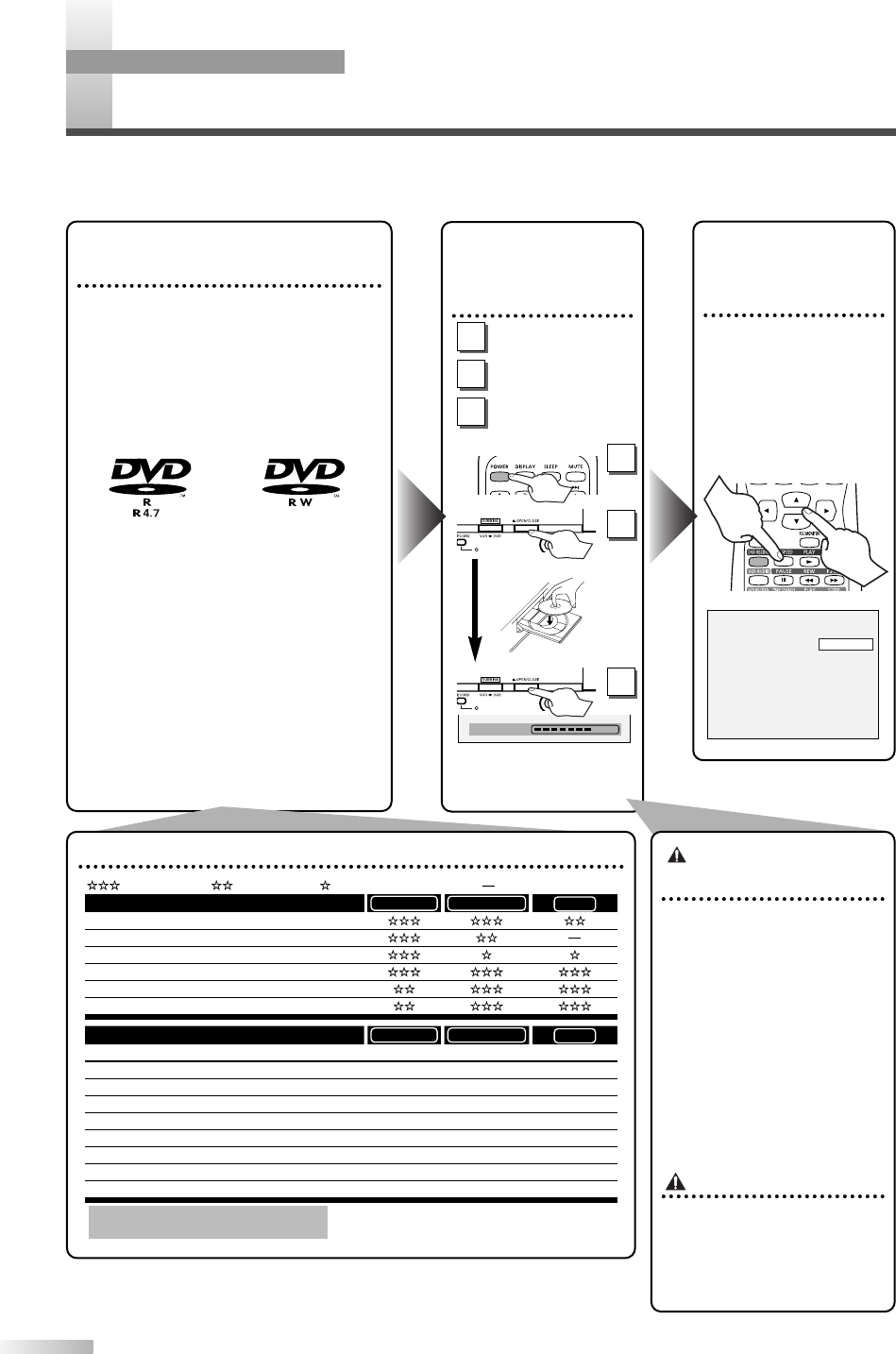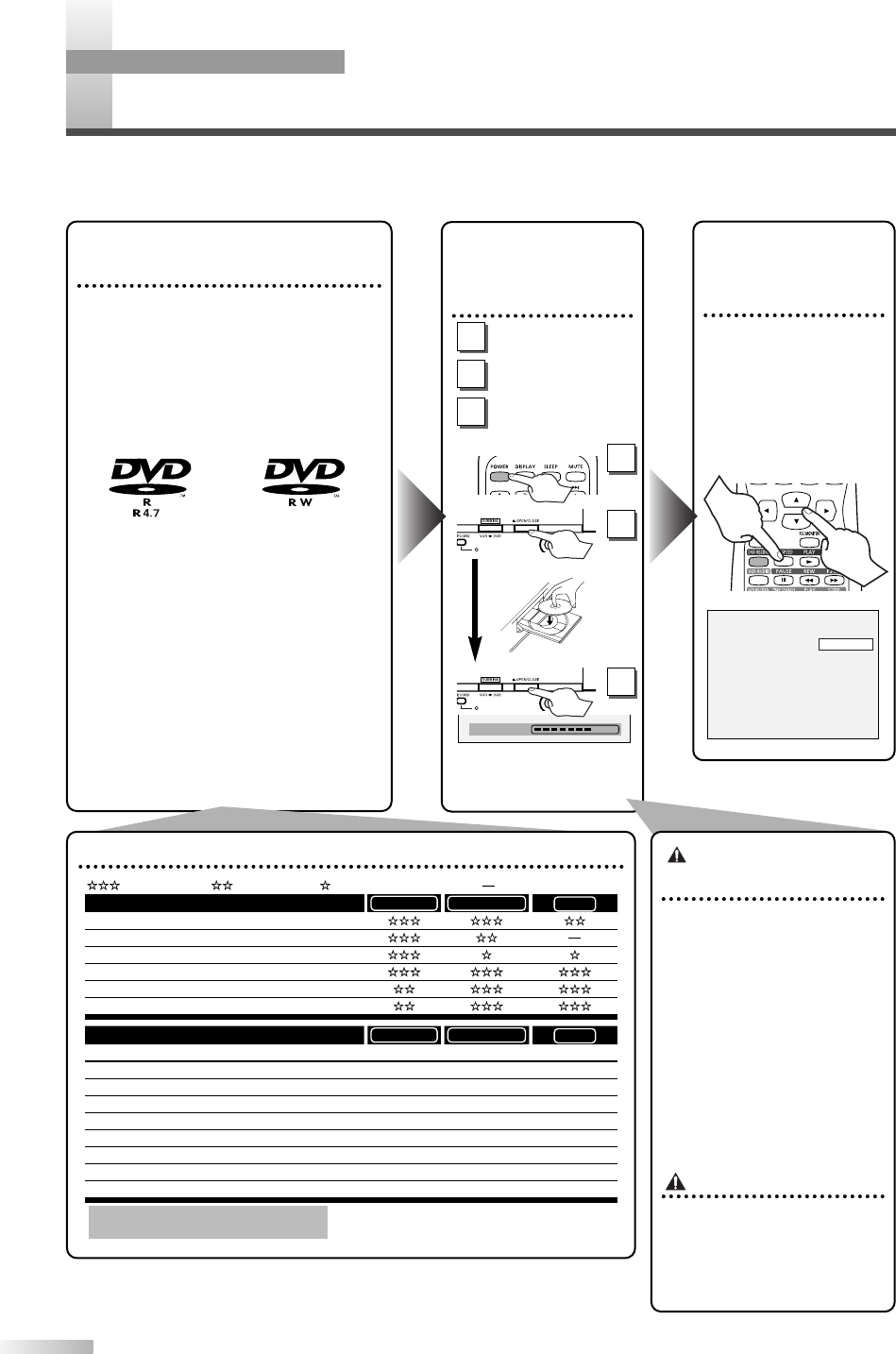
E
ASY DVD RECORDING
46
The following will help you to understand easily how to record to DVD discs.
NOTE:
• Make sure that you have completed connections and batteries should be inserted in the remote control.
Step 1: Choose a disc
type
There are several types of DVD disc
recordable to choose from. Choose an
applicable type by "DVD disc types" on
this page.
This unit can record on the following
type of discs only.
(or)
* This unit cannot record on the follow-
ing discs.
•DVD-R General Ver 2.0 / 8x
•DVD-RW Ver 1.2 / 2-4x CPRM com-
patible
For example, when you want to
record repeatedly on the same disc
or when you want to edit the disc
after recording, select the rewritable
DVD-RW type disc.
When you want to save recordings
without any alteration, a non-
rewritable DVD-R can be your choice.
Step 2:
Insert a
blank
disc
Remote Control
Open the disc tray
Close the disc tray
Important
Format the disc
Insert the disc in the unit,
then format the disc from
SETUP menu. Video format
(Video mode) or Video
recording format (VR mode)
will be available depending
on the disc type inserted.
This is necessary to prepare
the disc for recording. Details
are on pages 48-49.
* When you format, the
entire contents on that disc
will be erased.
Finalize the disc
After recording, you will need
to finalize the DVD discs
recorded in this unit before
they can be played in other
DVD players. See page 54.
DVD disc types
.
DVD-RW VR DVD-RW Video
You want to
Record TV programs
Reuse by deleting unwanted contents
Edit recorded contents
Edit/Record from connected equipment
Copy discs for distribution
Play on other DVD equipment
*1
*1
DVD-RW VR DVD-RW Video
Features
Recording
Rewritable? Yes Yes
Can create chapters at fixed intervals (auto.) Yes Yes
Can create chapters wherever you like (manual) Yes No
Can record 16:9 size pictures Yes Yes
Can record Copy-Once programs Yes No
Editing
Can perform basic edit functions Yes Yes
Can perform advanced edit functions (Playlist edit) Yes No
No
Ye s
No
Ye s
No
Ye s
No
*1
DVD-RW (VR mode) can only be played on
DVD equipment that is VR compatible.
NOTE:
For details of the above functions and implied
restrictions, see the explanations inside the manual.
DVD-R
DVD-R
: Most suitable. : Can be used. : Some functions are limited. : Cannot be used.
2
Turn on the unit
1
3
NOTE:
• This operation may take a
few minutes to complete.
Step 3: Select the
Recording
speed
To select the recording
speed, press REC
SPEED button once,
then change the record-
ing speed using
K
/
L
buttons.
SP 1:01 Rem.
2
1
3
OPERATING DVD RECORDER
T2021UB_45-88.QX33 04.9.16 4:28 PM Page 46