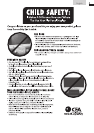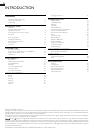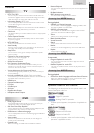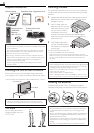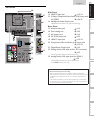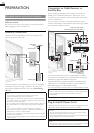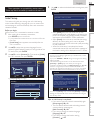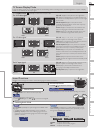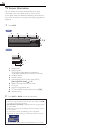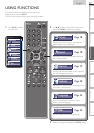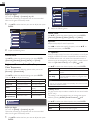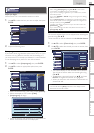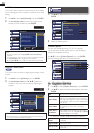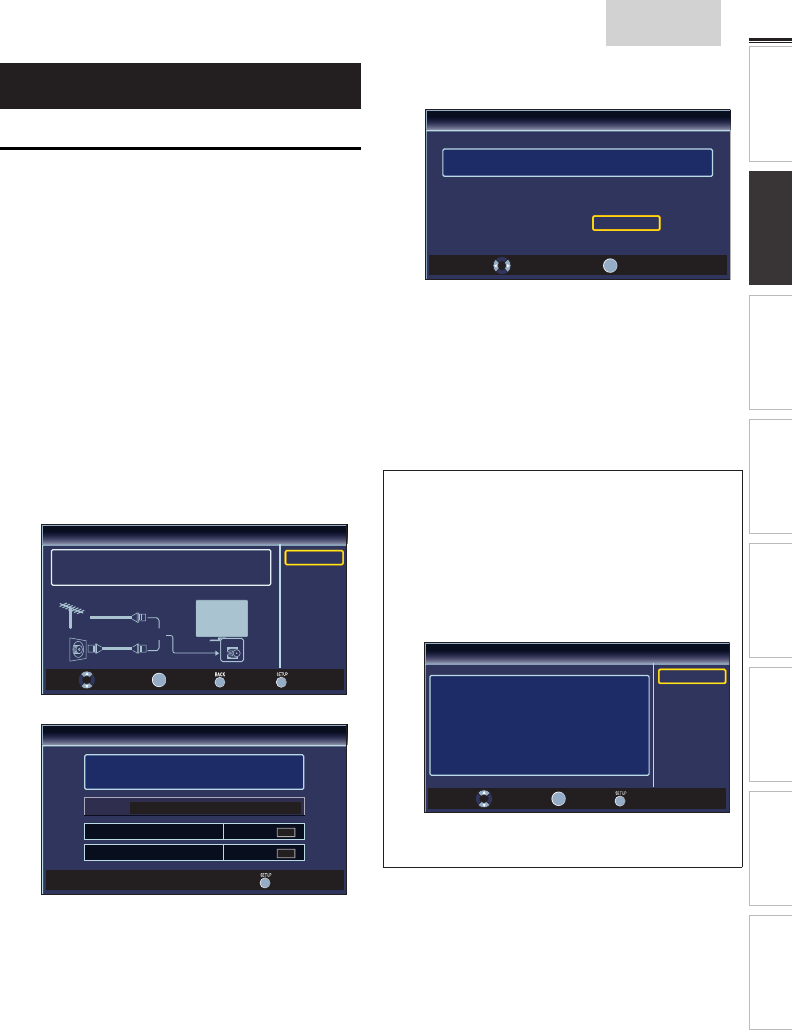
13
English
INTRODUCTION PREPARATION
WATCHING TV
USING FUNCTIONS OPERATING DVD
CONNECTING DEVICES
INFORMATION USEFUL TIPS
These operations are accessible by remote control.
Some may also be accessible by controls on the main unit.
Initial Setup
This section will guide you through the unit’s initial setting
which includes selecting a language for your on-screen menu
and autoprogram, which automatically scans and memorizes
viewable channels.
Before you begin:
Make sure the unit is connected to antenna or cable.
1 After making all the necessary connections,
press POWER to turn on the unit.
• It may take a few moments to turn on the unit for the
first time.
• [Initial Setup] menu appears automatically after the
unit is turned on.
2 Use ▲/▼ to select the on-screen language from the
choices (English / Español / Français) on the right side of the
TV screen, then press ENTER.
3 Use ▲/▼ to select [Antenna] for TV channels or [Cable]
for CATV channels, then press ENTER.
Initial Setup
Make sure the antenna is connected to ''ANT. IN'' jack.
Select your signal source.
ANT.IN
Antenna
Cable
Or
Antenna
Cable
Skip
Select
ENTER
Enter Back Skip
• [Autoprogram] will begin.
Initial Setup
Please wait while the system is scanning for channels.
Auto programming may take more than 20 minutes to
complete.
0%
Digital channels
0 ch
Analog channels
0 ch
Skip
4 Use ◄/► to select the desired location setting, then press
ENTER.
Initial Setup
Select “Retail” or “Home” for your location.
Retail
Home
Select
ENTER
Enter
• Select [Retail] store, the unit will be set up with
predefined setting for retail displays. In this setting, the
power consumption may possibly exceed the limited
requirement of the ENERGY STAR
®
qualification.
• Select [Home], the unit is set to maximize the energy
efficiency for home setting and it can be adjusted
through a choice of picture and sound quality according
to your preference.
• When the initial setup is completed, the lowest
memorized channel with the confirmation message of
the location setting will be displayed on the TV screen.
Note
• If you are not receiving a signal from your cable service, contact
the Cable provider.
• If you press POWER or SETUP during autoprogram, this setting
will be canceled.
• The initial autoprogram function can be executed for either
[Antenna] or [Cable] only once. When you change the
connection (Antenna / Cable), set [Autoprogram] again.
➠
p. 19
• If there is no signal input from the antenna terminal and no
operation for several seconds after you turn on the unit, helpful
hints appears. Follow the instructions listed on the TV screen.
Initial Setup
No channel is registered.
Try Autoprogram again?
Verify that you have a cable connected to the “ANT. IN” jack
on the back of the TV, the channel installation process
searches this connection. If you are using a cable or satellite
box, please confirm the input which you have connected to the
box and press “INPUT SELECT” key on the remote control to
select the appropriate source input.
Retry
Later
Select
ENTER
Enter Skip
• You must set [Home] in step 4. Otherwise, [Picture] and [Sound]
settings you adjusted will not be memorized after the unit goes
into standby mode.
After an initial setup is completed...
• If you want to scan the channels automatically again.
[Autoprogram]
➠
p. 19
• You can add the desired cable and analog channels
unmemorized by autoprogram.
[Add Channels]
➠
p. 20
• If you want to change to another language.
[Language]
➠
p. 25
• If you want to change the location setting.
[Location]
➠
p. 24